Galaxy Tab S4 - Accessibility Options (SM-T830)

The Galaxy Tab S4 is meant to be used by everyone – and we mean EVERYONE. If you have some kind of impairment, you can feel assured knowing your tablet has built-in Accessibility settings to make it easier to use. You can turn on Voice Assistant for Vision impairments, subtitles for Hearing impairments, and Interaction control for better dexterity and interaction.
Screens and settings available may vary depending on your Canadian wireless service provider and your software version.
If you have some trouble reading the text and buttons on your tablet, don’t worry. Your Tab comes with Voice Assistant which will read everything you touch. Learn how to turn on Voice Assistant, so using your tablet can be a little easier.

From Settings, search for and select Vision. Touch Voice Assistant and then touch the slider. To give Voice Assistant permission to use certain features, touch OK. Review the information and then touch OK. You will need to listen to the Voice Assistant tutorial before you can use this feature.
To turn off Voice Assistant, swipe down form the top of the screen using two fingers to open the Notification panel. Touch the Voice Assistant notification and then double touch the notification. Touch Voice Assistant to select it and then double touch it. Touch ON to select it and then double touch it. Double touch OK to turn Voice Assistant off.
Subtitles are extremely helpful when you are having difficulty hearing. Your tablet has its very own subtitles for when you’re watching a movie or bingeing your favorite show.
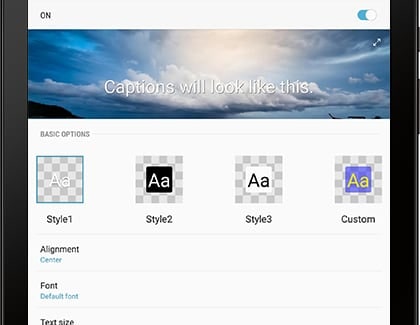
From Settings, search for and select Hearing. To add subtitles, touch Samsung subtitles (CC) and then touch the slider.
Next, adjust your desired settings:
- Alignment: Change the position of subtitles.
- Font: Change the font attributes.
- Text size: Increase or decrease the text size.
Some people just function better when they use their hands. If you are one of those people, you can set up Interaction control to make controlling your tablet easier.

From Settings, search for and select Dexterity and interaction. To customize what areas on your tablet are intractable, touch Interaction control and then touch the slider.
Is this content helpful?
Thank you for your feedback!
Please answer all questions.

