Connect and use multiple SmartThings hubs

If you own multiple SmartThings hubs, you can now add them to a single Location within the SmartThings app! You will be able to assign your smart devices to individual hubs as well. Just create or choose a Location in the app, add your hubs, and then add your devices to that hub.
Note: The provided information refers to devices sold in Canada. The available screens and settings may differ for devices sold in other countries. You can visit the SmartThings website to check device compatibility and gather more information.
Note: The first step is to add a Location to your SmartThings account. If you already have some Locations set up that you would prefer to use, please skip to the next section.
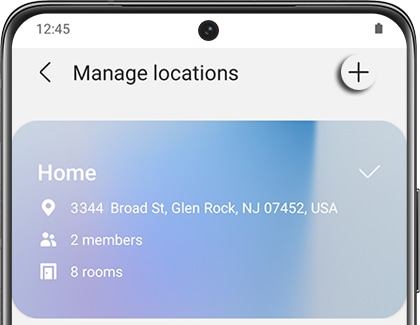
Note: Once you have a Location where you would like to register your hubs, you can go ahead and add them to the SmartThings app.
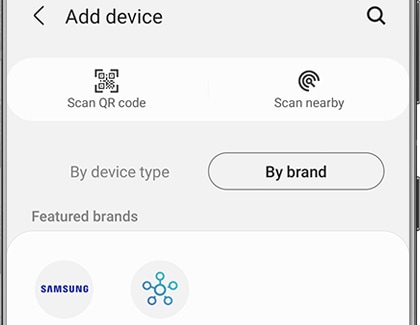
Note: Depending on what model hub you have, you may need to enter a six-character Welcome Code.

Note: The following are some things to keep in mind when connecting multiple hubs:
• The hubs may not communicate effectively with each other if they are kept close together, so we suggest keeping them in separate physical spots in your home.
• For the best performance, do not stack your hubs directly on top of your wireless router.
• Each hub has a range of about 50 feet (depending on your home's layout and construction). If possible, try to place the hubs in a central location where they can reach the most smart devices.
• LAN discovery may only be available on the first hub that is added to a Location in the SmartThings app.
Is this content helpful?
Thank you for your feedback!
Please answer all questions.

