Set up your SmartThings hub, SmartThings Wifi, or Connect Home

Take the first step towards total home connectivity by setting up your SmartThings hub, SmartThings Wifi, Connect Home, or Connect Home Pro. Once it is set up, the SmartThings hub will instantly connect to different sensors, locks, light switches, outlets, thermostats, and other compatible devices in your home. On the other hand, SmartThings Wifi or Connect Home will give you fast and reliable internet so your smart home will run quickly and smoothly. No matter which one you are setting up, the process is pretty similar and, not to mention, very easy.
Note: The provided information refers to devices sold in Canada. The available screens and settings may differ for devices sold in other countries. You can visit the SmartThings website to check device compatibility and gather more information.
Note: When setting up your smart home, the first thing you should do is add your SmartThings hub. Then, you will be ready to connect all your smart home devices. Before you start, make sure you download the SmartThings app.
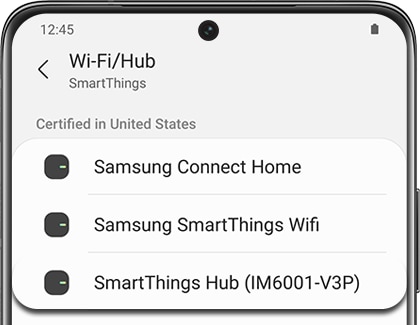
Note: It is not recommended to add a SmartThings hub to a location with an existing hub.
Note: The Connect Home hub allows you to create a new Wi-Fi network or extend an existing one. All you have to do is set up the hub and connect it to the SmartThings app. Before you start, make sure you download the SmartThings app.
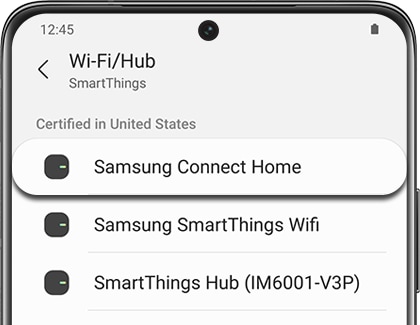
Note: Once you set up SmartThings Wifi, you will never deal with slow internet again – whether you are upstairs, downstairs, or in the basement. First, make sure to download the SmartThings app.
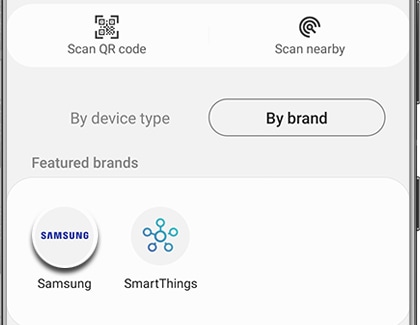
If you cannot successfully set up SmartThings Wifi, you will see an option to set your IP address manually.
Some homes, hotels, or offices use a static IP address that never changes, unlike most devices that use dynamic IPs, which change constantly. You will need to contact the network administrator and request your IP and WAN settings. Tap Set IP address manually.
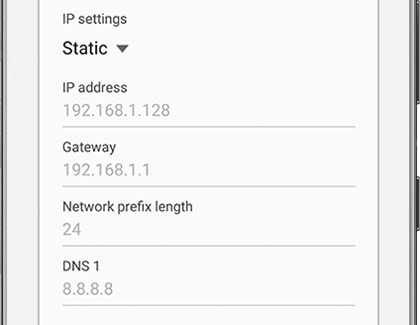
Enter the IP and other settings listed, and then tap Done.
Note: You can also set up using a PPPoE.
If your installation is not going so smoothly or your hub seems slow, you can try resetting it. Most of the time, you can simply use a paper clip to push the Reset button on the hub itself.

However, the process may vary slightly depending on what model you have, so make sure to check out our guide for resetting SmartThings brand hubs and Connect Home hubs.
Thank you for your feedback!
Please answer all questions.
The coding for Contact US > Call > View more function. And this text is only displayed on the editor page, please do not delet this component from Support Home. Thank you