Set up the SmartThings app on your phone

With the SmartThings app, you can monitor and control your smart devices or appliances right from your phone. Whether you forgot to turn off the TV or want the lights to automatically turn on first thing in the morning, SmartThings has you covered. Set up SmartThings and start enjoying all the perks of a connected home.
Note: The provided information refers to devices sold in Canada. The available screens and settings may differ for devices sold in other countries. You can visit the SmartThings website to check device compatibility and gather more information.
If you have not installed SmartThings yet, download the app from our website (the app is available for Android and iOS).
Note: You will need to use your Samsung account to access SmartThings. If you do not currently have an account, you can create one.
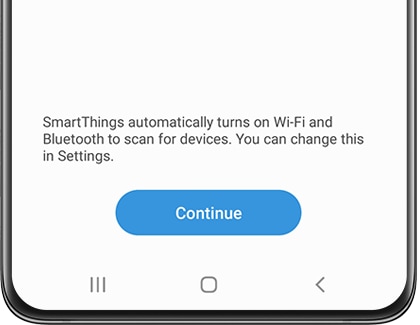
Note: Now that SmartThings is set up, you can start adding devices. To learn about SmartThings' other features, see the other sections.
With SmartThings, you can control your smart devices, set up automations, and much more.
To learn how to use the app's different features, open SmartThings, and then tap the Menu tab (the three horizontal lines). Tap How to use, and then select your desired tutorial.
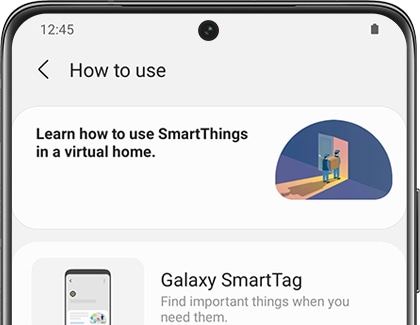
Soon, you will know how to do everything in SmartThings.
SmartThings has various features to help organize devices and improve your overall experience. We know that all of these terms can be a little overwhelming at first, so here is a breakdown of what they all mean:
- Device: This is where you can view, control, edit, or delete any devices you have added to SmartThings.
- Rooms: Lets you organize your devices into individual rooms so you can better manage the layout of your smart home.
- Scene: Lets you to send different commands to multiple devices simultaneously.
- Automation: Create routines where your devices will automatically activate at a specified time.
- Favourites: Keep your commonly used devices, automations, SmartApps, services, and so on all in one place for easy access.
- Life: Access and use different services that will help make your life a little easier, such as SmartThings Find or SmartThings Monitor.
- SmartApp: Use preconfigured routines for a wide range of purposes. For example, you can set up a routine where you will get alerts when severe weather is in your area.
- Member: Lets you add other people who can view or control your connected devices.
- History: View activity and events that recently occurred, such as when an automation is triggered.
- Companion apps: Connect to other compatible apps, such as Calendar, and use them in conjunction with SmartThings.
- Lighting group: Add multiple lightbulbs or lights to a group so they can all turn on at the same time.
- Voice assistant: Choose a voice assistant, such as Bixby, to control your devices.
You can reorganize your location’s Home screens so it is easier to control and keep track of your smart devices and rooms.
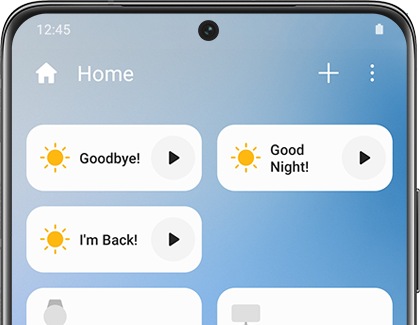
For example, maybe you are not really using devices in a certain room but do not want to delete them. In that case, you can just temporarily hide the room from the Home screen.
Besides just your devices’ settings, the SmartThings app also has general settings that you can adjust to customize your experience. For instance, you can make Bluetooth turn on automatically whenever you open the app, so your device will connect instantly. You can also customize your linked services, such as Google, or make your phone undetectable for privacy reasons.

Check out our guide on SmartThings settings to start changing things to suit your preferences.
Thank you for your feedback!
Please answer all questions.
The coding for Contact US > Call > View more function. And this text is only displayed on the editor page, please do not delet this component from Support Home. Thank you