Tracking workouts with your Galaxy Ring

The Galaxy Ring transforms everyday wellness management into a seamless experience. This compact device not only monitors your heart rate and recognizes various workout types automatically, but it also promotes healthier lifestyle choices. To get started, ensure that your Galaxy Ring is properly synced with the Galaxy Wearable app on your phone, unlocking the full potential of your fitness journey.
Note: Information provided applies to Galaxy Ring sold in Canada. Available screens and settings may vary for devices sold in other countries.
If you wear the Galaxy Ring continuously, it will automatically recognize specific exercises and log your fitness data. This includes identifying the type of exercise, recording the duration of your workout, and calculating calories burned.
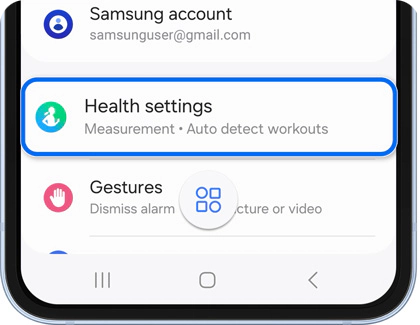
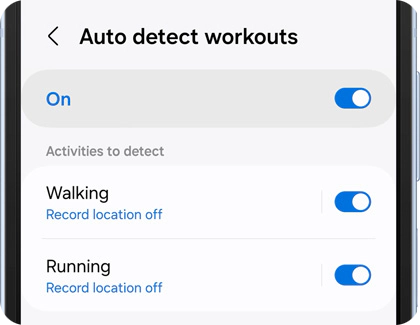
The Galaxy Ring not only measures and records your heart rate automatically but also allows for manual heart rate measurements whenever you need them.
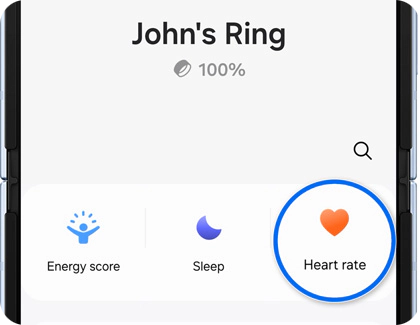
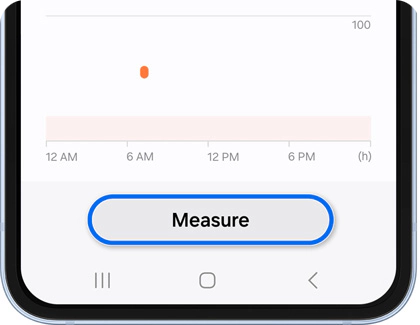
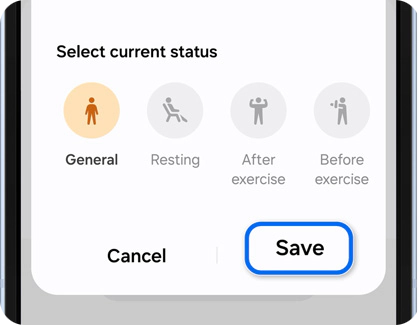
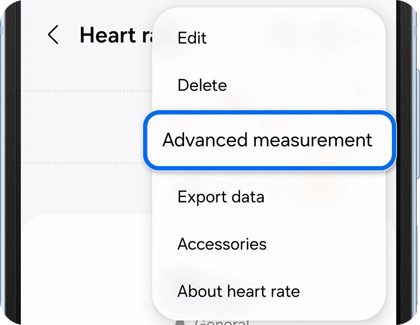
Your personal Energy score is derived from a comprehensive analysis of your daily sleep, activity, and heart rate data, offering guidance for maintaining a healthy lifestyle.
To view your Energy score, open the Galaxy Wearable app on your phone and tap Energy score.
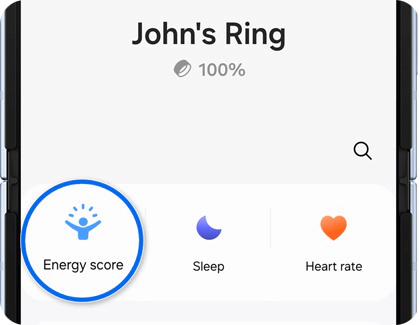
This score provides a daily rating to indicate whether you are well-rested, along with factors such as average sleep time. For more detailed insights, you can also access your Energy score details in the Samsung Health app.
Is this content helpful?
Thank you for your feedback!
Please answer all questions.

