How to change or reset your PIN code on your Samsung Smart TV

A PIN (Personal Identification Number) is a specific password to access your Samsung Smart TV and is used for various functions such as installing and using apps. You can change the PIN number or reset it if you have forgotten it.
Note: If you are having trouble with your Samsung Smart TV, you should always check to see if there are any software updates available as these may contain a fix for your problem.
What is the default PIN?
The default PIN is set to 0000. You can change or reset the PIN accordingly.
Do you want to restrict your child’s access to the Samsung Smart TV? To change the PIN, follow the steps below:
Step 1. On the remote control, press the Home button and use the directional pad to scroll to the Settings menu.
Step 2. Select General > System Manager > Change PIN.
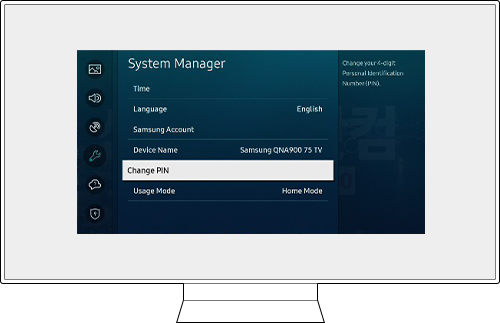
Step 3. When prompted for the PIN, press the Number button using the remote control.
Step 4. When the PIN screen pops up, use the directional pad to enter a 4-digit PIN of your choice.
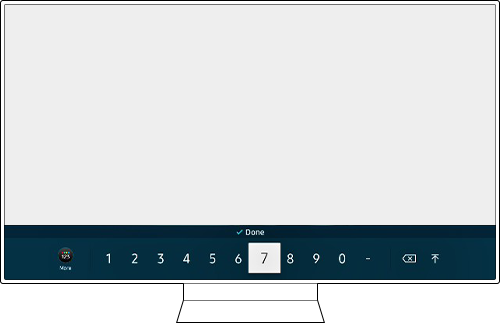
Step 5. Enter your desired 4-digit PIN. Then, confirm your PIN by entering it again and press the Select button on the TV remote.
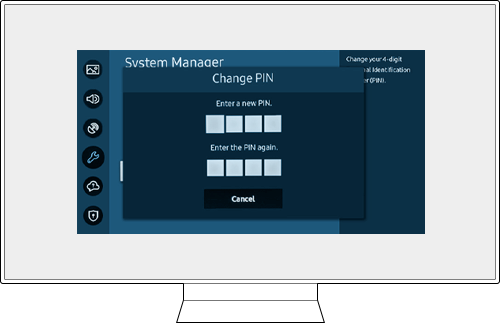
Step 6. Your new PIN is now successfully set.
Note: If the TV keyboard does not pop up, ensure your remote is paired with your TV by holding the Return and Play/Pause buttons simultaneously for at least 3 seconds or until a message appears on your TV indicating that the remote is now connected.
Did you forget your PIN? If so, follow this guide to reset your PIN.
Option 1. With a Samsung Smart Remote or Remote Control
Step 1. Turn on the TV, then press the Volume button
Step 2. Press the + button to increase the volume, then press the Return button.
Step 3. Press the – button to decrease the volume, then press the Return button.
Step 4. Press the + button again, then press the Return button, and the PIN should be reset to 0000.
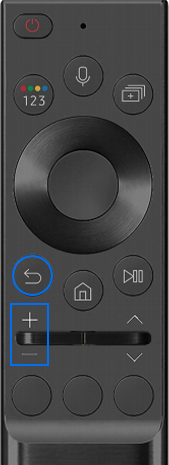
Option 2. With a standard Remote Control
Step 1. Turn on the TV, then press the Mute button.
Step 2. Press the + button, then press the Return button.
Step 3. Press the - button, then press the Return button.
Step 4. Press the + button again, then press the Return button, and the PIN should be reset to 0000.
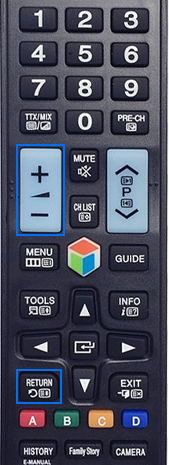
Thank you for your feedback!
Please answer all questions.
RC01_Static Content : Hide call number function
