Pair your Samsung Smart Remote to your Samsung TV

Your Samsung Smart Remote is designed to connect to your Samsung Smart TV automatically to make the setup easier. You can sync the remote with a different Samsung Smart TV at any time if you would like, but it will only work with one TV at a time. If you intend to use it with multiple TVs, you will have to manually pair it to your desired Smart TV each time.
Note: The provided information refers to Samsung Smart TVs sold in Canada. Images, buttons, and functions of the Samsung Smart Remote may differ by model.
Important notice: Ensure that your Samsung TV is ready for pairing by performing a quick reboot. First, turn off the TV, then turn it back on. This helps in preparing the TV to detect the remote. The power button is typically located either on the lower right-hand side or at the bottom center of your Samsung TV, depending on your specific model.
Situation 1. You are using a Samsung Smart remote (with a combined Play/Pause button)
First, point the Smart Remote at the remote control sensor on the Samsung TV (located on the lower right-hand side or the bottom center of the TV). Next, press and hold the Return and Play/Pause buttons simultaneously for at least 3 seconds. Your TV will begin syncing with the Smart Remote. Then a message will appear on the screen, indicating that the remote is now connected to your TV.

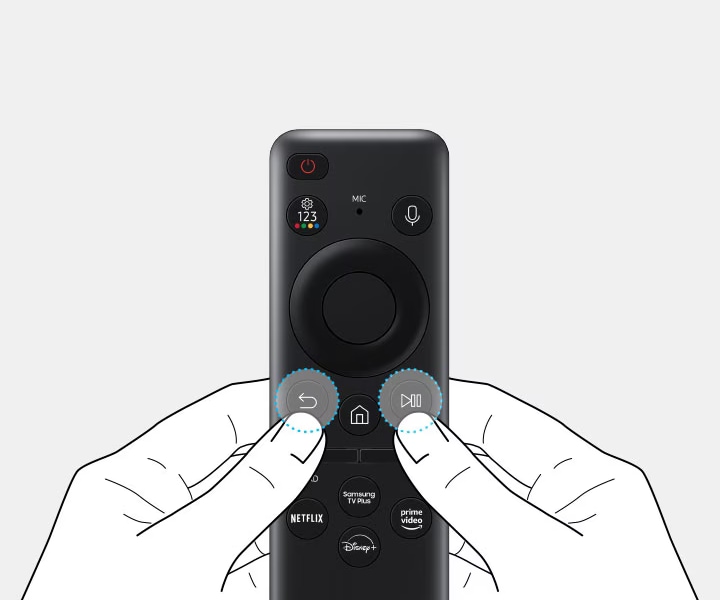
Situation 2. You are using a standard Samsung remote (with separate Play and Pause buttons)
Some Samsung remotes resemble a universal remote. These remotes have the Play and Pause features controlled by two distinct buttons – unlike the Samsung Smart remote, which uses the same button for both functions. If this is the case, pairing between the remote and the TV will be automatic. All you need to do is use the remote within close range and ensure you are using working batteries.


General information
To ensure your Samsung Smart Remote functions optimally, addressing battery issues is often the first step. Before opting for new batteries, a simple reset of the remote might resolve pairing issues. This process does not require any new purchases; simply remove the existing batteries, wait a few seconds, and then reinsert them. If your TV detects the remote after this, it typically indicates that the batteries are low on charge and should be replaced.
Weak batteries can prevent your remote from pairing and may cause intermittent functionality, which can be frustrating. Statistically, battery problems are the primary reason a remote fails to pair with a Samsung TV. If you've installed new batteries and the remote still isn't pairing (especially if it was working previously) consider the possibility that the batteries, despite being new, might be discharged. This can happen due to the manufacturing process or how they are stored. In such cases, do not hesitate to try another set of batteries or use a set that you know works from another device.
How to replace the batteries or reset your TV remote

Note: If you are merely resetting the remote, you might opt to reinsert the same batteries after waiting 30 seconds. However, it is advisable to switch their positions in the compartment as this sometimes helps to reestablish a better connection.
Remotes are not sold on Samsung.com; they are instead available on our parts website, Samsung Canada Parts. There are many models of remotes (all with slight variations), but you can find the exact remote your Samsung TV came with by searching for your model number and then scrolling through the list until you see the remote.
If you need help finding your model number, you can use the model number tool on our Support Site or check out our guide to TV model numbers.

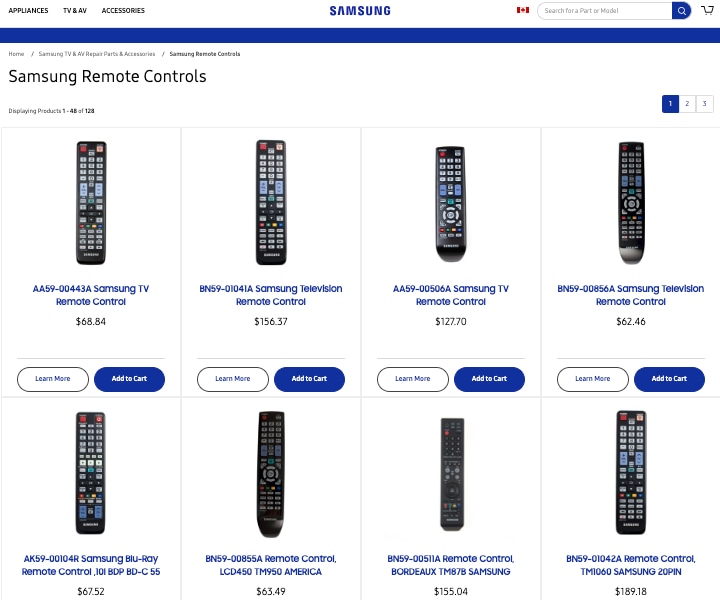
You can also simply purchase an alternative remote. Remotes can vary in price for different models; however, our IR remotes work with all of our TVs and projectors. In other words, you can pick any IR remote you like, and it will work, even if your model isn't listed as compatible with that remote.
Because of this, we recommend the model # BN59-01301A as a replacement remote. This is one of the newer and cheaper models and offers basic functionality, if that's all you need.


The fastest way to control your device without waiting for a replacement remote is to use your phone and the SmartThings app. If you've set this up and given permission before, or you still have your remote, it's a breeze.
If you've lost your remote or haven't set this up yet, your Samsung TV will ask permission for your Galaxy phone to connect. You can then use the TV controller button (sometimes called a jog controller) on the back or the bottom of your TV to grant the permission. Please see your user manual for specific instructions if you're unsure.
Note: For comprehensive instructions on managing devices with SmartThings—including adding, controlling, editing, and removing devices—please refer to our detailed guide tailored to meet your needs.
Even if you don't currently have a remote, you can turn on the TV, adjust the volume, change the channel, and more right on the TV itself. TVs from 2019 and later use a single button that, when pressed, displays on the TV screen and cycles through the available functions each time you press it. To use a function, press and hold the button.
Some older models will have either several buttons on the right side of the TV or a joystick-like button on the lower right back of the TV. Refer to your Samsung TV's user manual to check the location and type of controls.


Universal remotes are generally used to control multiple devices and will work on most major TVs and home electronics. You can buy a universal remote to control your Samsung TV (or projector), though you may already own one if you have a cable or satellite set top box, Roku player, Fire TV, or a game console remote.
The universal remote needs to be programmed to control your Samsung device with a code. Most of the time these codes are preprogrammed, but if the remote is not working, you'll need to obtain additional codes for Samsung from the remote's manufacturer.
Note: When using a universal remote, some features and functions of your Samsung device may not be available.
Thank you for your feedback!
Please answer all questions.
The coding for Contact US > Call > View more function. And this text is only displayed on the editor page, please do not delet this component from Support Home. Thank you








