Smart options for controlling your Samsung Smart TV
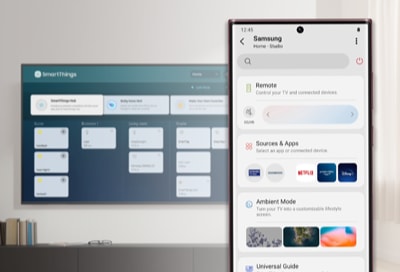
Tired of using a physical remote that you constantly misplace or get mixed up with your other remotes? You can say goodbye to traditional remotes and use SmartThings or voice assistants to control your TV! Whether you prefer an app on your phone or using your voice to give commands, you won’t have to worry about your old remote anymore.
Note: The information provided applies to Smart TVs sold in Canada. Available screens and settings may vary for televisions sold in other countries.
If you add your Samsung TV to the mobile SmartThings app, you will be able to control the TV from your phone! Once your TV has been registered in the app, tap the Devices tab, and then navigate to and select your TV.
A remote will appear in the app, which will allow you to control your TV the way you normally would! You can change the channel, adjust the volume level, and so on.
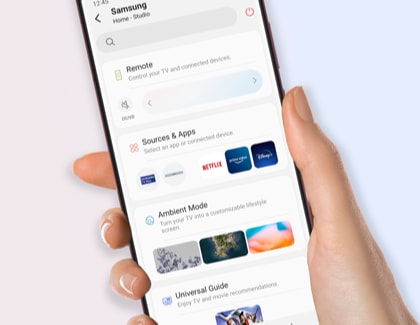
You can also use the SmartThings app on your TV to control other SmartThings devices around your home! Simply navigate to the app on your TV; any smart devices registered to your SmartThings account will appear. Use your remote to select the different devices and control them, such as turning them on and off.
Note: Smart device control and functionality may be limited on the TV version of the SmartThings app.
Amazon Alexa is available on select 2020 and 2021 TVs! Once Alexa has been set up, you can control your TV’s basic functions, like the volume level or channel, with voice commands. You can even ask Alexa to find certain movies or search for songs via Amazon Music.
If you are using an Amazon Fire Stick, Alexa is also available for that service! The assistant can help you find certain content to watch when you are having trouble deciding what to pick.
Unfortunately, you cannot control smart devices through Alexa on your TV. However, if you have an Alexa device such as an Echo Dot, you can connect it with SmartThings! In other words, Alexa will be able to control your TV and any other devices that are registered to your account. Just give a few voice commands and Alexa will take care of everything.
Thank you for your feedback!
Please answer all questions.
The coding for Contact US > Call > View more function. And this text is only displayed on the editor page, please do not delet this component from Support Home. Thank you

