Control your Samsung Smart TV using Bixby or Alexa

Manually scrolling through menu options every time you want to adjust a setting can get tiring. Thankfully, you can ask Bixby, the AI assistant on your Samsung smart TV, to navigate the settings menu, change the volume, or even search for content. Just hold down the microphone button on your remote, and your wish is Bixby's command. Even better, a 2019 or 2020 Samsung smart TV remote has a Voice Wake-Up feature so you can ask anything to Bixby even if you're not near the remote. Plus, you can use third-party voice assistants like Alexa with your smart TV.
Note: The provided information refers to Samsung smart TVs sold in Canada.
2020 smart TVs
- QLED 8K series: Q950TS, Q900TS, and Q800T
- QLED 4K series: Q90T, Q80T, Q8DT, Q70T, Q7DT, Q60T and Q6DT
- Crystal UHD series: RU9000, TU8500, TU8000, and TU7000
- Lifestyle series: The Frame (LS03T), The Sero (LS05T), The Serif ( LS01T), and The Terrace (LST7T)
2019 smart TVs
- QLED 8K series: Q900R
- QLED 4K series: Q90R, Q80R, Q70R, Q7DR, Q60R, Q6DR, and Q50R
- 4K UHD TV series: RU8000, RU8200, RU7400, RU7300, and RU7100
- Lifestyle series: The Frame (LS03R) and The Serif ( LS01R)
2018 smart TVs
- QLED 4K series: Q9FN, Q8FN, Q7CN, Q7FN, Q75FN, Q6FN, and Q65FN
- 4K UHD TV series: NU8000, NU7400, NU7300, NU7100, NU6900, NU6080, and NU6070
- Lifestyle series: The Frame (LS03N)
- Smart Full HDTV: N5300
Functions supported
- Most of Samsung smart TVs from 2018 to now offer full function support which includes turn on or off, channel change, change volume, set volume, set input, and play or stop media.
- The "turn on" function is not supported by NU6900, NU6080, NU6070 and N5300 2018 smart TVs.
Bixby is like having your very own personal assistant right on your smart TV. Let Bixby take care of everything for you. To view the Bixby guide, press the Microphone button on your smart TV remote. Bixby guide helps you learn what voice commands you can use and also offers access to Explore Bixby. Select Explore Now at the bottom of your screen to view your Samsung Account, Bixby settings, user information, and more. When you learn a few commands, press and hold the Microphone button, say the command, and then release.

On 2019 or newer Samsung smart TV, you can say "Hi Bixby" to wake up Bixby instead of using the Microphone button. Your smart TV will recognize your voice command and navigate to the requested page or apply the changes directly - for example, "navigate to the Settings page", or "lower the volume". You can even adjust the sensitivity of this feature or turn it off in the Bixby settings menu.
Using Voice Wake-Up will shorten the battery life of the remote.
Here are some examples of Bixby voice commands you can use to make life a little easier:
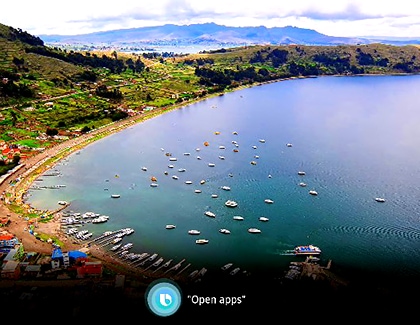
- To open the apps page, say "open apps".
- Try "open Netflix" and start watching some of your favorites.
- To set the volume, say "volume" and any number from 0 - 100. For example, saying "volume 25" will set the volume to level 25.
- To change the source, say "HDMI", "USB", or "TV".
- When playing media content, say "play", "pause", "stop", "rewind", and "fast forward".
- To search for something, say "search..." followed by what you want Bixby to search for.
Don't like the way Bixby's voice sounds or want to turn off voice wake-up? Just change it in Bixby's settings. Press the Microphone button once, and then select Explore Now to go to the Explore Bixby screen. Select Settings and then select an option to change. Voice Wake-Up can also have the sensitivity changed from High, Medium, or Low, or it can be turned off.
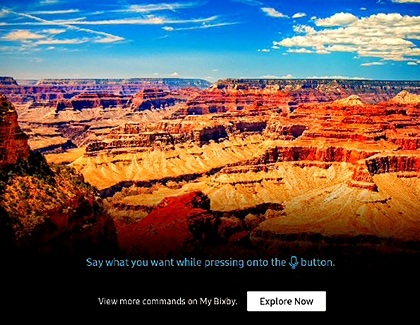
If you change Bixby's language, the language on the smart TV and other apps will not change.
Bixby is not the only options; Amazon Alexa can also control your smart TV!
Here are some examples of Alexa voice commands you can use with your smart TV:
- To turn the smart TV on or off, say "Alexa, turn off the living room TV" or "Alexa, turn on the bedroom TV". Keep in mind that your smart TV must be connected to the network via Wi-Fi to be able to be turned on with Alexa. It will not respond if connected to a wired network.
- To change the channel on the smart TV, say "Alexa, change to channel 200 on living room TV", "Alexa, next channel on bedroom TV". The commands "channel up" and "channel down" also work.
- To change the volume, say "Alexa, lower the volume on living room TV". You can also set the volume to a specific value. For example, say: "Alexa, set the volume of the bedroom TV to 50".
- To change the source, say "Alexa, set the input of living room TV to HDMI 1". You can also change the source to a known name, such as "Alexa, change the input of bedroom TV to Xbox".
- When playing media content, say "Alexa, play living room TV". You can do the same for pause, stop, rewind, or fast forward.
- To mute or unmute, say "Alexa, mute living room TV" or "Alexa, unmute my bedroom TV".
Thank you for your feedback!
Please answer all questions.

