Enhance your Samsung TV experience with the SolarCell Remote

Traditional disposable batteries pose environmental challenges, but the SolarCell Remote for select 2021 or newer Samsung TVs offers a sustainable alternative. This innovative remote features a built-in solar panel that allows for easy charging both indoors and outdoors. Crafted from recycled materials, the SolarCell Remote is designed with eco-friendliness in mind. It doesn’t just stop at environmental benefits; this remote also includes Smart features such as a built-in microphone for voice assistant functionality, enhancing your Samsung TV experience with both convenience and sustainability.
Note: The SolarCell Remote is composed of 24% recycled materials and is available for select 2021 and newer Samsung QLED TVs. A Samsung Account is required to use network-based Smart services. Without logging into a Samsung Account, access is limited to terrestrial TV (for models with tuners) and devices connected via HDMI.
❶ Turn on your tv: Locate and press the power button, found on the lower right-hand side or at the bottom center of your Samsung TV (depending on your model).
❷ Pair the remote: Aim the remote at the TV's control sensor (located near the Power button). Press and hold the Return and Play/Pause buttons together for 3 seconds.
❸ Confirm connection: Look for a confirmation message on the TV screen indicating the remote is connected.

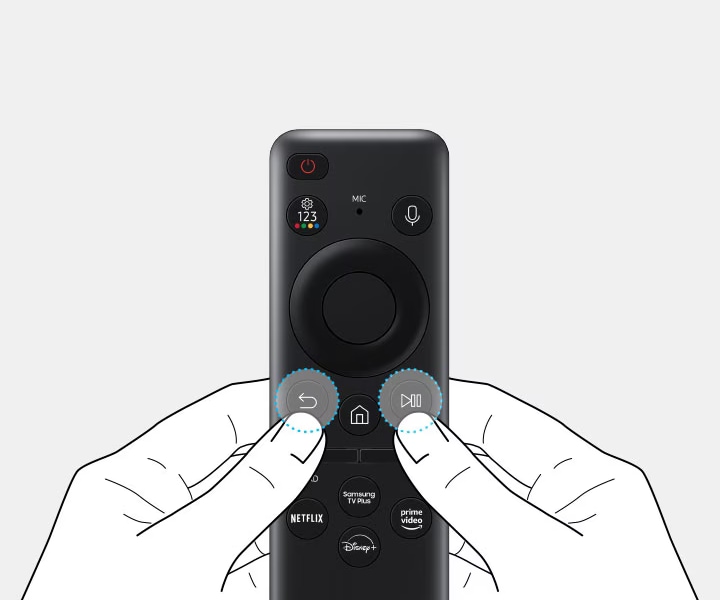
Since it does not use alkaline batteries, you will need to occasionally recharge your SolarCell Remote. There are two ways to do it: with the solar panel or with a USB-C cable.
Through the solar panel
When you think of “solar” energy, you probably think of sunlight. While your SolarCell Remote can be charged outside in the sun, it can also be charged with your indoor lights! The remote’s solar panel is effective enough to run on electric lights, such as standard light bulbs.

To charge the remote with solar energy, simply set the TV remote down with the solar panel facing up. You can do this in your living room while your lights are turned on, or you can place it near a window where it will soak in natural sunlight.
With a USB-C cable
If the remote’s battery ever completely depletes and you need to charge it right away, you can use a standard USB-C charging cable.

Plug one end of the cable into the remote’s charging port, and then plug the other end into a port on the TV or into a Samsung wall charger adapter. You can also use your Samsung phone charger.
Advanced features
In addition to being eco-friendly, your SolarCell Remote comes with all kinds of high-tech features! It can use Bixby or Alexa voice assistants. There are also specially designated buttons for Netflix, Prime Video, and more.
Mastering the multi-function buttons
The SolarCell Remote can perform traditional remote functions as well:
Remotes are not sold on Samsung.com; they are instead available on our parts website, Samsung Canada Parts. There are many models of remotes (all with slight variations), but you can find the exact remote your Samsung TV came with by searching for your model number and then scrolling through the list until you see the remote.
If you need help finding your model number, you can use the model number tool on our Support Site or check out our guide to TV model numbers.

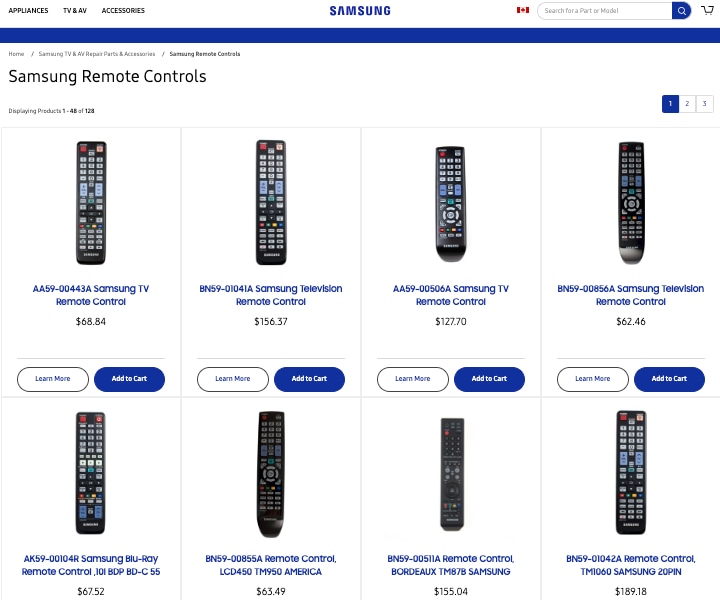
You can also simply purchase an alternative remote. Remotes can vary in price for different models; however, our IR remotes work with all of our TVs and projectors. In other words, you can pick any IR remote you like, and it will work, even if your model isn't listed as compatible with that remote.
Because of this, we recommend the model # BN59-01301A as a replacement remote. This is one of the newer and cheaper models and offers basic functionality, if that's all you need.


Thank you for your feedback!
Please answer all questions.
The coding for Contact US > Call > View more function. And this text is only displayed on the editor page, please do not delet this component from Support Home. Thank you








