Unlock the full potential of the Smart Hub by setting up a Samsung Account on your Samsung Smart TV

Starting with 2023 Samsung Smart TVs and Smart Monitors, a Samsung Account registration is required to use Smart Hub apps, services, and functions. If you skipped the Samsung Smart Hub Terms and Conditions, Privacy Notice, and Samsung Account log in when setting up your Samsung Smart TV for the first time, your TV will not be able to use Smart Hub apps and services. This includes apps such as Netflix and YouTube, as well as Samsung services such as Samsung Health. Your TV will only be able to use over-the-air (OTA) content, external input devices such as HDMI, cable boxes, or gaming consoles, and antenna tuners. To resolve this issue, you must log in to your Samsung Account on your Smart TV then agree to the Smart Hub Terms and Conditions and Privacy Notice.
Note: The Smart Hub features and images shown may differ from your devices depending on the model or geographical area.
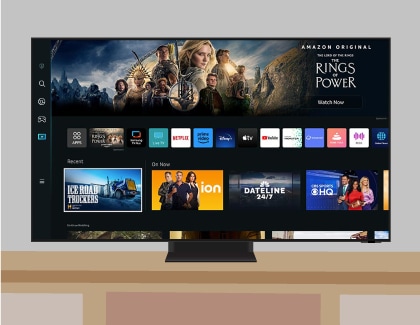
When you log in to your Samsung Account, you can enjoy various services and features, such as:
- Watching movies or dramas using TV apps
- Watching various channels such as news and entertainment on Samsung TV Plus
- Content recommendations tailored to your preferences
- Controlling devices with the SmartThings app
- Using Samsung services such as the App store and software updates, as well as Gaming Hub, TV Plus, and Ambient Mode
- Downloading hundreds of free apps and receiving automatic updates from the App store
- Searching for content with Bixby voice commands
- Connectivity across Samsung devices, such as phones, watches, earbuds, tablets, TVs, soundbars, and appliances
Note: Some features and services may vary depending on the device, model, and country.
You can sign in to an existing Samsung Account during the TV’s initial setup, or follow the prompts to register for a new Samsung Account on a separate device. If you skipped your Samsung Account registration during the initial setup by selecting Later on the Samsung Account registration step, you can register your Samsung Account on the Smart Hub Home once the TV has been set up.

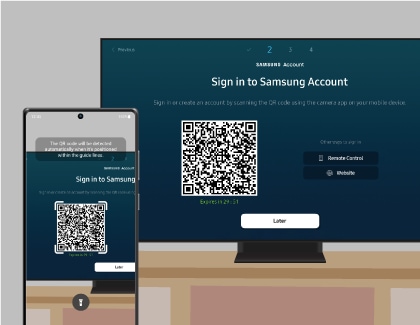
- If you have a Galaxy phone and your phone is already logged in to your Samsung Account, you can easily log in to your TV using the same Samsung Account as your phone.
- If your Galaxy phone is not logged in to your Samsung Account, you can scan the QR code with your phone and log in to your account. This account can then be used to log in to your TV.
- Even if you don’t have a Galaxy phone, you can scan the QR code with your smart device and create a Samsung Account. This account can then be used to log in to your TV.
Note: If you skipped the network setup during the initial setup, you can register your Samsung account after setting up the network.
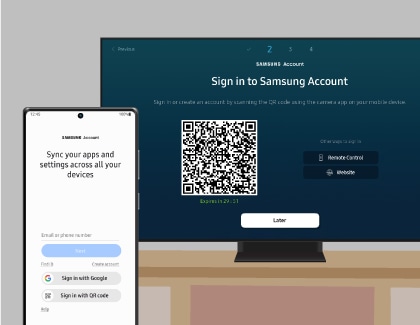
Notes:
- If you forgot your Samsung account ID or password, visit the Samsung Account website for support.
- The minimum age requirement for registering a Samsung Account in Canada is 13 years of age.
- For additional instructions, please check out our video guide for creating a Samsung account on your Samsung TV or signing in to your Samsung account on your Samsung TV.
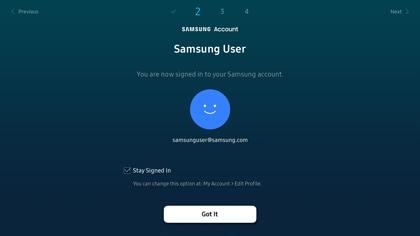
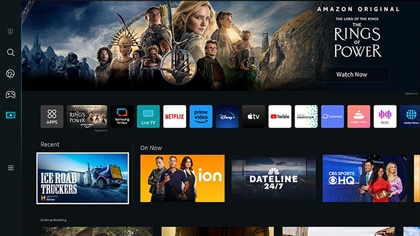
If you have a Samsung Account but did not connect it to your Smart TV during the initial setup process, you can also sign in from your TV screen at a later point in time using the remote control.
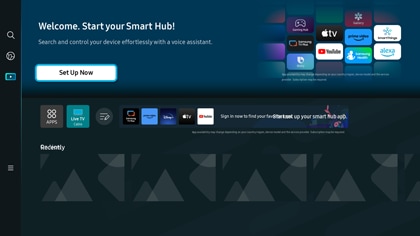

Note: Please read the paragraph above to learn how to sign in or create a Samsung Account using a mobile device. If you skipped the network setup during the initial setup, you can register your Samsung Account after setting up the network.
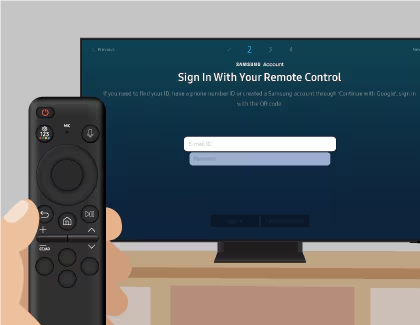
Note: Your Samsung Account provides added security with two-step verification. You can modify or add a phone number on the Samsung Account website.
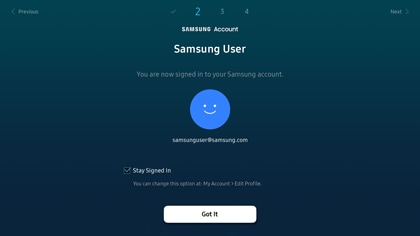
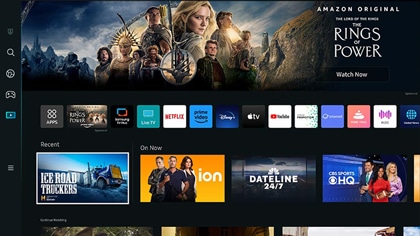
Thank you for your feedback!
Please answer all questions.
The coding for Contact US > Call > View more function. And this text is only displayed on the editor page, please do not delet this component from Support Home. Thank you
