Use the ConnecTime app on your Samsung Smart TV

ConnecTime is an end-to-end solution that turns popular consumer televisions and mobile devices into video conferencing devices. ConnecTime will provide users with a unique family experience that allows them to connect with each other or with their friends whenever they want.
Note: This function is only available on 2023 Samsung TV models and requires a webcam for video calls. See the Supported models section below for a compatible camera list.
You can find the ConnecTime app using the Camera launcher. If you can’t find it, please use the steps below.
Find and launch the ConnecTime app on your Samsung Smart TV

Install the ConnecTime app on your mobile device
Important: Your contacts must also be ConnecTime users.
You can make a call by selecting someone in your contact list. Or, you can invite someone to chat with you. If you have synchronized your Contacts app in the previous section, or if you call someone with a Samsung account, they will automatically be added to your contact list.
Make a call on your Smart TV

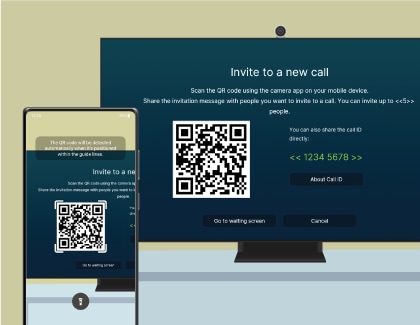
Make a call on your mobile device
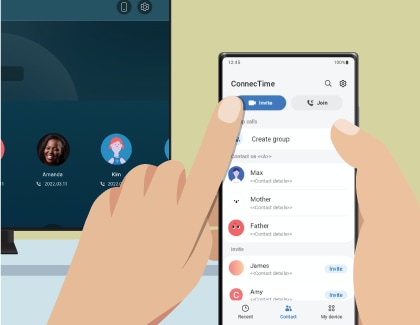
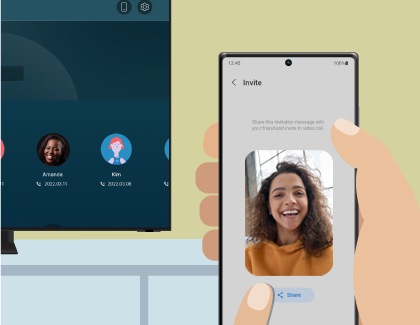
When you receive a call, a notification will appear on your TV and mobile device. You can easily join the video call using the steps below.
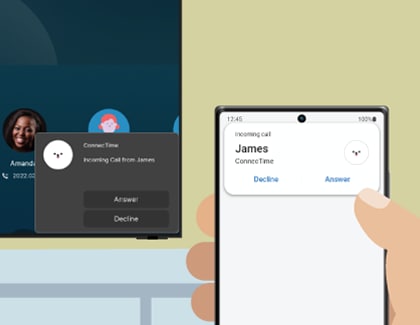
Join on your TV or mobile device
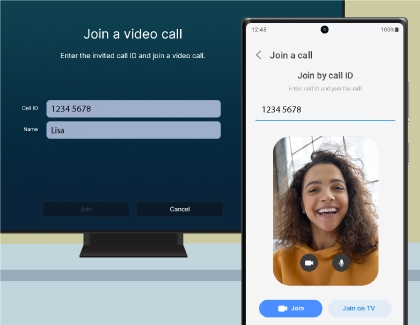
Join on your mobile device
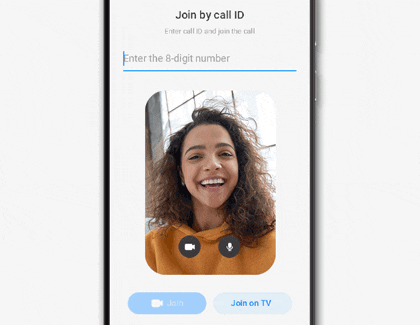
Make a call using Bixby
You can make a video call on your TV using Bixby, even if you’re busy watching content. Just ask Bixby to make the call to be connected using the ConnecTime app.
Note: The contact’s name must be saved in the ConnecTime app.
Make a call to your home TV
You can make a call to your home TV using your mobile device. However, your TV must be signed in to your Samsung account. Your TV will then appear in the My device tab of the ConnecTime app.
Note: Your TV and mobile phone must be logged in to the same Samsung account.
Transfer a call from your mobile device to your Smart TV
When you want to transfer a call from your mobile device to your nearby TV, you can tap the Cast icon in the ConnecTime app. Then, select your TV from the list of devices to begin casting.
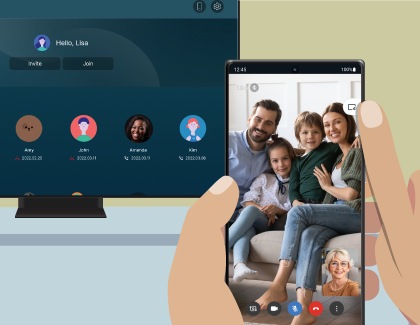
Note: Your Samsung Smart TV and mobile device must be signed in to the same Samsung account and connected to the same Wi-Fi network.
Join a call without a USB camera
You can join a call without a USB camera connected to your TV. The TV’s built-in microphone will activate when you join a call, so you can speak to and hear the person who is calling.
Note: This is supported on the following Samsung TV models: Q70C, Q80C, QN85C, QN90C, QN95C, S90C, S95C, QN700C, QN800C, and QN900C.
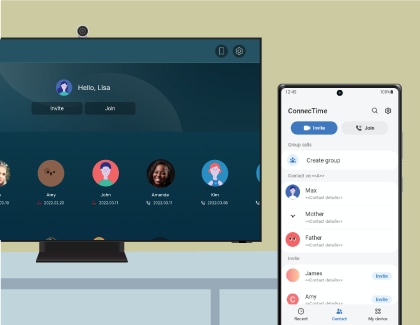
The following devices support the ConnecTime app:
Supported cameras
- Logitech Webcam C930e
- Logitech C922 PRO STREAM WEBCAM
- Logitech Webcam C925E
- Samsung Slim Fit Camera
- Logitech C920s Pro HD Webcam
- Logitech HD Pro Webcam C920
- Logitech Webcam C920-C
- Logitech Webcam C930c
- Logitech HD Pro Webcam C920
- Logitech StreamCam
* USB cameras that are not listed will not be compatible with your TV and a compatibility notification will appear on the screen.
* The list of supported USB cameras will be updated in the future.
Supported Samsung Smart TV models
- CU7000 and later< models/li>
* This function is only available on 2023 TV models.
* The feature release schedule may differ depending on the model.
* The Connect Time app is currently only available in Korea and North America. The supported features may differ by region.
Supported mobile devices
- Devices running Android 10 and later
* The ConnecTime iOS app will be available within the year.
* Both Android and iOS users can join video calls through a web link.
Thank you for your feedback!
Please answer all questions.
RC01_Static Content : Hide call number function