2024 三星智能電視應用程式使用指南
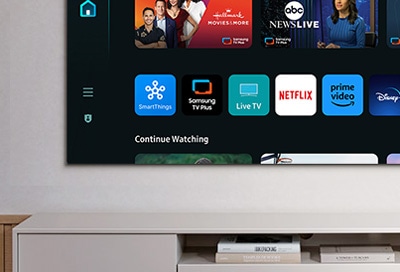
您可以在三星 2024 智能電視上安裝各式各樣的應用程式,從遊戲到運動一應俱全。參考以下指南,了解如何安裝、開啟和管理這些應用程式。
您可以安裝不同的 Smart Hubs 應用程式,例如影片、音樂、運動和遊戲,然後即可在智能電視上開啟。
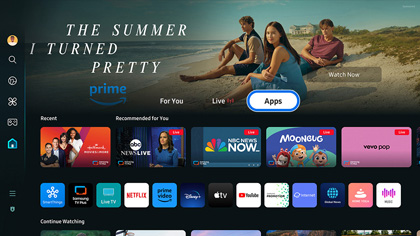
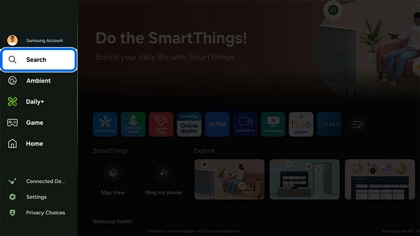
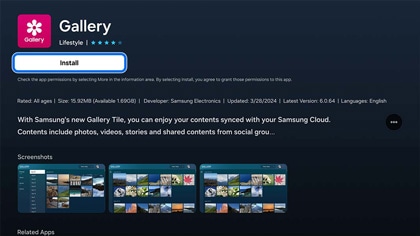
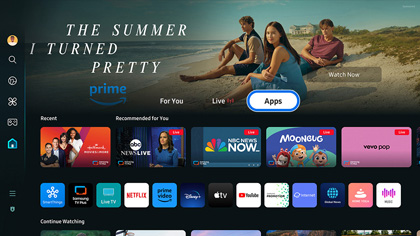
您亦可以管理應用程式的設定。
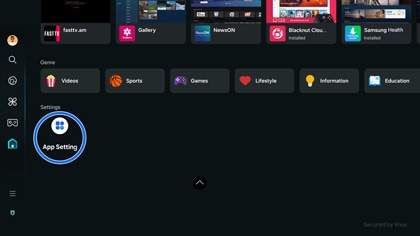
在首頁點選 Apps,然後點選設定。
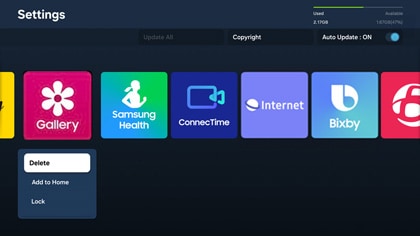
- 刪除:將應用程式從電視上刪除,這會移除應用程式。
注意:刪除應用應程將會移除一切相關資料,請謹慎決定。無法刪除預設安裝的應用程式。
- 新增至首頁:將應用程式添加至首頁。
- 鎖定:將應用程式鎖上,需要輸入 PIN 碼才能解鎖使用。再次點選應用程式時,您會被要求輸入密碼解鎖。
注意:您可以更改 PIN 碼。在首頁選擇設定,然後選擇個人設定。接著選擇一般與私隱,再選系統管理員以更改 PIN 碼。
- 移動:將應用程式移動至另一個位置。
- 重新安裝:將應用程式重新安裝。
- 檢視詳細資料:查看應用程式的詳細資料。
注意:
- 如果電視的儲存空間不足,您可以把部分應用程式安裝至外置 USB 裝置上。
- 安裝在 USB 裝置的應用程式不能在其他電視或電腦上使用。
感謝您提供意見讓我們了解您的需要
請回答所有問題。
RC01_Static Content : This text is only displayed on the editor page
