Galaxy S9 - How do I Connect to Samsung DeX Pad?
To use Samsung DeX feature, DeX Pad(sold separately), Charger(TA), HDMI cable and Monitor, must-have peripherals and mouse(Wired or BT) and keyboard are optional. With the DeX Pad, you can connect smartphone to a TV or monitor to use its features on a wider screen. You can also connect with nearby devices, such as a keyboard or mouse. To activate DeX Pad,charger is required.
Basic requirements to use DeX Pad

•To activate DeX Pad, charger is required
Use only the HDMI cable supplied with the DeX Pad. Otherwise, the DeX Pad may not work properly.

Remove the cover before use.

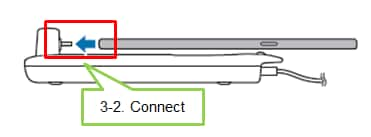
•For some mobile devices, only the normal charging mode is available when your mobile device is turned off. If you want to activate the fast charging feature, activate it when the mobile device is on or connect your mobile device directly to the Samsung-approved fast charger, not the Dex Pad. When charging, use only the Samsung-approved charger that is provided on purpose.

•START SAMSUNG DeX : The mobile device’s screen will turn off and appear on the connected TV or monitor in desktop mode.
DeX mode
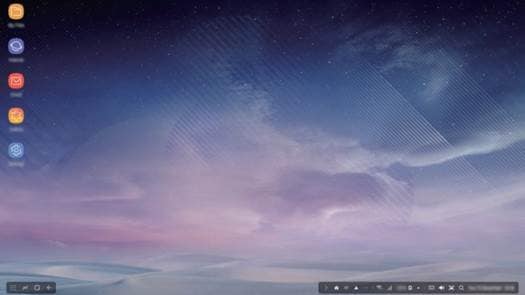
•SWITCH TO SCREEN MIRRORING : The same screen as the mobile device will appear on the connected TV or monitor.
* The screen mode you first select will be applied for subsequent connections.
Mirroring mode

If you want to use a keyboard or a mouse, connect them using the Dex Pad’s USB ports or via Bluetooth. Connect only a keyboard, mouse, or an USB storage device to the DeX Pad’s USB ports. Charging Devices or connecting high-capacity devices with these ports may not work properly.
When you use device’s voice recognition after connecting the DeX Pad, the voice recognition may not perform well.
Some of the above are virtual images and for reference only. Screen Images are for reference only. The screenshots are subject to change. Google+, Google, the Google logo, Google Search, Google Maps, Gmail, YouTube, Android, Google Play and Messenger are the trademarks of Google Inc. All other products and services mentioned may belong to their respective trademark owners.
Now you can directly search for useful User Guide on the Samsung Members app preinstalled on Galaxy S9/S9+. Please try now.
Notice:
All functionality, features, specifications and other product information provided in this frequently asked question including, but not limited to, the benefits, design, pricing, components, performance, availability, and capabilities of the product are subject to change without notice or obligation. Samsung reserves the right to make changes to this frequently asked question and the product described herein, at any time, without obligation on Samsung to provide notification of such change.
Thank you for your feedback!
Please answer all questions.
RC01_Static Content : This text is only displayed on the editor page