How to set up your Samsung Music Frame

The Samsung Music Frame is a wireless speaker built within a customizable picture frame. The Music Frame can be propped up on a piece of furniture like a traditional picture frame, or it can be mounted on the wall of your living space. Once your Music Frame is set up, you can refer to our connection guide to learn more about controlling the Music Frame.
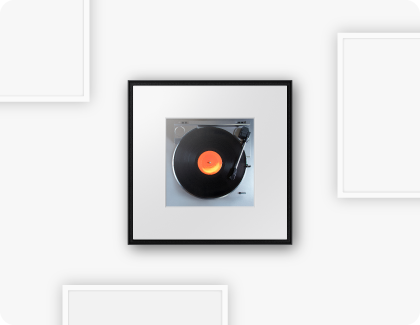
The Music Frame can be placed anywhere in your living space. For instance, you can pair it with other picture frames or pieces of furniture to create a seamless aesthetic. The photo in the frame can also be swapped out for other photos or Art Panels to further personalize your living room, kitchen, bedroom, or any spot in your home.
The following are included on the Music Frame itself:

- LED indicator: The LED will flash, glow, or change colors depending on the device’s current mode or status.
- Multi Function button: When the device is in standby mode, you can press the Multi Function button to turn on the device. Each time you press the button, the current function mode will change.
- Volume button: You can adjust the device’s volume with this button.
- Mic On/Off button: You can enable or disable the microphone with this button.
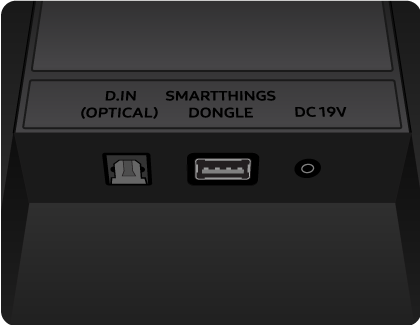
- D. IN Optical port: Connect to a digital output port on an external device.
- DC 19V port: Connect an AC/DC power adapter to the device.
- SmartThings Dongle port: You can attach a SmartThings Dongle and use SmartThings Hub functions.
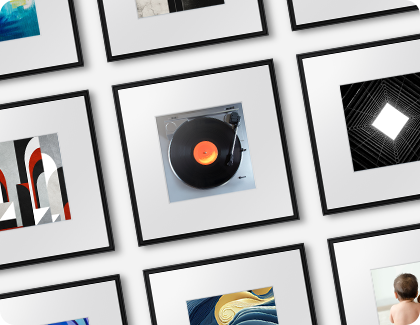
You can follow these steps to replace the photo in the Photo Frame:
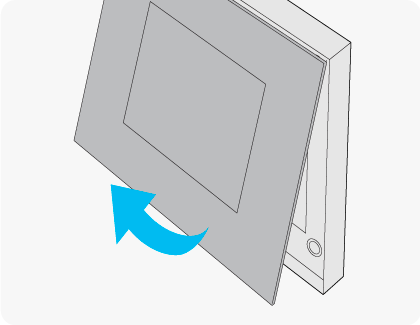
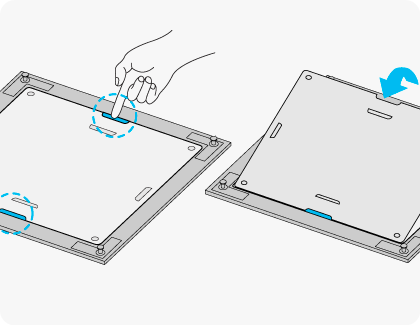
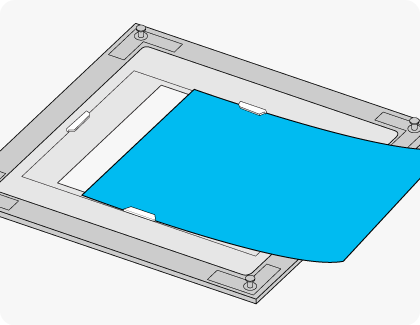
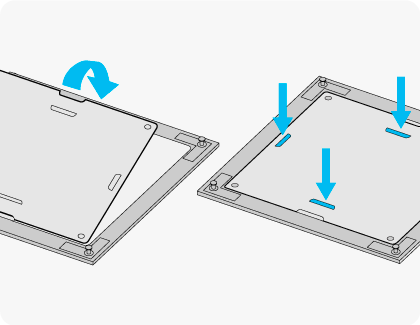
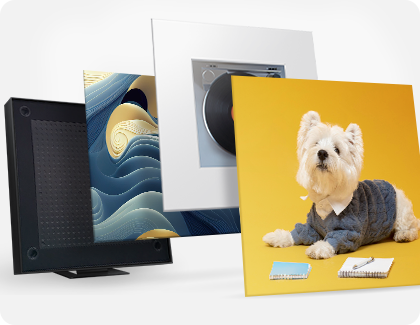
You can also replace the Photo Frame with an Art Panel. Please use the following steps.
Notes:
- Art Panels are sold separately. They are not included with the product at the time of purchase.
- The Art Panel must measure 330.0 mm x 330.0 mm x 5.0 mm.
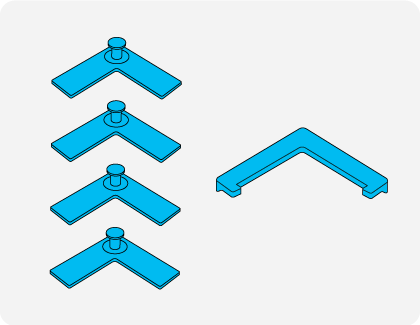
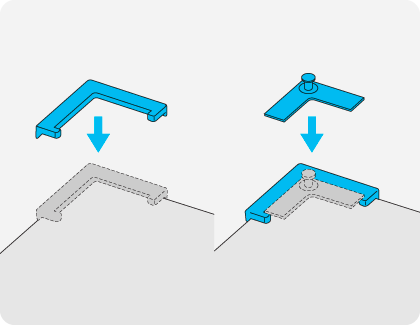
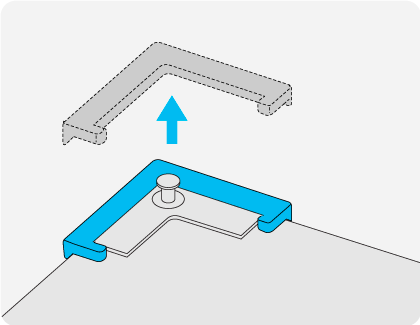
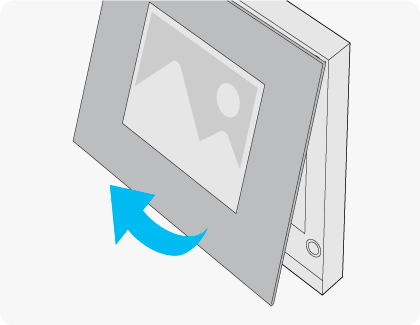
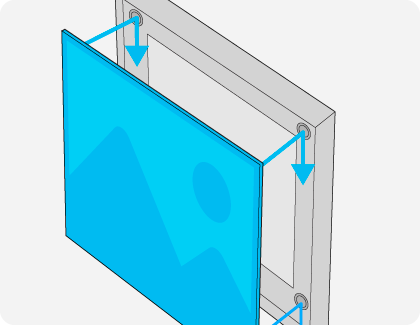
The following videos will assist you with setting up your Music Frame.
How to set up your Samsung Music Frame
How to connect and control your Samsung Music Frame
Thank you for your feedback!
Please answer all questions.
RC01_Static Content : This text is only displayed on the editor page