How to connect to SmartThings on my washing machine?
SmartThings is a function that conveniently controls and manages smart home appliances and Internet of Things (IoT) devices with a smartphone. From the outside, you can monitor and control the status of various devices, such as smart devices, home appliances, TVs, speakers, etc. registered on the server. It is a next-generation platform service that will unify Samsung's products as an open source platform that can connect not only our products but also other IoTs.
Checking the requirements for connection

Before connecting your smartphone with your washing machine, ensure that the following requirements are met:
|
Android |
iOS (iPhone) |
|
|---|---|---|
|
OS |
Android 6.0 or more |
iOS 10.0 or more |
|
Device Type |
Smartphone, Tablet |
iPhone 6 or more, iPad |
|
Memory Size |
2 GB or more |
2 GB or more |
|
Support resolution |
1280*720(HD) 1920*1080(FHD) 2560*1440(WQHD) |
1334*750 1920*1080 |
|
App preload criteria |
RAM 2 GB or more Bluetooth profile 4.0 or higher Terminal capable of Wi-Fi mirroring |
Memory 2 GB or more Bluetooth profile 4.0 or higher Terminal capable of Wi-Fi mirroring |
- On your smartphone: Tap Settings → Connection → Wi-Fi → Select a router to connect to (enter the password when setting the security).
- When connected properly, the selected router in the current network is confirmed as “connected”.
Note:
- Router name (SSID) is set in English, symbols, and numbers (special characters are not supported).
- A 2.4 GHz connection must be available when connecting a washing machine to the Wi-Fi network.
- At least 3 Wi-Fi network receiving antennas should be displayed.
- When connecting your home appliance to your smartphone with SmartThings, ensure that both devices are connected to the same router.
- Download and install the SmartThings app from the markets (Google Play Store, Apple App Store, or Samsung Galaxy Apps).
- To find the app, use the keyword “SmartThings”.
- You must sign in to a Samsung account before using the SmartThings app.
- To set up a Samsung account, you can follow the directions provided by the SmartThings app.
- Or, if you have a Samsung smartphone, you can add your Samsung account in the setting app of your smartphone. Then, it will automatically sign in to your Samsung account.
1. First, make sure your washing machine and Wi-Fi router have been connected to the power.
2. Launch the SmartThings app. Tap the plus button and select [Add device] on home view.

3. Select [Washer].
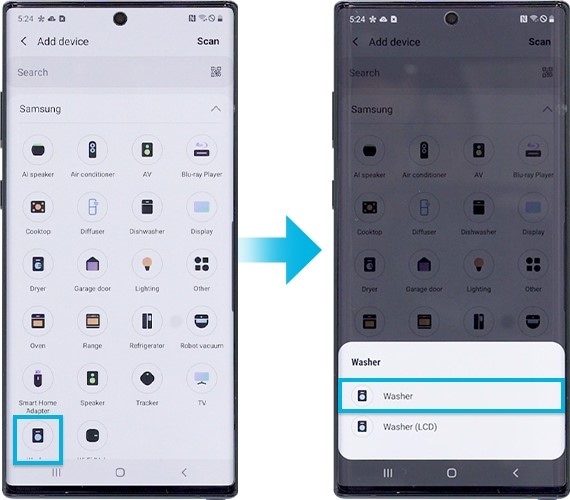
4. Tap the [Start] button.
5. Select your preferred location and room for the washing machine.

6. Press and hold the [Smart Control] button until AP appears on the display.
For FlexWash, press the [Smart Control] button on the front-load washing machine.
If your washing machine has an LCD touch screen, go to [Settings] and press [Easy Connection].
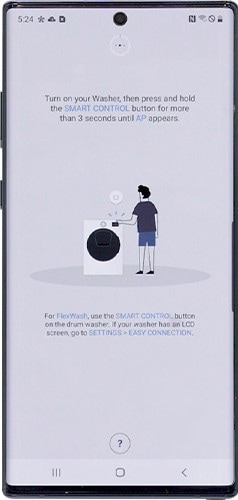
Next steps for Android users
7. Enter the Wi-Fi information to connect the device to a Wi-Fi network.
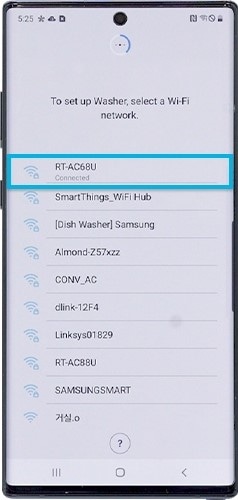
8. Please wait until the washing machine is registered with your Samsung account.
9. The registration is complete. Set the name of the washing machine.
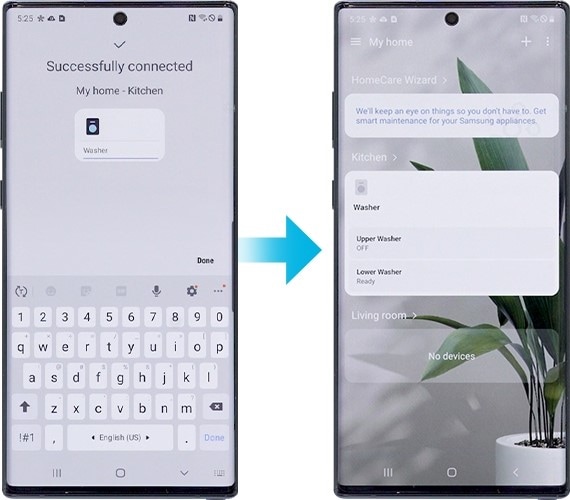
Next steps for iOS (iPhone) users
6. Tap Next on the bottom screen.

7. On your iPhone, open the Settings app and go to Wi-Fi to connect to the network name that starts with washer.
The password is 1111122222 (“1” 5 times and “2” 5 times).
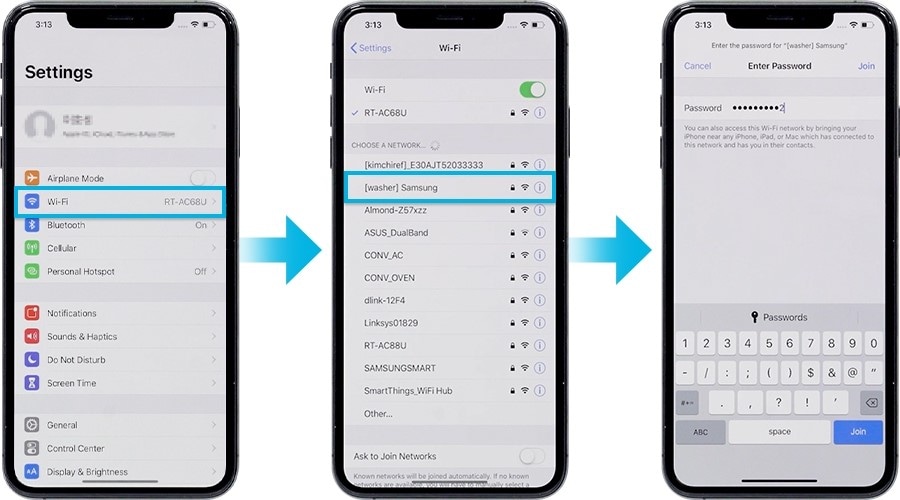
8. Once the device is connected to the Wi-Fi network, run the SmartThings app again. Enter your Wi-Fi information to connect the device to a W-Fi network and tap Next. The Wi-Fi information is sent to the washing machine.

9. Please wait until the washing machine is registered with your Samsung account.
10. The registration is complete. Set the name of the washing machine.
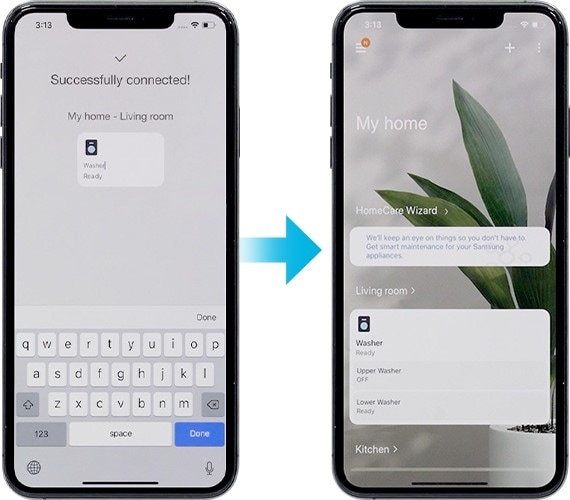
Note:
- All the functions and step descriptions related to the SmartThings app differ depending on the software version.
- When using mobile data, costs may be incurred depending on the downloads and wireless communication between the devices.
- Available technologies and functions may vary depending on the country, service provider, network environment, or product.
Thank you for your feedback!
Please answer all questions.