How do I change the wallpaper on my Samsung Galaxy smartphone?
You can personalise your device by setting your own wallpaper. Your device includes a selection of wallpapers to choose from, or you can use one of the photos or videos you've taken or downloaded. On some devices you can even choose to set a wallpaper that changes each time you use your device.
Please note: If you would like to use a wallpaper or image from the internet, you will first need to download it onto your device. You can usually do this by pressing and holding the image until you get a pop-up with the option Save Photo or Save Image. The image will then be saved in the Downloads folder in the Gallery.
Please note: The steps described below explain how to set your wallpaper if your device is running Android 10. If your device is running a previous version of Android, the steps may be different.



If you have selected "My wallpapers", tap your preferred wallpaper. If you have selected "Gallery", tap the image(s) or video(s) that you would like to set as your wallpaper, then tap "Done".
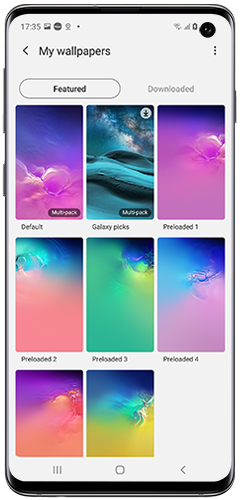
Please note: If you have selected more than one image, you will only have the option to select "Set on Lock screen".

Please note: You cannot change the position of downloaded wallpapers.





Please note: The steps described below explain how to set your wallpaper if your device is running Android 10. If your device is running a previous version of Android, the steps may be different.





You can set your wallpaper to change each time to a new image by activating the dynamic lock screen.
Please note: Dynamic lock screen is not available on older versions of Android.


For further assistance customising your home or lock screen:
Find out what are widgets and how to add them to your smartphone or tablet.
Find out how to enable Always On Display.
Thank you for your feedback!
Please answer all questions.