How do I enable Always On Display?

Always On Display is a feature that lets you see important information on your lock screen so you don't even have to touch your phone to stay up to date. You can customise your lock screen to display the time, date, currently playing music, the weather, your next alarm, what you have on for the day and Bixby routines. Read on to find out more about Always On Display or find out how to change the image or wallpaper on Always On Display.
Please note: Always On Display and some of its features are only available on certain devices. If your device looks different to the examples, you may not be able to use Always On Display or all of its latest features.
Please note: If you have enabled a power saving mode, your Always On Display will be disabled. You will need to turn off the power saving mode to use the Always On Display.
Via the Notification panel:
- Tap to show: The AOD appears for a few seconds when you tap the screen.
- Show always: The AOD appears constantly.
- Show as scheduled: The AOD appears during the times that you set. Tap “Set schedule” to edit the start and end time.
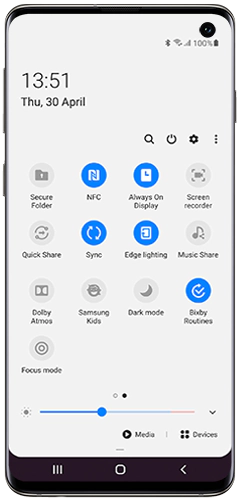
Via the Settings menu:
Open the Always on Display menu either via the Notification panel or via the Settings menu. Then, choose your preferred Always on Display settings.
- Tap to show: The AOD appears for a few seconds when you tap the screen.
- Show always: The AOD appears constantly.
- Show as scheduled: The AOD appears during the times that you set. Tap “Set schedule” to edit the start and end time.
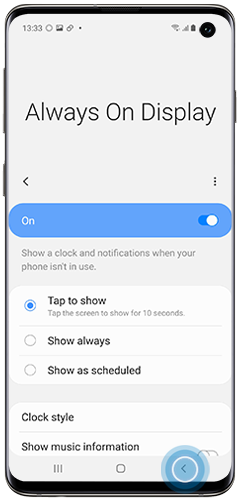
By default, Always On Display will display a clock and notifications when activated. You can also set the display to show the music that your device playing, today's schedule, your next alarm, the weather and Bixby Routines.
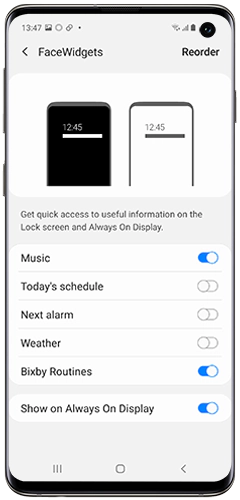
Please note: The clock will always be the first item displayed. This cannot be changed.
Thank you for your feedback!
Please answer all questions.
