How to use the Samsung Members app
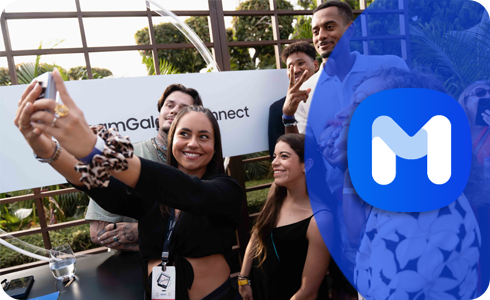
On the Members app you can get expert support, community connection and exclusive perks. Discover your possibilities with Samsung Members. In here, you can get insider know-how, the right solutions from the people who know, more of the things you love, and the power to help create the future.
Before you try out below recommendations as to your solutions, be sure to check if your device's software and related apps are updated with latest version. Please check how to update your mobile device's software in following order.
Step 1. Go to Settings > Software update.
Step 2. Tap on Download and install.
Step 3. Follow the on-screen instructions.
Discover
The discover section allows you to explore some Community features. Editor Picks is a selection of articles from the Samsung Community. Top User Posts offers a quick glance at the most dedicated posts. The Galaxy Gallery lets you view photos shared by members. Participate in Contests for a chance to win prizes and finally, head to the Galaxy Shop for all your shopping needs.
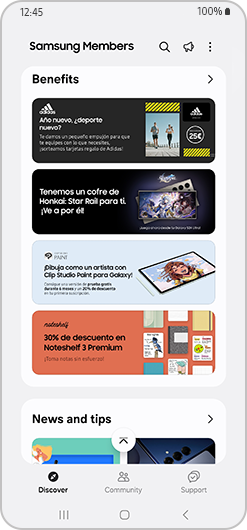
News and tips gives you insider news / info from experts and provides tips and tricks for you to use your technology to its fullest potential. You can also get the most out of special offers from Samsung Benefits. Access exclusive perks for the things you love and places you go.
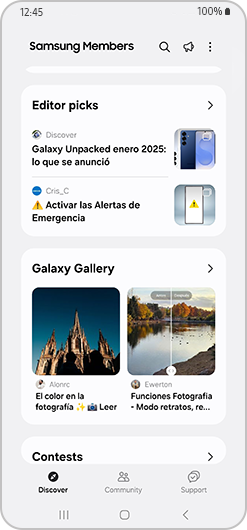
Please note: Some features may not be available depending on the country.
Community
In Samsung Members Community, you can connect and share with others. Share tips and reviews, your brilliant solutions with other Galaxy users in the Community. It's a peer-led space like you.
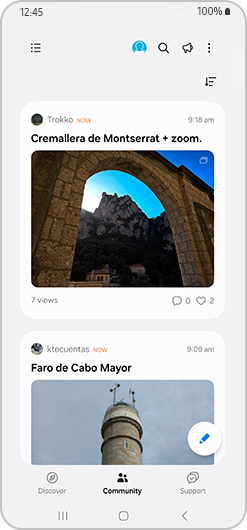
Please contact Samsung Members for any errors or inquiries while using Samsung products and services. You can also find frequently asked questions. Each function is provided when selecting the Support section.
Phone diagnostics
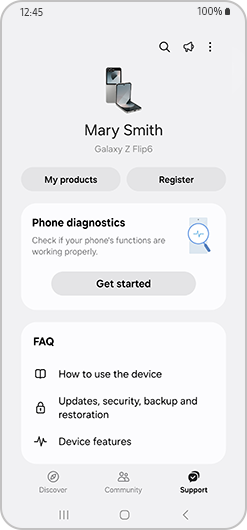
Keep your Galaxy at its best. You can easily perform diagnostics to check the condition of your device. You can tap Get started to run checks automatically.
FAQs
Get the answers you need. A comprehensive FAQ section is ready with the answers you were looking for.
Quick Help
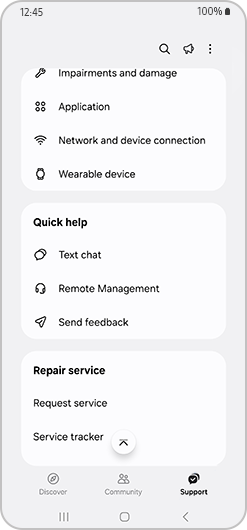
You can also ask Samsung expert advisers directly for more in-depth responses or send reports on issues such as apps crashing. You can choose whether you want a Text chat, Remote management or to Send feedback.
Please note: Suggestions may not be available depending on the country.
How to submit an error report
With the Samsung Members application, you can submit an error report for troubleshooting your device. You can submit a report from issues such as slow device, overheating, system/settings, and much more. View below steps on how to submit an error report.
Please note: You can also submit an error report by pressing and holding the Samsung Members app and selecting Error reports.
How to report error using Galaxy Wearable application
In the case of a wearable device, it is possible to send error reports by accessing Galaxy Wearable app instead of direct access to the Samsung Members app.
Please note: Device screenshots and menu may vary depending on the device model and software version.
Thank you for your feedback!
Please answer all questions.




















