How to activate or deactivate auto rotate on you Galaxy smartphone or tablet

If you want to change the orientation of your smartphone or tablet’s screen, you can adjust the rotation settings. You can also set the screen to rotate freely depending on how you hold your device.
To find the screen rotation icon, swipe down from the top of the screen to reveal the Quick settings panel.
- If auto rotate is enabled, the icon will be blue. In this mode, your phone or tablet’s screen will rotate depending on how you’re holding the device. Turn your device sideways to switch to landscape mode. This option is enabled by default when you first get a phone

- If Portrait or Landscape mode is enabled, the icon will be grey. In Portrait mode, the screen will be locked in a vertical position. In Landscape mode, the screen will be locked in a horizontal position
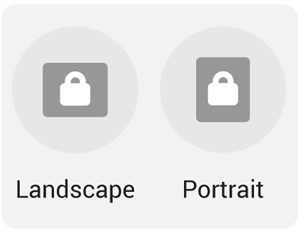
How to adjust screen rotation settings
How to have the home screen open in landscape mode
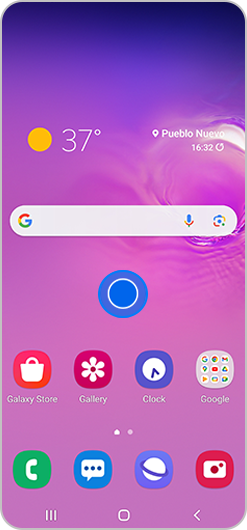
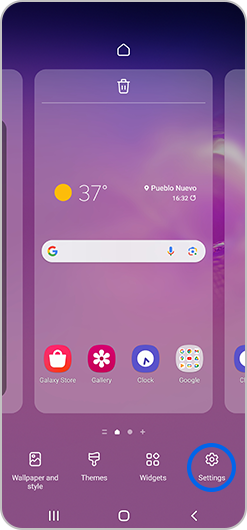
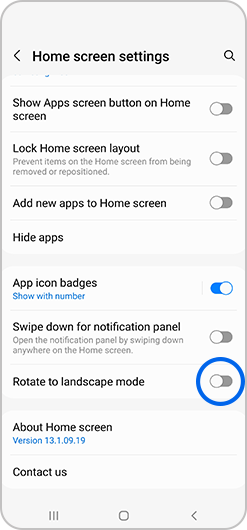
Other screen rotation settings
To adjust other screen rotation settings

How to temporarily lock the screen when auto rotate is enabled
Thank you for your feedback!
Please answer all questions.