How to activate WhatsApp notifications on a Galaxy Watch
Want your Galaxy Watch to notify you when you receive a WhatsApp notification? Follow the steps below to find out how to activate notifications.
Install WhatsApp on your mobile device
Before you can receive WhatsApp notifications on your Galaxy Watch, you must first install WhatsApp on your connected mobile device.




Pair your devices
To use all the features of your Galaxy Watch it will need to be paired to a mobile device. If you have already connected your devices, you can skip this step.
Please note: The Galaxy Wearable app comes installed on Galaxy devices. If it is not installed on your device, follow the steps to download WhatsApp, but search for Galaxy Wearable instead.


Please note: You can also tap the type of watch you are connecting. If you choose this option, follow the on-screen instructions to get connected.

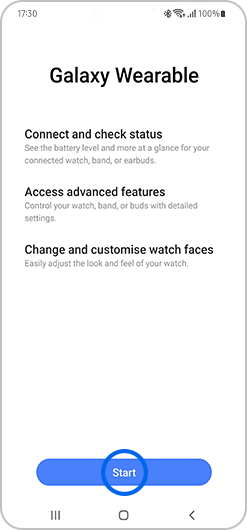

Update Galaxy Watch software


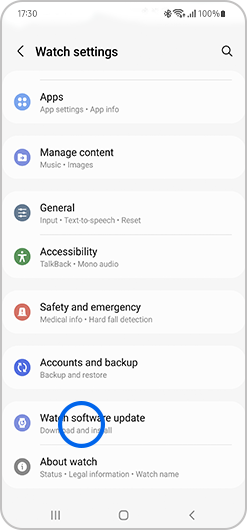
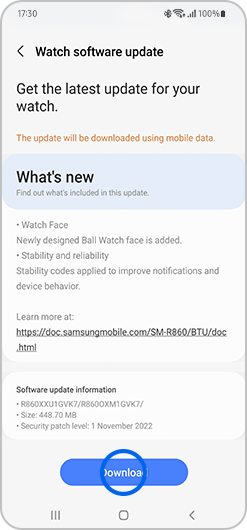
Enable notifications





If you're experiencing unusual behaviour on Samsung mobiles, tablets or wearables, you can send us an error report or ask us a question in the Samsung Members app.
This allows us to take a closer look at what is happening. The data is anonymised and only held for the duration of the investigation. Find out more about sending an error report through the Samsung Members app.
Thank you for your feedback!
Please answer all questions.