How to improve audio quality of the Galaxy Buds
If you notice that the sound quality of your Galaxy Buds has decreased after using them for a while, there are a few things you can try to improve the audio quality.
If the volume has become quieter, or one side of the earbuds is quieter than the other, it may help to clean your earbuds or adjust the sound settings. If you are having difficulty hearing people on calls, you may want to activate ambient sound during calls.
Use the tips below to learn how to get the best possible sound quality from your Galaxy Buds.
Please note: To adjust the sound settings of your Buds you will need to have your earbuds placed in your ears and connected to the Galaxy Wearable app. You will not be able to see the available sound settings if your Buds are placed in their case.
If you have Galaxy Buds Pro and are having issues with poor audio quality you can find out more about how to fix them.
Before you place the earbuds in your ears you should attach the proper ear tips and wing tips. Please check the following:
- Check the direction of each earbud and put them in your ears with the wing tip facing upwards until they sit comfortably in your ears.
- Adjust the earbuds by rotating them to the left or right to fit your ears.
- If the ear buds do not fit comfortably in your ears, try a different size ear tip or wing tip. A tighter seal will improve the mic performance.
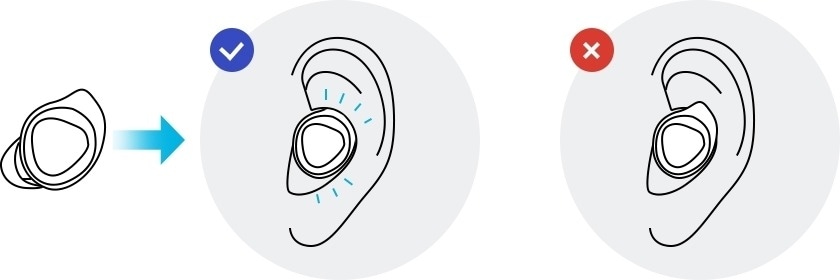
You should make sure to always keep your Galaxy Buds clean and dry. Dirt or debris such as earwax can cause a noticeable decrease in audio quality. Removing any build up of debris can restore audio quality if it has become muffled and ensure that the battery charges properly.
To keep your earbuds in the best condition you should:
- Use a soft, dry cloth to clean the earbuds after use
- Keep the earbuds dry. Prevent liquid from contacting or entering the earbuds
Please note: Do not pull the ear tip excessively when you attach or detach it as the ear tip may rip or tear
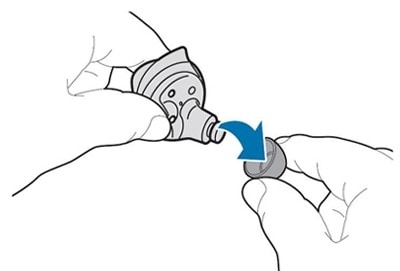
Please note: Do not use excessive force while removing earwax or debris as this may damage the receiver
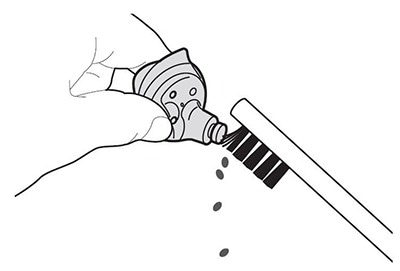
If one earbud appears to be louder than the other and you have checked that the earbud is clean and inserted into your ear correctly, you can adjust the sound balance through the Galaxy Wearable app.
If you're having issues with the volume on your Galaxy Buds, you can set the touchpad to turn the volume up or down through the Galaxy Wearable app.
Please note: You will need to have your earbuds placed in your ears in order to see the below options on the Wearable app.
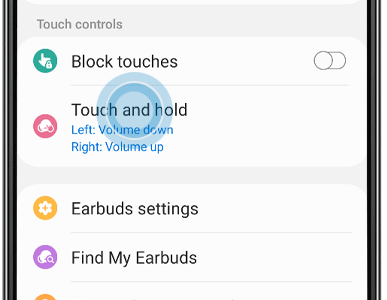
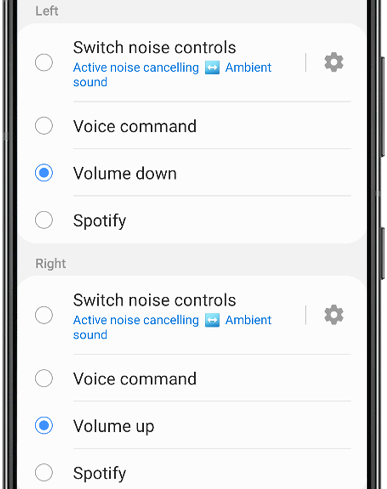
Please note:
- If you select the volume adjustment feature as the preset tap-and-hold feature for one earbud, the other earbuds tap-and-hold feature will be automatically set to the volume adjustment feature
- Make sure your Galaxy Buds are updated to the latest software version
- If you are unable to hear sound or get an echo on your earbuds during a call, go back and adjust the volume settings of your earbuds through the Galaxy Wearable app
Once your earbuds are connected to the Galaxy Wearable app, you can select from six different equaliser presets to adjust the sound balance to your preference. Select your settings from Normal, Bass boost, Soft, Dynamic, Clear or Treble boost. Try out the options to find your preferred sound mode.
Please note: the equaliser is available on Android devices and iOS devices that are the iPhone 7 or later with iOS 10 or higher
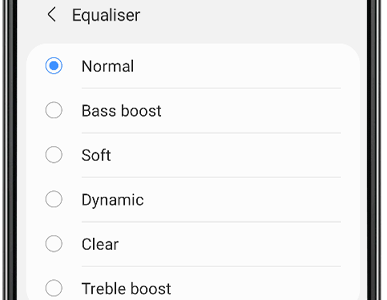
A sound lag is when the sound output on earbuds do not match what’s happening on the screen of your device. There are several reasons why you may experience sound lags on your Galaxy Buds when playing videos or games. However, there is usually an easy fix, such as strengthening the Bluetooth connection.
You can often minimise the delay by limiting interference:
- Move the devices closer together to help improve the connection.
- Make sure there aren't any objects, metals, walls, or people between the earbuds and the connected Bluetooth device.
- Minimise exposure to other devices that may cause interference, such as other Bluetooth devices, microwaves, and wireless routers.
When using Galaxy Buds+, you can also activate Gaming mode to synchronise game sounds and minimise delays.



If you've tried the tips above but are still having audio quality or volume issues, it may help to try resetting your Galaxy Buds.
Please note: if you reset your Galaxy Buds they will be restored to the factory settings and you will need to pair them to your device again
If you are still having problems with your Galaxy Buds, they may need to be repaired. Find out how to book an appointment.
Thank you for your feedback!
Please answer all questions.