How to optimise the performance of a Galaxy smartphone
Your Galaxy smartphone comes with a built-in feature called Device care which gives you all the tools you need to keep your device running smoothly and optimise your smartphones performance. Not only does it provide quick access to check your device's battery, storage, memory and security, it can also run automatic optimisation checks on your phone for faster, better performance.

Read on to find out some key tips that can be used to help speed up your Galaxy smartphone's performace.
Please note: The steps may vary slightly depending on the version of Android your device is running. Device care is the optimisation app for devices running Android 9.0 (Pie) and higher. If your device is running Android 8.0 (Oreo) or Android 7.0 (Nougat) the optimisation app is called "Device maintenance". On devices running Android 6.0 (Marshmallow) or below, optimise your device's performance via "Smart Manager".
Give your device a quick boost by running a quick optimisation check. This feature is designed to identify apps that use excessive battery power, clear away redundant items from your device's memory, delete unnecessary files and close apps that are running in the background. You can run a one-off cycle manually or set your device to automatically optimise once a day.
To optimise your device manually:
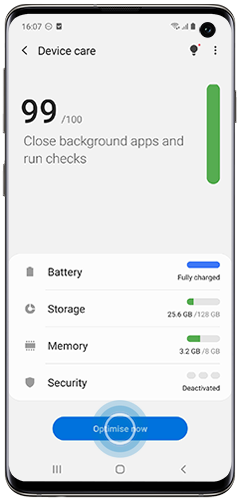
To set your device to optimise automatically:
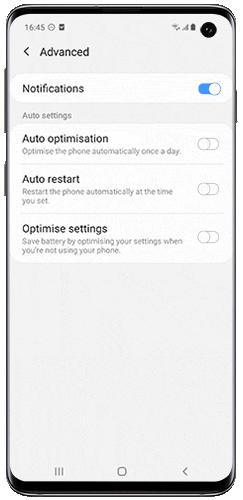
There are several ways to check and optimise your phone's battery. First, you can check your battery usage to see which apps have been using your battery power recently, and you can also set a different power mode on your device to help preserve your battery throughout the day.
There are several power modes available on your device. Each mode balances the performance of your phone with the battery used, with higher performance modes using more battery than lower performance modes.
- High performance: Higher system speed, maximum screen brightness and resolution. Uses more battery.
- Optimised: Get the recommended balance of performance and battery life.
- Medium power saving: Extend battery life by limiting some functions.
- Maximum power saving: Save as much battery as possible.
Alternatively, you can tap the switch to activate Adaptive power saving mode to set the power mode based on your usage patterns.
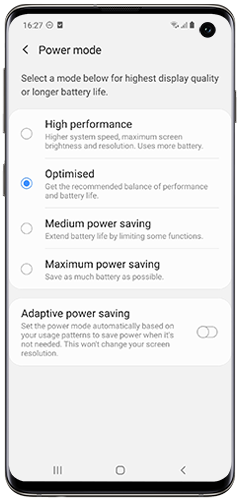
- Adaptive battery: If activated, battery usage will be limited for apps that you don't use often.
- Put unused apps to sleep: If activated, apps will be put to sleep when they haven't been used for a while.
- Sleeping apps: These apps won't run in the background. They may not receive updates or send notifications.
- Deep sleeping apps: These apps will never run in the background. They'll only work when you open them.
- Apps that won't be put to sleep: These apps will not be put to sleep.
Free up storage space by deleting unused data such as rarely used apps and unnecessary documents.

Memory lets your device load information quickly. If you have noticed that your device has slowed down or if your apps or games don't function as they should, free up memory by closing background apps to improve performance.
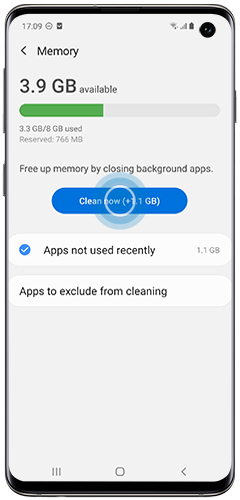
To help optimise your device's performance automatically, you can activate the auto settings:
- Auto optimisation: Activate to optimise your phone automatically once a day.
- Auto restart: Activate to restart your phone automatically at the time you set.
- Optimise settings: Activate to save battery by optimising your settings when you're not using your phone.
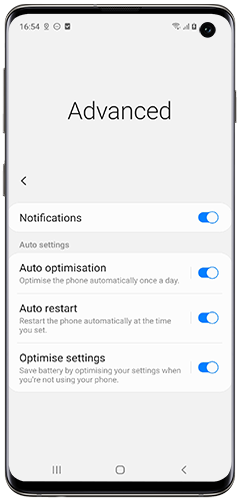
Is this content helpful?
Thank you for your feedback!
Please answer all questions.
