How do I use the Quick Settings panel?

There are loads of handy settings and features on your Galaxy device, but getting to them quickly can be difficult. The Quick Settings panel means that you don't have to search through the settings app to find what you need. For example, you can open the Quick Settings to quickly turn off the Wi-Fi, use the torch or mirror your phone screen to your TV. You can even customise the Quick Settings panel so that your most used features are only a swipe away.
Please note: If you want to find out more about how to use your device, go to Samsung Support to get help, find answers and download manuals for your device.
The Quick Settings panel is tucked away above your notification tray. You can choose to view your favourite Quick Settings or open the whole Quick Settings panel.
Opening your most used Quick Settings
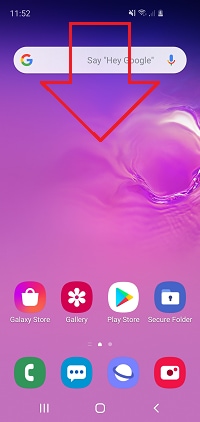
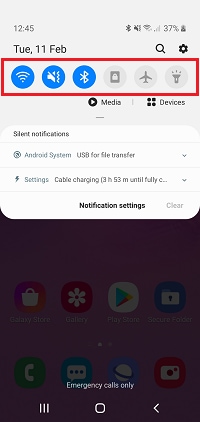
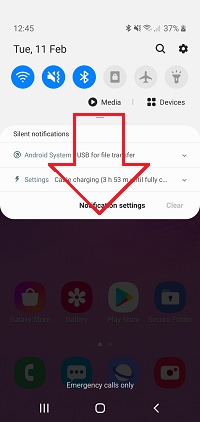
Opening all your Quick Settings
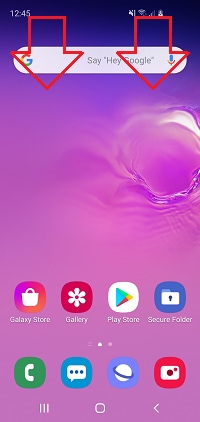
The Quick Settings panel is great for quickly turning on and off your most used features. It can also be used to quickly change the settings for a feature or open the settings app.
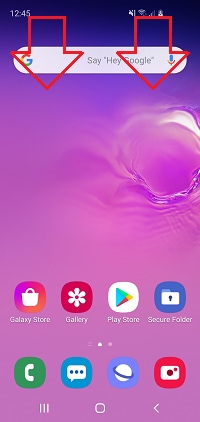
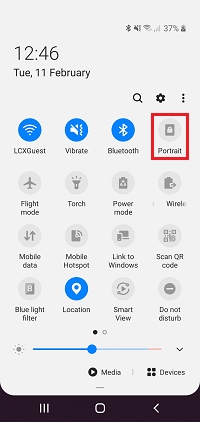
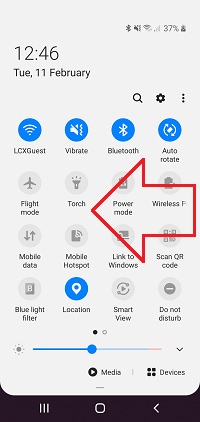

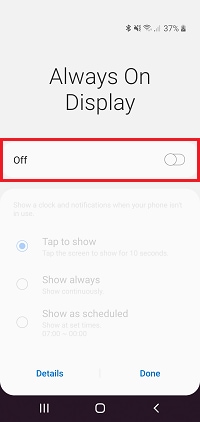
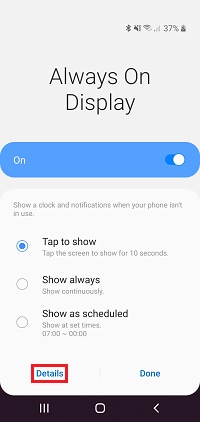
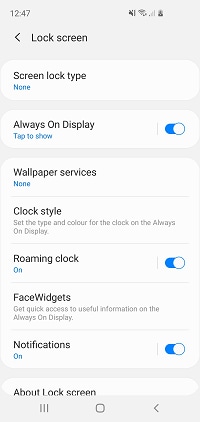
You can change the order of the buttons in the Quick Settings panel to make it even easier to access your most used features. The first six buttons will appear when you open the notification tray.
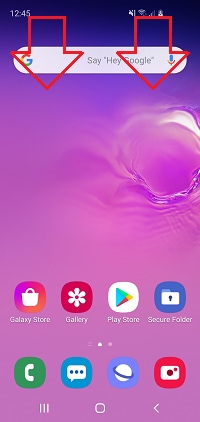
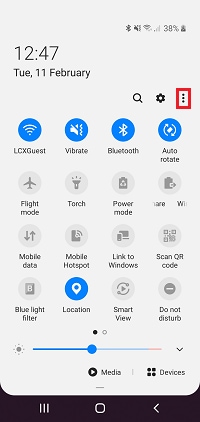
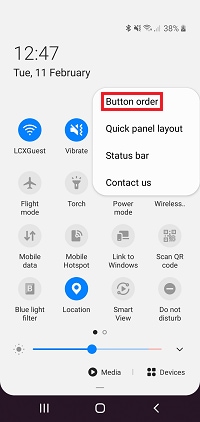
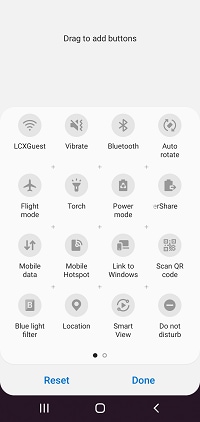
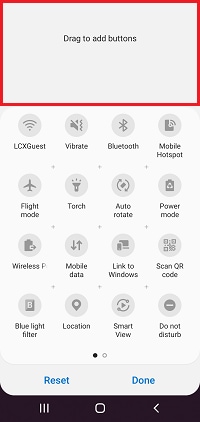
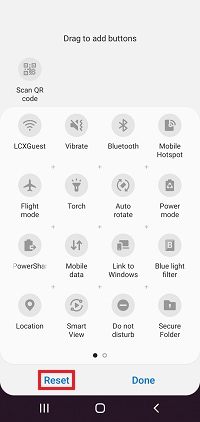
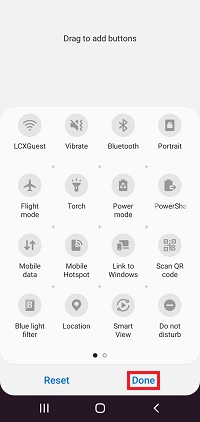
Flight mode isn't just great for when you're going on holiday. Flight mode is the quickest way to turn off your mobile network, Wi-Fi and Bluetooth connections with just one tap. This makes it super handy for all those times that you don't want to be disturbed or don't want a notification to come through.
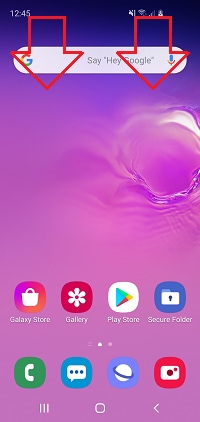
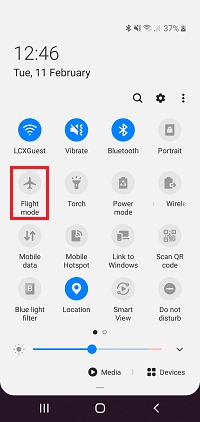
The Settings menu provides a fuller list of settings to change on your device. To access the full settings menu, tap the settings cog from the Quick Settings panel or open the Settings app.
From the Settings menu you can change a variety of different settings; from language and keyboard settings, to lock settings, accessibility settings and more.
Search through some of our FAQs to help with other settings options:
What are the accessibility settings and how do I use them.
Useful audio settings on the galaxy phone.
If you're experiencing unusual behaviour on Samsung mobiles, tablets or wearables, you can send us an error report or ask us a question in the Samsung Members app.
This allows us to take a closer look at what is happening. The data is anonymised and only held for the duration of the investigation. Find out more about sending an error report through the Samsung Members app.
Is this content helpful?
Thank you for your feedback!
Please answer all questions.
