What to do if the screen on your device is flickering
If the screen on your device is flickering, there are a few steps you can follow to find out whether the issue is software or hardware related. Flickering is usually caused by a software issue which can be caused by glitches in apps or software bugs.
To best protect your device, make sure to update the software so that it is running the latest operating system and has the latest security updates installed.
Check your device for damage
Is the screen of your device smashed or cracked? If there is damage to your screen, this could be causing your screen to flicker.
You can visit a Samsung support centre to have your device inspected in person, or book a repair to have your screen fixed.
Check in Safe Mode
Safe mode can be used to diagnose potential issues caused by some third party applications.
Safe mode runs the device using only the core applications; therefore it can be used to determine if a third party application is causing the problem.
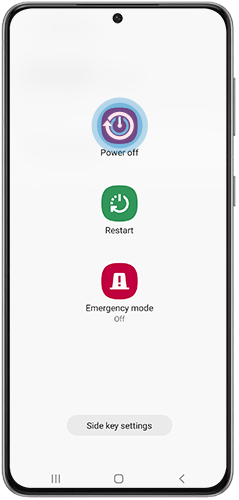
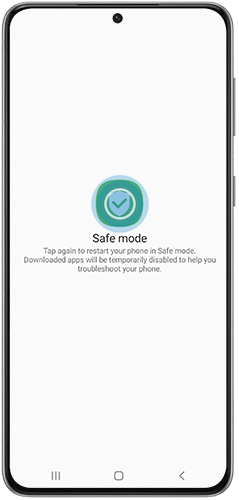
If the flickering stops when your device is in Safe Mode, it could mean that the issue is being caused by a bug with one of the apps you have installed. Find out which app is causing the problem and uninstall it. Start by uninstalling the most recent app you downloaded before the problem started. Repeat until the flickering stops. You can always reinstall an app if it wasn't causing the issue.
If the flickering persists even in Safe Mode, it is likely the issue is hardware rather than software related. If this is the case, contact your nearest Samsung Support Centre to book an appointment.
Disable adaptive brightness
If your screen is still flickering, try adjusting your brightness settings, and disabling the adaptive brightness feature.

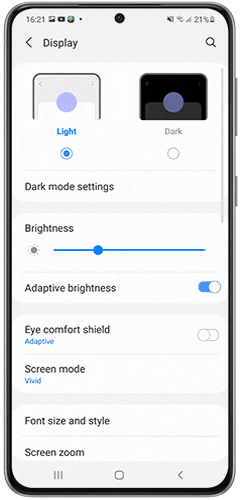

Please visit Samsung Support for further support.
Thank you for your feedback!
Please answer all questions.