What to do if the sound on your Galaxy smartphone is not working properly
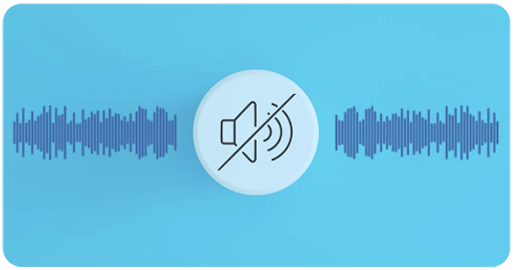
If you're having trouble hearing the person on the other end of your phone call or the speakers don't seem to be working properly, there are a few things you can check. For example, if you can't hear anything your phone could be connected to another device where the audio is being redirected to. Or, if the sound is very quiet the speakers might be clogged. It's also possible that a software glitch or physical damage is causing the problem.
As a first step, we recommend that you download the latest software update, then try again. If this does not resolve the issue, follow the troubleshooting steps below.
If the speaker is working but the problem is that your music stops playing, it could be because the app you're listening to is being prevented from running in the background. If this is the case, remove the app from your Sleeping apps and check your Power mode and Data saver settings on your phone.
First, remove anything that is plugged into the headphone jack, such as selfie sticks or headphones. Also, remove any cases or protective covers that could be muting the sound or blocking the speaker.
Your phone's audio might be being redirected if your phone is connected via Bluetooth to your wireless headphones or a wireless speaker.
If your phone is connected to another device via Bluetooth, the audio might be playing through the other device. Check and remove the other device if you'd prefer to play the audio through your phone's speakers instead.
Check to make sure that your phone has not been accidentally muted. If the sound is not loud enough during a call, try maximising the volume to the highest level. During a call, press the Volume up button on the side of your phone or you can test the sound from the Settings menu on your device.
If the sound coming from your phone is muffled or muted, it might be because the speaker is wet or blocked. Gently brush the speaker using a dry toothbrush to clean any obstructions. Test your phone afterwards to see if the sound has improved.
If there is a noise or the volume on your device is low when making a phone call or playing music, it may be that your phone case or protective film is blocking the air vent hole.
Some devices have an air vent hole near the camera lens in order to help waterproof the device. If you are hearing a noise or the volume on your device is low when playing music or making a phone call, it may be that your phone case or protective film is blocking this vent. To prevent this from happening, remove the phone case or film located near the camera lens.
Find out more about how to remove the protective film from your device
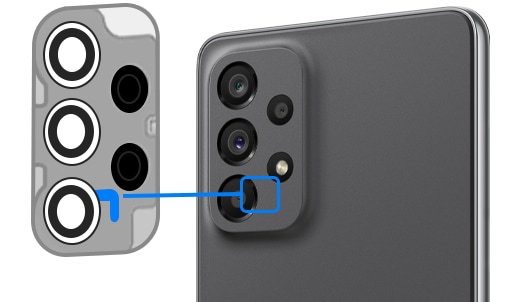
Press and hold the Power button for a few seconds until the Power menu pops up. Tap Power off.
On phones without a dedicated power button, swipe down with two fingers from the top of the screen to open Quick Settings. Tap the Power icon at the top of the screen, and then tap Power off.
Certain downloaded apps can make your phone or tablet freeze, crash, or lag. Some apps can even affect camera functionality, cause audio issues, and affect network connectivity.
Using Safe Mode disables all downloaded apps and loads only the original software that came with your phone or tablet, allowing you to determine if the issue is caused by an app or with the phone or tablet.
If the issues do not appear while in Safe mode, the problem is caused by a downloaded app and it should be uninstalled.
The final option is to perform a factory reset. This will restore your phone to its factory settings. Doing so will remove all personal data and settings from your device, so make sure you back up your phone before going ahead. Once you have reset your phone, complete the initial set up and then test the sound on your phone again.
Thank you for your feedback!
Please answer all questions.
