What to do if your Samsung Galaxy device is not charging
There are several reasons why your device may not charge with a wired charger. In general, the most common issues are due to cables, chargers, or adapters that are damaged or incompatible with the device. Additionally, dust or debris accumulation in the device charging port, cable, adapter, or PC may interfere with proper charging.
Follow the steps below to troubleshoot your charging issues.

Please note: Before you try the recommendations below, be sure to check if your device's software and related apps are updated to the latest version.
Check your charger or charging cable
Check that the charger is Samsung Authorised and compatible with your device
Even if adapters or charging cables appear similar, their quality and charging speed may differ. To preserve your Galaxy device’s lifespan, make sure to use Samsung Authorised chargers and charging cables that are compatible with your specific device, as they are designed to maximise battery life. If you use products that are not specifically for mobile devices (travel chargers or standard chargers) or products that are not Samsung Authorised, your device may be damaged or may not charge properly.
Check for damage to your adapter or charging cable
Check to see if there is damage to your adapter or charging cable. If you notice any issues such as cracks or exposed wires, immediately stop using the cable. Charging cables must fit snugly into the charging port and should not feel loose or ill-fitting. Disconnect and reconnect all charging cables, USB connectors, and charging ports, then re-check your connection.

Try using a different adapter or charging cable
If there is no noticeable damage, try using another adapter or charging cable. You can also try connecting another device to your adapter or charging cable to check if it charges properly.
Check for other issues
If there are no issues with your adapter or charging cable, check to see if it is a problem with the power supply. Rather than charging your device with a notebook or PC, try using a power outlet.
Run a test using Samsung Members
You can use Samsung Members to run a test on your battery and charging port.
Remove foreign debris from the charging port
One of the most common causes of charging issues is debris lodged in the charging port. If debris such as dust or lint accumulate inside the charging port, the charging cable may be unable to properly connect to the charging terminals in the device. This may cause issues with charging.
Step 1. Turn off your device.
Step 2. Using a flashlight, look inside the charging port. If there is dust or debris near the metal terminal, cleaning is required.
Step 3. Gently blow into the charging port to remove the dust and debris.
Step 4. If your charging port is completely blocked, seek professional help from your nearest Service Centre.
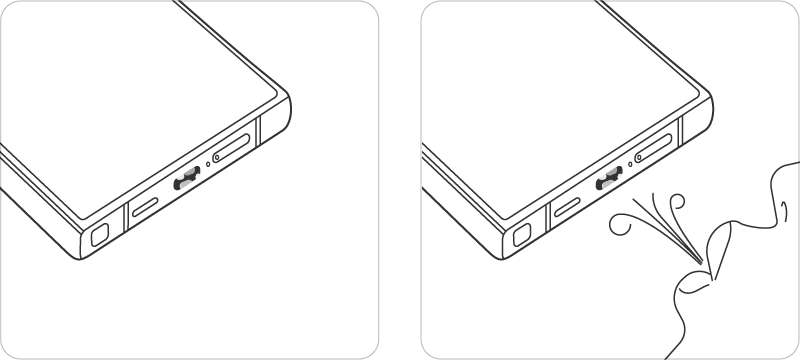
Check fast charging option
If your device supports fast charging, AFC (Adaptive Fast Charging) is recommended. If your device is charging slowly, check that Fast charging is enabled on your device.
Moisture detected error notification
There is a risk of causing damage to the internal circuits if a device is charged when there is moisture in the USB port or charger. When this is the case, your device will alert you of moisture or debris.
Wipe your device with a soft and clean cloth or leave it in a well-ventilated area to dry. If you experience charging issues even after completely drying your device, seek help from a professional engineer at an authorised Samsung service centre.

Reboot your device
If your phone still has power remaining, try a soft reboot. This will allow the device to reset its temporary memory and will help you determine if the problem is software related. To perform the reboot press and hold the Power and Volume Down keys until the device restarts.

Please note: The key combinations may differ slightly depending on the model of your device.
Check for damage
Physical damage such as a cracked screen or case may affect the performance of your device. You should also check your charging port for any signs of damage.
Insert a charging cable into the charging port of your phone. The charging cable should fit snugly into the port and should not feel loose. Using a torch, look inside the charging port to check for any damage.
If your charging port is damaged, you can book a repair to get your device fixed.
Try a wireless charger
If you think the problem is related to wired charging and you have a wireless charging compatible device, try charging your device using a wireless charger. Make sure to remove any cases or covers first and lay the back of your device onto the wireless charger, making sure to line up the charging coils to establish the strongest possible connection.

Try Wireless power sharing
Wireless PowerShare lets you charge your device using another Qi enabled device without the need for a charger. To charge your device wirelessly you will need a wireless charging compatible device.
Read our FAQ "How to use Wireless PowerShare" for help if you are trying to charge your device using Wireless PowerShare.
Run your phone in safe mode
Safe mode allows you to use your phone on its original interface without third-party applications. This means that any apps or downloads that may be affecting your phone can be isolated and prevented from causing issues, allowing you to identify problems easier. To find out more about how safe mode works read our article on how to start your galaxy device in safe mode.
To reboot your device in safe mode, take the following steps:
For further steps on how to enter and exit safe mode and how to test your device in safe mode read our article on how to start your galaxy device in safe mode.
If none of the suggestions above resolve your issue, you can book a repair or visit your closest Samsung Service Centre for further assistance.
If you're experiencing unusual behaviour on Samsung mobiles, tablets or wearables, you can send us an error report or ask us a question in the Samsung Members app.
This allows us to take a closer look at what is happening. The data is anonymised and only held for the duration of the investigation. Find out more about sending an error report through the Samsung Members app.
Is this content helpful?
Thank you for your feedback!
Please answer all questions.




















/cx-banners/Troubleshooting_Desktop-1440x400.png?$1440_N_JPG$)
