What to do if your tablet is not charging
If your Samsung tablet is not charging or your charger isn't working, there are several things that you can try to resolve your issue. The most common reasons for a Samsung tablet not charging are:
- a faulty cable, charging block, charger cable, or adapter
- dirt or debris in the charging port
- third party apps interrupting the charging process
- a software update is required
Find out what to do if your phone is not charging.
If you have determined that your charging cable or plug is not working or needs replacing, you can buy a new one from our accessories page.
You can also book a repair.
The first thing you should check is whether the issue is related to your charger or charging cable.
Official Samsung chargers have been specifically designed to maximise charging efficiency. If possible you should use the charging block that came with your device and an official Samsung cable. Most phone chargers and cables look the same, however there can be a huge difference in their quality and charging speed. If you're not using an official charger, please check that you are not using counterfeit accessories.
If there is any damage to your charging block or charging cable you should stop using it immediately.
Even if you can't see any physical damage, try using a combination of different charging cables and plugs to see if this solves your issue. You can also try using your charger to charge a different device. If you find that the issue is with your charger you can purchase a new one from our accessories page.
Try connecting your charger to a different power source. For example, try charging your device from a power socket rather than from a laptop or PC.
You can use Samsung Members to run a test on your battery and charging port. This will check for any issues.
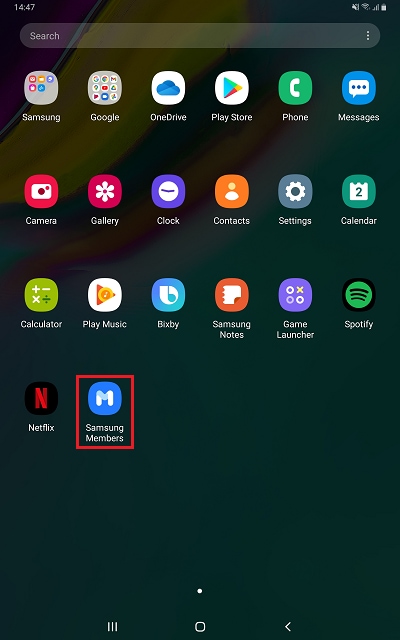
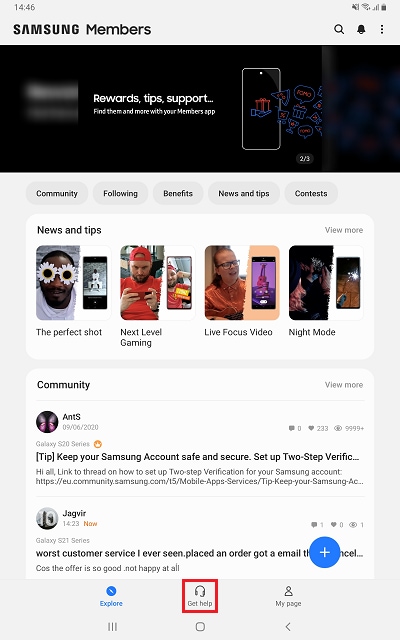

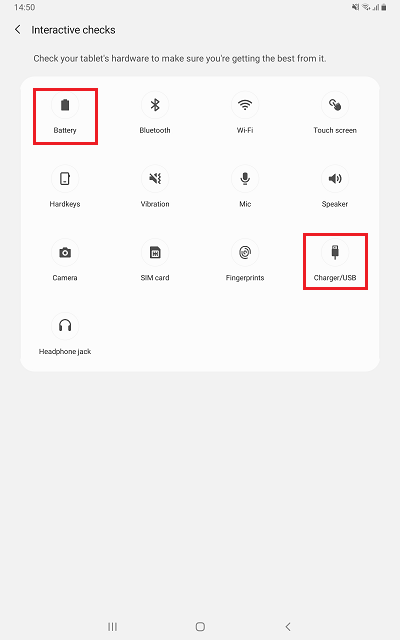
The charging port on your tablet can become clogged with dirt, dust, or debris. If there are foreign materials inside your charging port, this can prevent your charging cable from connecting properly with the charging contacts.
Follow the steps below to clean your charging port:
Please note: you should not insert any objects into the charging port to clean it. This can result in damage to the charging port
If your device detects that there is water or moisture in the charging port it will not charge. This is a safety measure to protect the device from damage and corrosion.
If your device detects that there is water in the charging port, it will display a waterdrop icon on the screen. If you see the waterdrop icon, leave your device to dry before using it. You may be able to speed up the drying process by gently blowing into the charging port.
If the waterdrop icon has not disappeared after a few hours, try turning your tablet on and off. If the icon remains you can try clearing the cache for the USB.
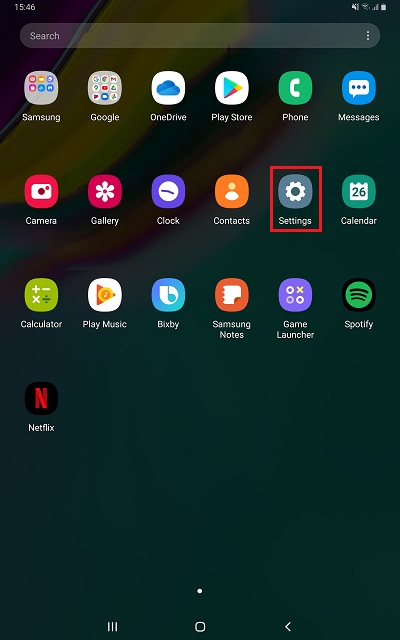
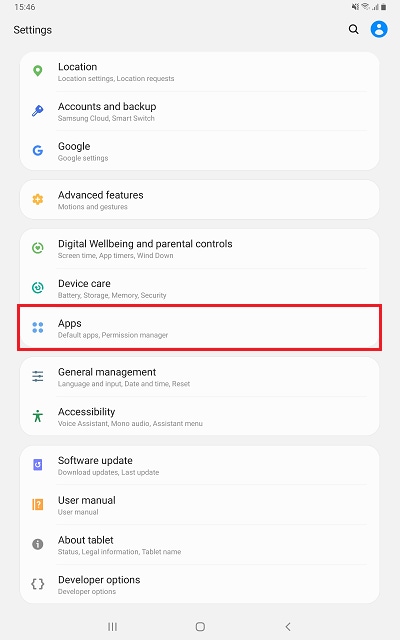
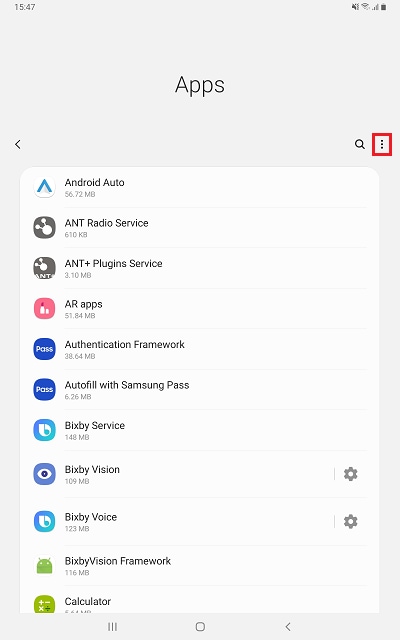
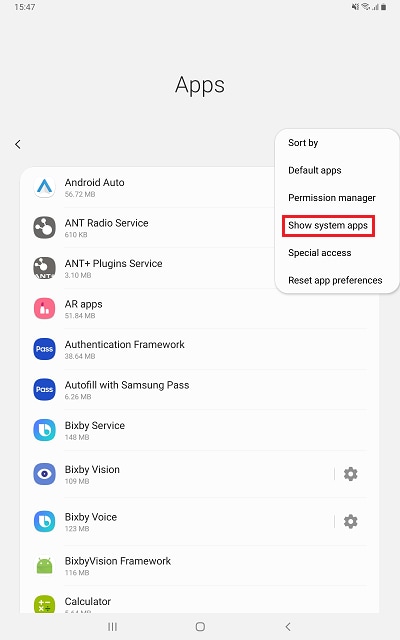

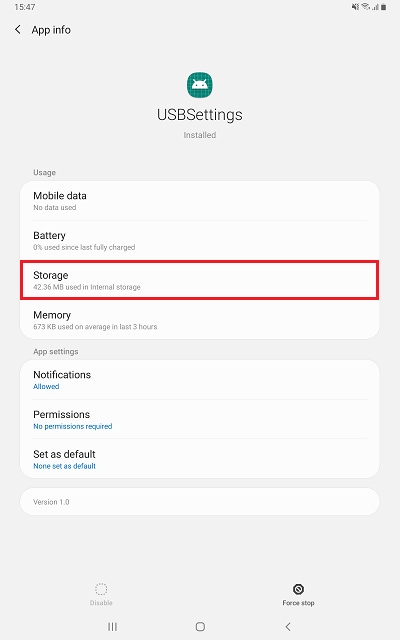

Once you've cleared your cache and data, try charging your tablet again to see if this has resolved your issue.
If your tablet still has charge remaining, you should try restarting it.
Safe mode lets you run your device using its basic interface, with simplified menus and without most third-party applications. Starting your device in Safe mode can help determine whether a third party application is affecting the charging of your device.
Samsung regularly releases software updates that can solve a range of software related issues.
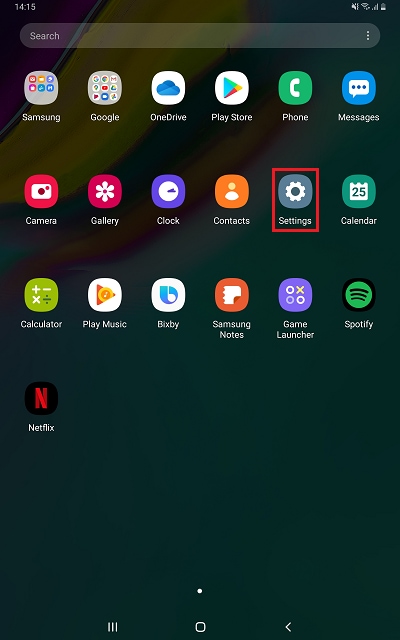

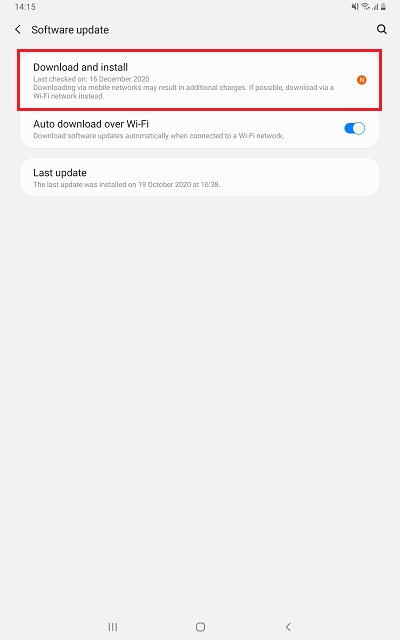
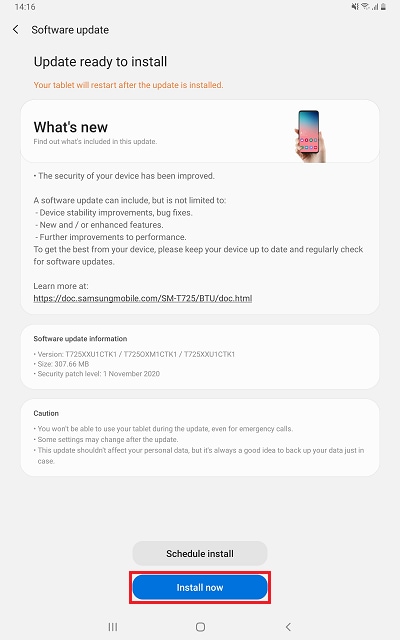
If you have a case or cover on your tablet this may be preventing it from charging correctly. Remove the case or cover and try charging your device again.
If there is damage to your tablet case or screen it may affect the performance of your device. You should also check the charging port for any signs of damage.
Place a charging cable into the charging port. It should fit tightly into the port and should not wiggle around. You can also use a torch to look into the charging port for any signs of damage.
If your charging port is damaged, you can book a repair to get your device fixed.
If the battery loses charge quickly, takes a long time to charge, or doesn't charge at all, it might be time for a new battery. Your tablet has a sealed battery compartment and you should not try to remove or replace your battery yourself.
To request a repair or to check the price for a battery replacement go to Samsung Repair.
If none of the suggestions above resolve your issue, you can book a repair or visit your closest Samsung Service Centre for further assistance.
If you're experiencing unusual behaviour on Samsung mobiles, tablets or wearables, you can send us an error report or ask us a question in the Samsung Members app.
This allows us to take a closer look at what is happening. The data is anonymised and only held for the duration of the investigation. Find out more about sending an error report through the Samsung Members app.
Thank you for your feedback!
Please answer all questions.