Why is my new Samsung Galaxy phone battery draining so fast?
Battery consumption and lifespan depends on several factors. These include how often you use the device, how many apps are installed and running, operating system errors, and network connectivity. 5G networks may drain the battery faster.
However, Galaxy phones use advanced AI-based software to help control battery consumption to fit how you use your device.
Before you try the recommendations below, be sure to check if your device's software and related apps are updated to the latest version. To update your mobile device's software, follow these steps:
Step 1. Go to Settings > Software update.
Step 2. Tap on Download and install.
Step 3. Follow the on-screen instructions.
Battery can be consumed a little faster right after purchase
Your new phone’s battery may seem to be draining faster than your previous device even though you’re using it the same way after purchase.
In the first few days after purchase, users usually activate many applications and set up different features. The frequency of background operation is optimised in this time.
Battery usage time may seem shorted than on your previous device. However, this is part of the setup phase of your new phone.
Keep using the device normally; charge it when the battery drains and allow a few days for all background operations and syncing to complete. After this, your device’s battery will be at its highest potential.
5G service may consume more battery
While connected to a 5G network, your phone may consume more battery than usual. Current 5G services are compliant with the Non-Standalone (NSA)* standard, which uses 4G (LTE) and 5G together. Therefore, 5G and 4G (LTE) circuits are used simultaneously for high-speed processing of large-capacity data.
Since your phone is connected to multiple networks at the same time, the battery may drain faster than you may expect. Your phone may also get a little warmer than when solely on 3G or LTE. To make up for this, you can use features that will optimise and improve your phone's overall performance.
* NSA (Non-Standalone): The first roll-out of 5G networks and devices will be brought under Non-Standalone (NSA) operation, which is to say that the 5G networks will be supported by existing 4G infrastructure. Thus, 5G-enabled devices will connect to 5G frequencies for data throughout but will still use 4G for non-data features such as connecting to the base stations and servers.
Note: If you feel the device overheating, do not use it for a while and wait while the device cools.
How to optimise your phone battery
If you want to extend the battery life of your phone or if you feel that the battery is draining fast, you can optimise your phone, manage app power, and optimise individual apps. You can reduce battery consumption in the following ways.
Optimise the overall usage of your phone
You can optimise your phone using the Battery and device care feature to reduce battery consumption by closing unused apps and controlling abnormal battery usage. Follow the steps below.
Step 1. Open Settings, and then select Battery and device care.
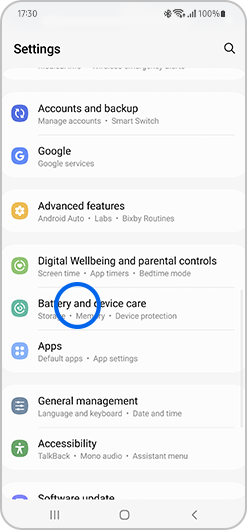
Step 2. Tap Optimize now. Battery and device care automatically optimises your phone.

The quick optimisation feature improves device performance through the following actions.
- Closes apps running in the background.
- Manages abnormal battery usage.
- Scans for crashed apps and malware.
Using the auto optimisation feature
You can set the device to perform auto optimisation when your device is not in use. In Battery and device care, tap More options (three vertical dots) > Automation > Auto optimize daily and tap the switch to activate it.
Adjust Background usage limits
The more unused apps there are running in the background, the more power your battery will use. Background usage limits can be set to reduce battery consumption. Follow the steps below.
Step 1. Open Settings and then select Battery and device care.
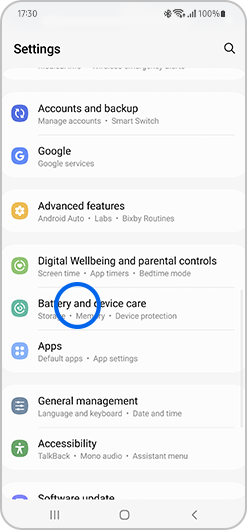
Step 2. Tap Battery.
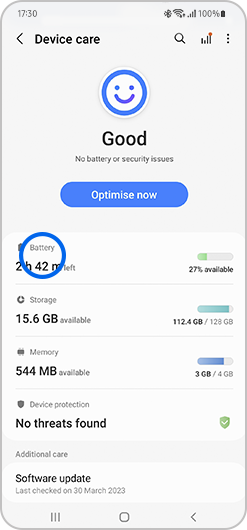
Step 3. Tap Background usage limits.
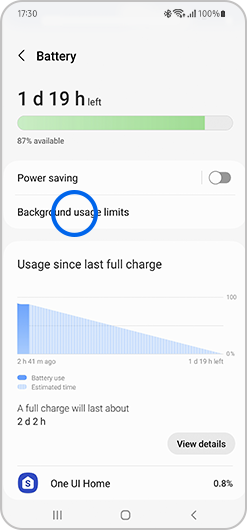
Step 4. Set the app you want to control.
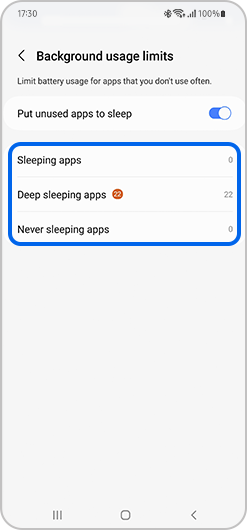
You can choose from the following settings:
- Put unused apps to sleep will automatically put apps to sleep if they have not been used for a while.
- Sleeping apps allows you to choose the apps that won't run in the background. You can view your current sleeping apps as well.
- Deep sleeping apps will never run in the background and will only work when you open them.
- Never sleeping apps allows you to choose which apps will not automatically be set to sleeping mode.
Use adaptive battery
Adaptive battery can extent your battery life by learning your phone’s usage patterns. To activate it:
Step 1. Open Settings and then select Battery and device care.
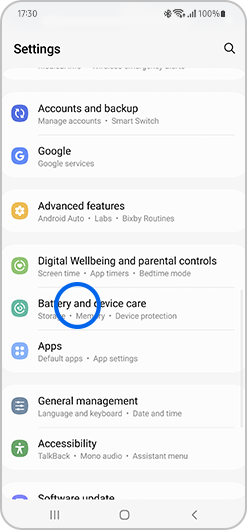
Step 2. Tap Battery.
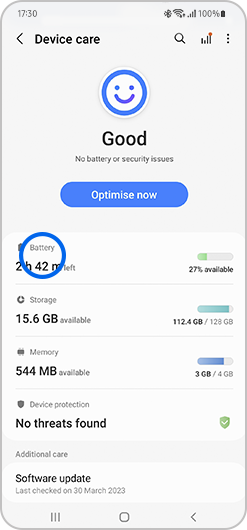
Step 3. Tap More battery settings.

Step 4. Tap the switch next to Adaptive battery.
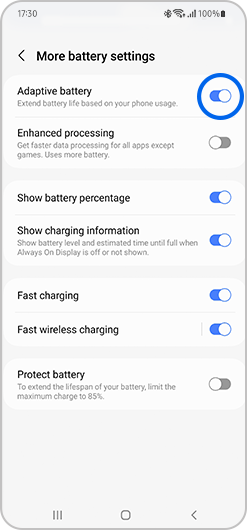
Note: Optimised apps will use less battery, but some background functions will be restricted.
Find out more about the Galaxy Battery with Samsung Support.
Note:
- Actual battery lifespan varies by network coverage, features and apps in use, the frequency of calls and usage, the quality of charge, and many other factors.
- Device screenshots and menus may vary depending on the device model and software version.
If you're experiencing unusual behaviour on Samsung mobiles, tablets or wearables, you can send us an error report or ask us a question in the Samsung Members app.
This allows us to take a closer look at what is happening. The data is anonymised and only held for the duration of the investigation. Find out more about sending an error report through the Samsung Members app.
Thank you for your feedback!
Please answer all questions.