Find a replacement remote control for Samsung TV or Projector
Losing your TV’s remote is a pain. Thankfully, there are replacements available from both Samsung and third-party companies. Or maybe you know exactly where your remote is, but you'd rather use your phone to control your TV or projector. No matter your situation, we'll help you enjoy your favourite shows and movies again, even without your original remote control.

You can look for the specific remote that was included with your TV or projector, or you can purchase an inexpensive alternative.
Purchase the included remote
Remotes are not sold on Samsung.com; they are instead available on our parts website. There are many models of remotes (all with slight variations), but you can find the exact remote your TV/projector came with by searching for your model number and then scrolling through the list until you see the remote.
If you need help finding your model number, check out our guide on how to find your serial or model number.
Purchase an alternative remote
Remotes can vary in price for different models; however, our IR remotes work with all of our TVs and projectors. In other words, you can pick any IR remote you like and it will work, even if your model isn't listed as compatible with that remote.
Replacement remotes vary in price depending on the style and functions the remote offers. Check out available remotes at Samsung spare parts.

Please note: Taxes and fees may apply when ordering from samsungparts.com
The fastest way to control your device without waiting for a replacement remote is to use your phone. If you've set this up and given permission before, or you still have your remote, it's a breeze.
If you've lost your remote or haven't set this up yet, your TV or projector will ask permission for your phone to connect. You can then use the Control on the TV itself to grant the permission. Please see your user manual for specific instructions if you're unsure.
Here are some ways you can use your phone as a remote:
- The Samsung SmartThings app lets you control your TV or projector no matter where you are. Just connect your phone, navigate to SmartThings, and then select your device from the list of available devices. From there, you can use the remote control features.
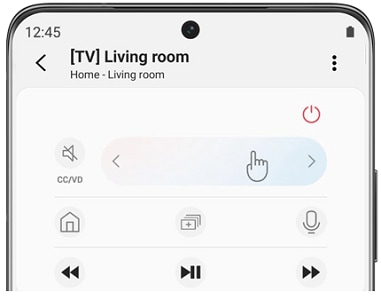
Do you have an older Samsung TV at home? Did you know that you can use the remote from ANY Samsung TV to perform at least a few functions. Even if the remote you are missing is a Smart Remote, an older IR remote from a Samsung TV should be able to perform most of the following functions:
- Turn the TV or projector on and off
- Increase and decrease the volume
- Change the channel up or down
- Access the settings menu
If you have an older TV with a Smart Remote you can pair the remote to a newer TV that uses a Smart Remote, but this may have limited functionality.
Even if you don't currently have a remote, you can turn on the TV, adjust the volume, change the channel, and more right on the TV itself. TVs from 2019 and later use a single button that, when pressed, displays on the TV screen and cycles through the available functions each time you press it. To use a function, press and hold the button.
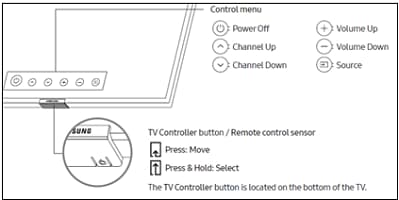
Some older models will have either several buttons on the right side of the TV or a joystick-like button on the lower right back of the TV. Refer to your TV's user manual to check the location and type of controls.
The Samsung Freestyle has capacitive touch buttons on the face. These include power, volume up/down, and a smart phone connection button. For additional details check out the user manual.
Troubleshoot your current remote
Not ready to throw the old one out just yet? Think it still has some life left in it? If you still have your remote but it's not working, see our troubleshooting guide for steps to get it working again.
Thank you for your feedback!
Please answer all questions.