How do I add my TV to the SmartThings app?
The SmartThings app allows you to connect, automate and manage all your Samsung and SmartThings-compatible appliances in a single easy-to-use app.
Please note:
- Each device needs to be connected to the same Wi-Fi network
- All devices should be registered through a single Samsung Account
You can also tap Add a device to look for devices.

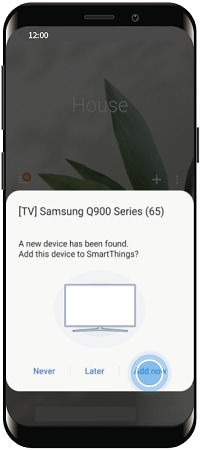
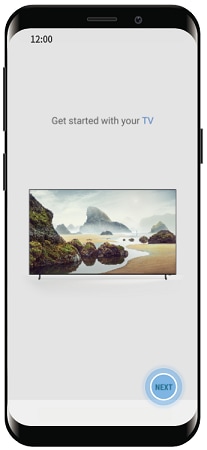
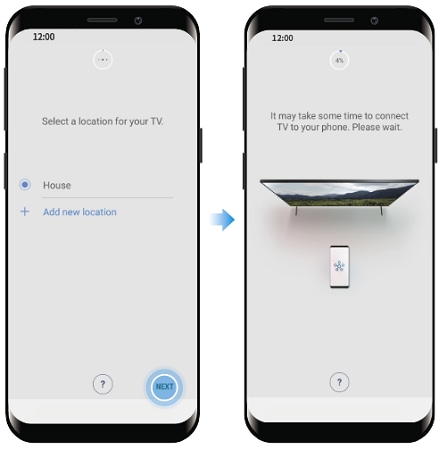
On 2017 and later models, you will see a PIN on your TV. Enter your PIN onto the screen on your phone and tap DONE
On 2016 models, you will see a pop up message asking you to allow the connection. Use your remote to select Allow
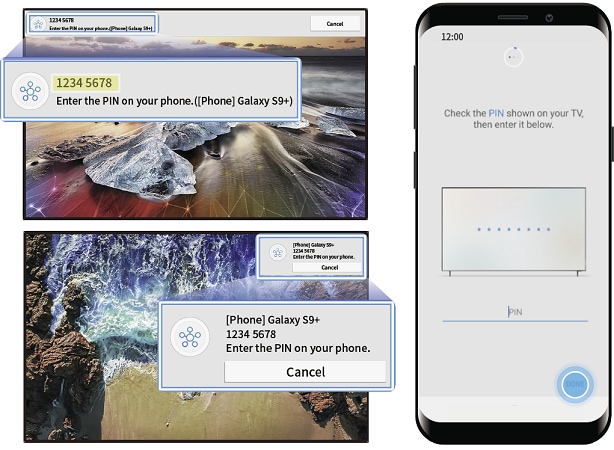
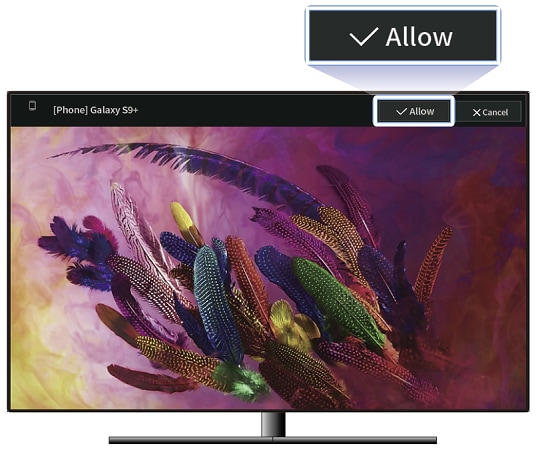
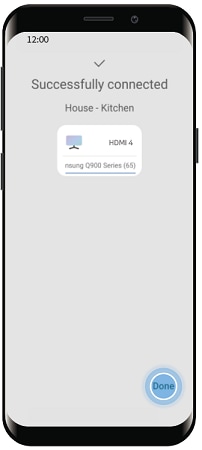
Troubleshooting
Ensure that your smartphone and your TV are both connected to the same Wi-Fi network, and signed into the same Samsung account.
If the TV has already been registered (under a previous owner's app for example), you will get the message 'Someone else has already registered this device'. When this pops up, tap RESET and try to register it again.
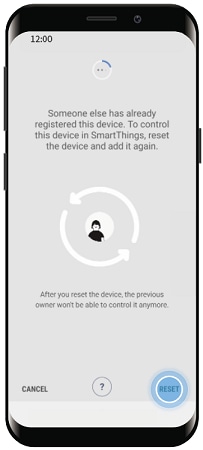
Thank you for your feedback!
Please answer all questions.