How do I update the software on my Samsung Smart TV?
If you are having trouble with your Samsung Smart TV, you should always check to see if there are any software updates available as these may contain a fix for your problem.
The easiest way to update your software is directly through the settings menu on your TV. If your TV isn't connected to the internet or your internet connection isn't stable, you can also update using a USB stick.
If you aren't sure whether your TV needs an update, find out how to check what software version your TV is using. If you've followed the steps and can't find an available software update, then your TV is already updated to the latest available version.
Find out how to update the software on a Galaxy smartphone or tablet.
Please note: the following steps may look different depending on your TV model and the version of the smart menu it uses. If you're not sure of the exact steps, follow your printed user manual or download the e-manual from Samsung Support


Please note: if you have a USB stick connected for video/photo/music playback or recording, the TV will ask if it should look on the USB stick for an update file. Select No to continue updating using Wi-Fi

Please note: if there is no update available then your TV is already updated to the latest version
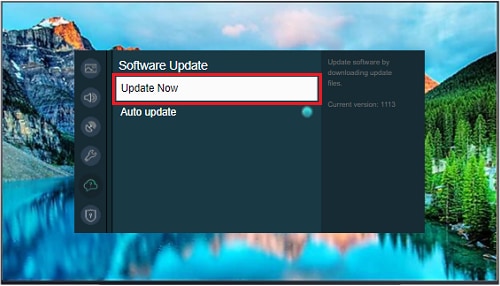
Please note: you will need, your TV model number, a USB stick and a PC or laptop
You can find your model number by checking the sticker on the back of your TV or by going to the settings menu and choosing Support > About this TV
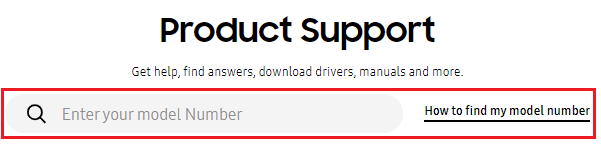
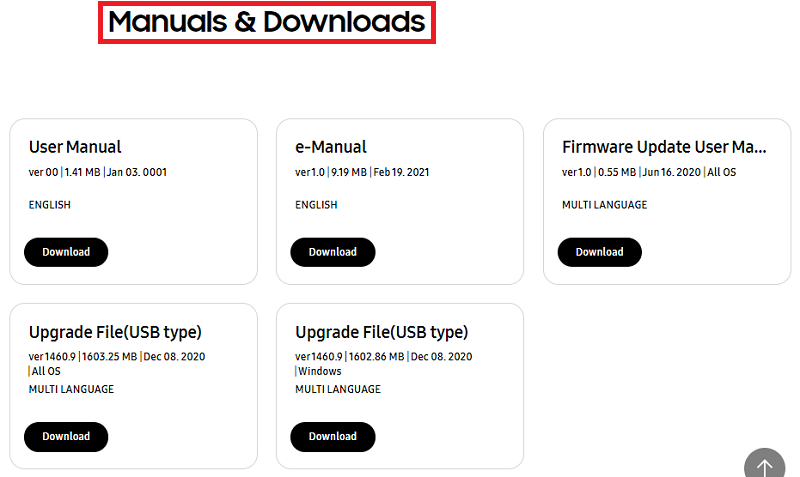
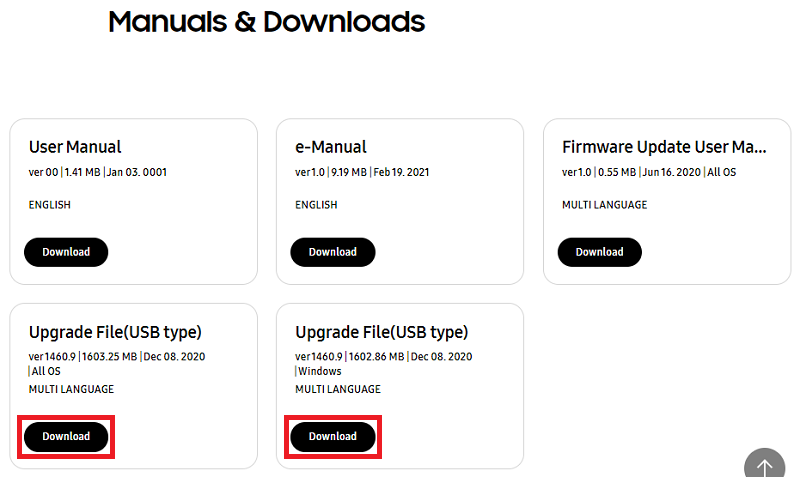
Please note: the process of extracting files may differ depending on your operating system. Refer to your device specific manual for more information
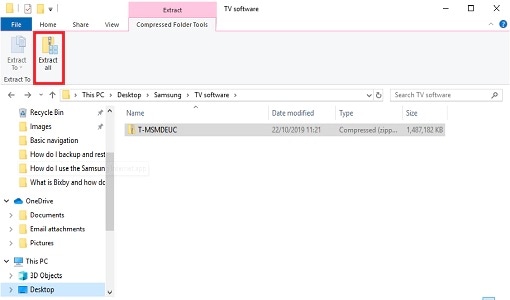
Please note: do not change the name of the folder as your TV will not be able to recognise it
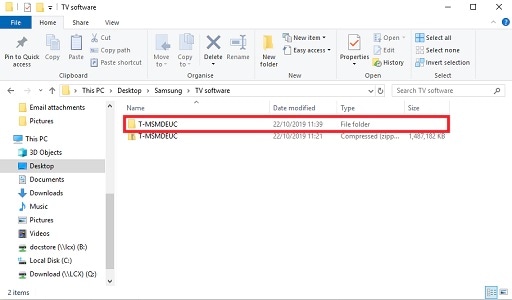
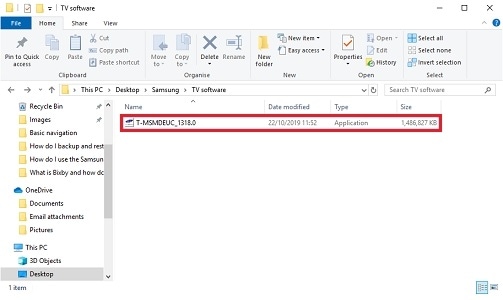
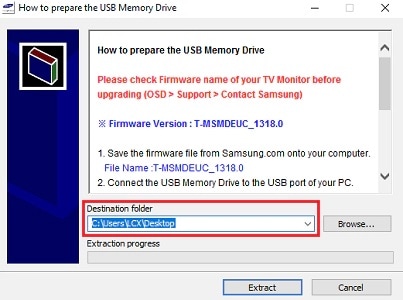
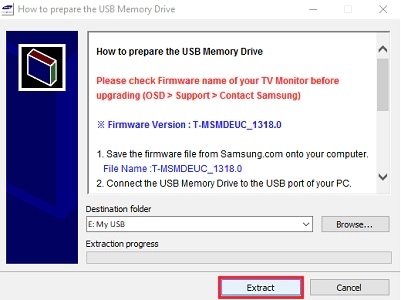
Please note: if your TV has more than one USB port, make sure that there are no other devices plugged into any USB port


Please note: on older devices you may have to wait a minute or two before you can select Software Update

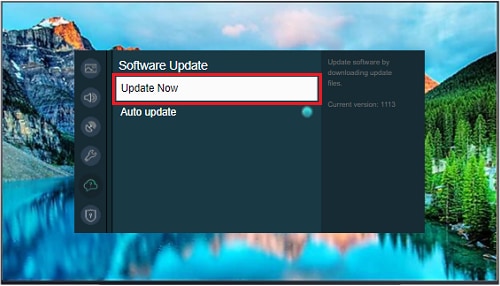
Follow the on-screen prompts to begin the update process. Once the update has completed, your TV will turn itself off and then on again.
Please note: while the TV is updating, do not pull out the USB stick, unplug the power cable or turn off the TV as this could cause a firmware error
Thank you for your feedback!
Please answer all questions.