How to make The Freestyle image clearer
Samsung’s portable projector, The Freestyle, is an 'All-round Player' projector with a compact design that can be used anywhere, anytime. Whether it’s your wall, ceiling, floor, or another surface, you can project an image wherever you want it. Small and attractive, you can take The Freestyle anywhere. Learn how to adjust the Picture Mode to suit your environment, whether it is a living room or a camping site and enjoy clear media wherever you are.
If using the projector in a bright space, the projected image may appear darker than preferred. If this is the case, to make the image appear brighter, turn off the lights or use curtains to darken the surrounding environment. Images can also appear clearer and brighter by moving the projector closer to the surface you’re viewing media on.

Check the picture settings
The Freestyle's brightness is 550 LED Lumens (from 30 inches up to 100 inches), providing an even projection regardless of image size or viewing distance.
An LED Lumen is a unit that measures the brightness of a light. Like an LED or laser, you can achieve a brighter image from The Freestyle by increasing the colour saturation. (Please note: ANSI Lumen, is a measure of image brightness according to the American National Standards Institute.)
The LED used in The Freestyle lens is guaranteed for around 20,000 hours based on its optical lifetime. After the warranty period, unlike lights used in traditional projectors which turn off, the Freestyle’s LED light will deteriorate and fade over time.
Note:
- The LED lens can be replaced. Please visit a customer centre to get help from a professional engineer if necessary.
- Click the link to learn how to troubleshoot issues while using The Freestyle.
If in a bright environment, changing the Picture Mode to Dynamic may help to produce a brighter and clearer picture.
Step 1. Turn on The Freestyle and press the Home button on the remote.
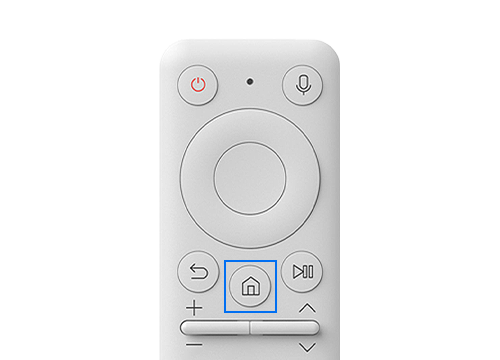
Step 2. Select Menu and navigate to Settings.
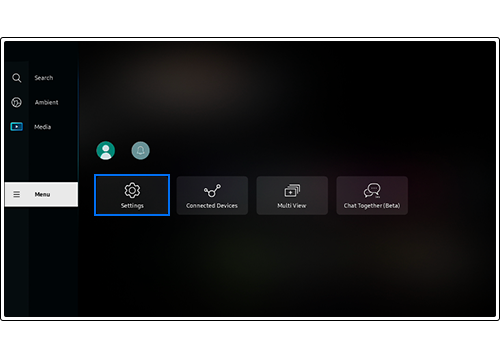
Step 3. Select All Settings > Picture > Picture Mode.

Step 4. Select Dynamic.
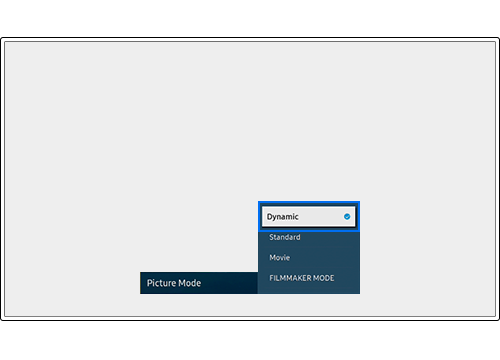
Note: The Freestyle remote must be used within 6m of the projector.
Step 1. Turn on The Freestyle and press the Home button on the remote for more than 2 seconds.
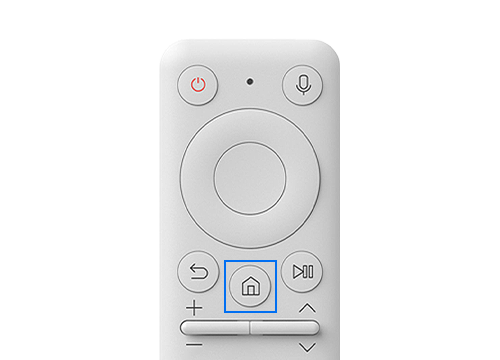
Step 2. When the virtual numeric pad window appears, press the up directional button to navigate to Settings.
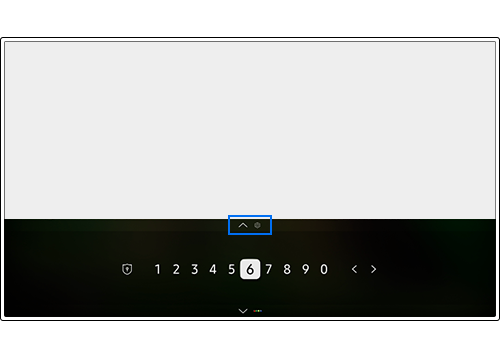
Step 3. Select All Settings on the screen.

Note: The Freestyle remote must be used within 6m of the projector.
The Auto Keystone function quickly and accurately turns the image into a 16:9 flat rectangular image no matter which angle it is projected from. If the Keystone calibration does not work well, check the following:
Case 1. If the lens protective film is not removed, Keystone calibration may not work or may malfunction. Use the function after removing the film. If necessary, gently wipe the lens with a soft cloth as it is very sensitive to dust.
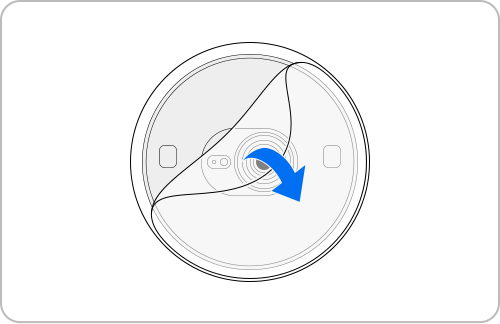
Case 2. When Auto Keystone is set, accurate calibration may not be possible depending on the installation angle or projection angle of the product. Make sure the Samsung logo is installed facing down. When projecting from the ceiling, make sure that it is installed at a 45° angle or higher from the ceiling direction. If Auto Keystone does not work, a manual adjustment may be required. Adjust the installation angle and projection angle of the product by referring to the image below.
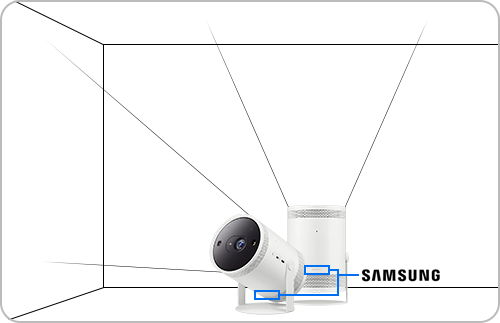
Note: The projection may be affected by the external illuminance, environment, distance, or projection surface.
Note:
- If you are having trouble with your Samsung projector, you should always check to see if there are any software updates available as these may contain a fix for your problem.
- Device screenshots and menus may vary depending on the device model and software version.
Thank you for your feedback!
Please answer all questions.