How to install, watch and stream the Discovery Plus TV App on Smart TV
Want to watch a nature documentary or learn new recipes from a cooking show, but can't find anything good? Stop channel surfing and open the discovery+ app on your Samsung smart TV. With this streaming service, you’ll have an endless supply of entertainment from exciting adventures in the jungle to everyday fun like cooking or DIY projects. Discovery+ is available on Samsung Smart TVs from 2017 and later and on other streaming devices as well!

discovery+ is a streaming service that gives you access to the Discovery Channel’s comprehensive collection of shows and channels! It includes popular channels such as Food Network, TLC, OWN, Travel Channel, Animal Planet, and many more.
The app is available on compatible Samsung smart TVs (2017 and later)! Once the app is installed, you can enjoy your favourite shows on a big screen. Please be aware that downloading the app is free, but the service does require a subscription.
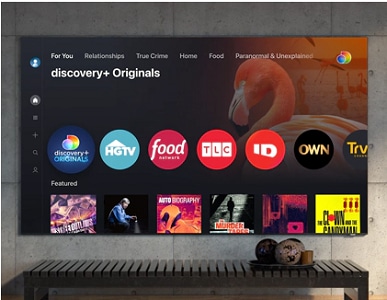
discovery+ is also available on iPhone devices, Android devices, AppleTV, Roku, FireTV, and Xbox consoles. You can use one of these devices to display discovery+ on your TV if it does not come installed.
Please note: You can only install apps that are available in the apps store on your TV. If an app does not appear, it is not available.
When you’re ready to dive into discovery+, just go to their website and sign up. When you subscribe, an initial profile will be created. You can create up to five separate profiles that can be customised based on the user’s preferences. For example, you can change the profile's icon.
Depending on what method you're using, creating additional profiles or changing your profile picture will vary.

- Through a web browser: While signed in to your account, select the profile image in the top-right corner of your screen, and then select Manage Profiles. From here, you can add profiles or change your preferences.
- From a phone: From the app, select the profile image at the bottom right of your screen, and then select Manage Profiles. From here, you can add profiles or change your preferences.
- Connected devices (Samsung smart TVs, Amazon products, etc.): From the app, use your remote to open the navigation panel on the left side of your screen. Select Manage Profiles; from here, you can add profiles or change your preferences.
If you ever need to change your account’s password, please visit the discovery+ support website for more information.
If you are having any kind of trouble with the discovery+ app - such as it freezing or displaying error messages - please check out our troubleshooting guide to help resolve the issue.
Is this content helpful?
Thank you for your feedback!
Please answer all questions.


