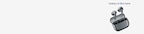Special Discount
Avail 10%* Additional corporate discount
Free delivery
Enjoy free delivery.
Trade in
Save on your new Galaxy when you trade-in your current device.
Flexible Finance
Reduce your payment pressure with up to 18 months NCEMI.
When it comes to finding just the right deals for corporates, Samsung has the ones in store with Samsung Corporate Employee program.
Perks are especially designed to save money without compromising on your favourite tech-specific Galaxy Buds3 Pro and Galaxy Buds3, benefits come packed with free ADLD insurance and instant bank discounts.
The process to avail Samsung corporate offers is simpler than you can imagine, all you have to do is visit Samsung corporate plus program, and login using your work ID, and make purchases.
You can explore several advantages from a range of Samsung Galaxy Buds.
Samsung Student discount also offers an option to exchange bonuses with no-cost EMIs, meaning you can quickly upgrade to a new device or an appliance.
Welcome a smarter lifestyle with discounts crafted to elevate your every day with state-of-art Samsung products.
Samsung Buds – Corporate+ Offer
What's New
If there’s anything that increases your performance, it’s keeping yourself off at times. Be it that long walk you have been yearning for or a quick workout powered by your favourite playlist.
A rejuvenating moment by doing what you love is the best answer to regenerate your mood and performance. And in this case, the only thing you’d need is a pair of Samsung buds.
Turn your deep focus mode on by using the Active Noise Cancellation feature.
Discounts are available for you on a variety of Samsung Galaxy Buds. Jump into your world smoothly with Samsung Galaxy Buds on sale.
Bring on the Samsung wireless earbuds at an enticing exchange offer as well. Wondering about the best part? These advantages are suited to save on your pockets by delivering maximum usability.
Ponder the ways to make use of your Samsung Earbuds, that daily commute could use a quick podcast.
Pick your preferred pair of Galaxy Buds or pre-order the latest ones.
FAQs
-
Are Samsung Galaxy Buds3 water resistant?Samsung Galaxy Buds3 are not advised to be used while you are at the beach or pool. Since the charging case is not water-resistant, the earbuds can be damaged. Galaxy Buds3 are not guaranteed to be water-resistant. If your hands or earbuds are wet, they should be dried thoroughly before handling or placing into the charging case. If you place the earbuds without drying into the charging case, they can be damaged.
-
How do you find one lost earbud from a set?If you can’t find your Samsung Wireless Earbuds, SmartThings are here to help. As long as your Samsung buds have some battery life left, and are connected to your phone, you can find them through the Galaxy Wearable app. For newer Buds models like Buds3 and Buds3 pro, you can either find them through the app, or navigate to their most recently recorded location. Tap Find My Earbuds in the Galaxy Wearable app and then tap Start. This will launch SmartThings Find and show the most recently recorded location. Tap Ring to make the earbuds beep so they're easier to find. You can also tap Navigate to open up Google Maps for GPS directions that’ll point you to the right location.
-
How to command your Galaxy Buds3 with AI?It’s simple. You can control your audio settings without even touching your phone. Just give a command, for eg., play the next song, increase volume, and let your Galaxy Buds3 follow what you say.
-
How to avail corporate discount on Galaxy Buds?• Visit https://117.p.syniva.es/in/multistore/corporate/buds/ to enter your student email ID.
• Enter the OTP emailed to you.
• Once you have validated your OTP, you can browse through and shop from the widest and latest range of Samsung products.
Samsung Galaxy Buds3 Pro is an engineered solution boasting an iconic design, brilliant ergonomics, and the latest Galaxy AI. Unplug to plug in, fine-tune the details with AI enhancements for ANC and real-time translation anywhere you go. Don’t let the language break your important communication. Bid adieu to the obstacles using live translation through Galaxy AI. Break the monotony on your usual days and use some time to connect with your inner dialogue. Your commutes can use a worthwhile podcast, put that off your list. Use your time to channel your productivity with Samsung earbuds.
When the sound transports you to a party no one’s invited to, let alone the flow and feel the rhythm of the beats with a new 1.1 cm speaker for a strong and dynamic sound. A distinct timbre enclosed with clarity in each note with 24-bit CODEC for that ultimate Hi-Fi sound experience to bring in an incredible experience to your ears each time you plug in. Discover the exciting benefits designed for you.
Samsung Buds for an unconventional ride back home and from work to home. The meaning of convenience is at your fingertips. Imagine venturing into all the listening and changing with Galaxy Buds in blink of an eye. It doesn’t get any easier than this. Identify the exact direction of the sound while lifting your head and surround yourself with a more vivid listening and viewing experience with TV 360 Audio. If you miss a beat by swapping with the PC, the Buds got you through an auto switch, simply share your sound with the ones around you with Auracast.
You can even upgrade to a fresh pair of Buds3 pro using an exchange offer with Samsung Corporate program. Enjoy special privileges with no-cost EMI, instant bank cashback, and amazing deals. Your audio flow at your command in complete harmony.
Send yourself to experience the power of sound.
*Note that above mentioned offers are applicable on Samsung Corporate+ Online portal and may not be available through stores or by other means. Please check applicable offers on the respective model at the time of checkout before ordering.