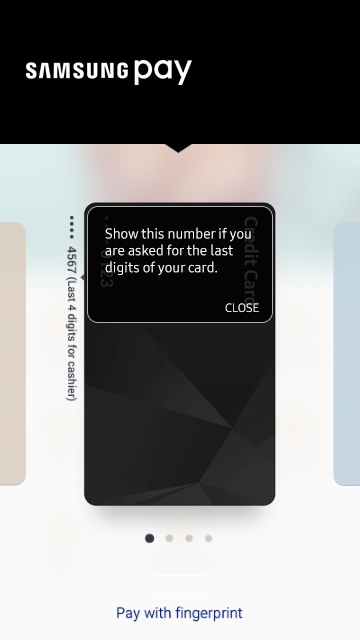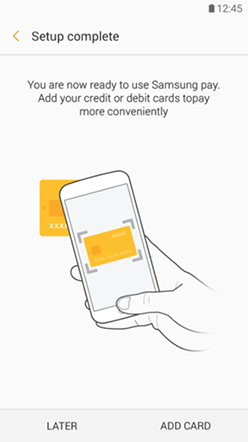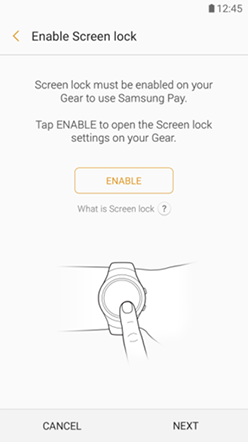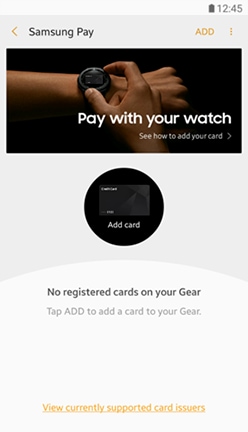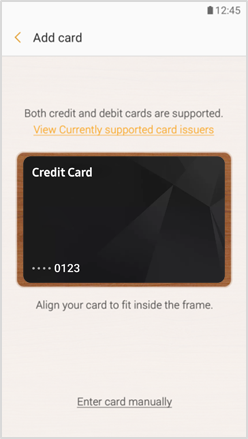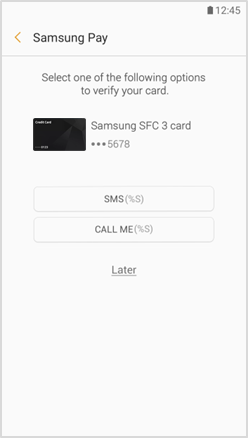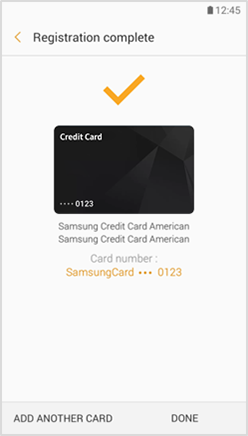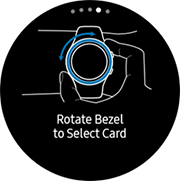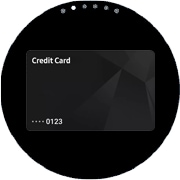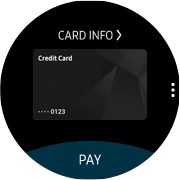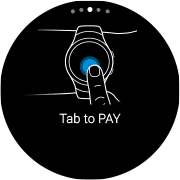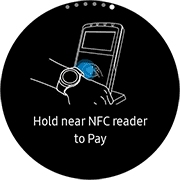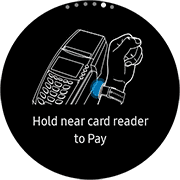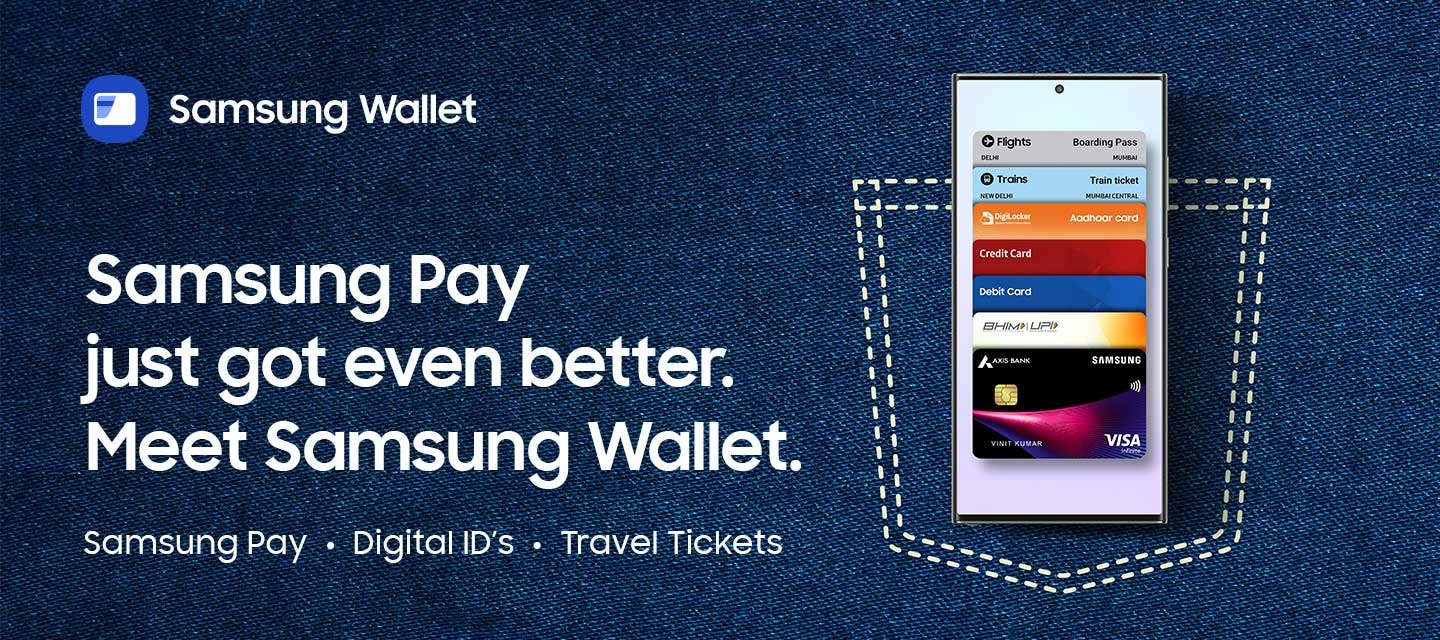
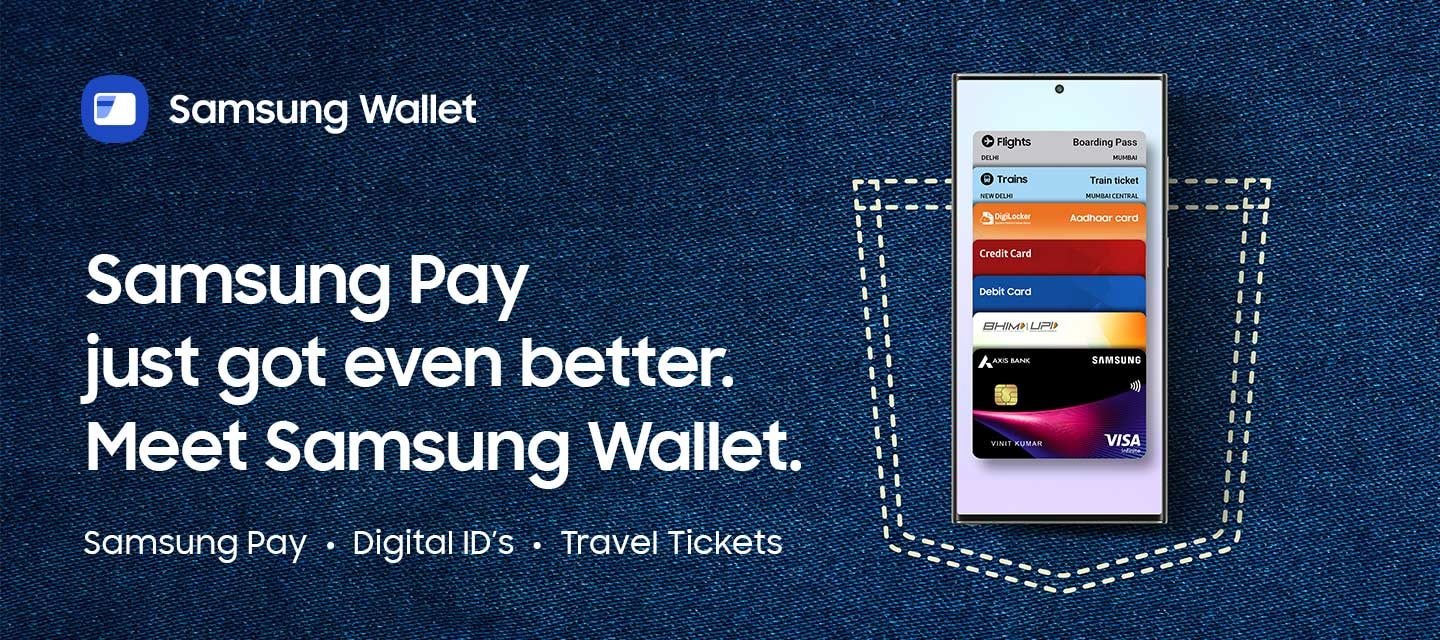
Samsung Pay**
The simple and secure way to pay. It works at any place where you can swipe or tap your card.
So enjoy convenience at its best, on your Samsung Galaxy device.
**In case user opt not to update, user can continue to use Samsung Pay and Samsung Pass, but may not receive further updates/ enhancements/ support.
**Samsung Pay is now a part of Samsung Wallet, however for certain merchants users may still continue to see Samsung Pay as a payment option.
*Except online transactions. Works with compatible Point of Sale ( POS) terminals, only where cards can be swiped or tapped.
Get an extra layer of security.
With Samsung Pay, each transaction is covered by your bank’s fraud protection and authenticated* by your fingerprint,
pin number or iris scan. Moreover, Samsung Knox tokenization adds an extra layer of security.
* Biometric verification method may vary by device model.
* Fingerprint scanner spot on the mobile phone may vary by device model
User authentication
Every transaction is authenticated by your fingerprint, pin number or iris scan. If your phone is lost or stolen, you can remotely lock or erase your Samsung Pay account with Find My Mobile.*
*It is necessary to have the Find My Mobile feature for user authentication.
this feature in advance
Card and transaction protection
Pay confidently from your phone knowing that the same fraud protection your bank offers to your credit and debit cards, is carried forward to Samsung Pay.
Data security
Tokenization creates a unique randomized set of numbers for each new transaction, so your real card number is never used.
An extra layer of defense
Samsung Knox technology constantly monitors your phone to keep your information safe. Your card information is encrypted in a separate and secure data vault at all times.
Follow these steps to install and activate Samsung Pay:
Option A: If you have installed the Android™ software update and you can see the Samsung Pay icon on your device, follow the below steps:
Step 1: Ensure that you have Samsung Account added (Settings > Accounts > Add Samsung Account).
Step 2: Click on Samsung Pay icon to download and install the Samsung Pay app.
Step 3: Setup Samsung Pay & start using the revolutionary way to pay.
Option B: If you do not find the Samsung Pay icon on your device, please ensure that the device software is updated to the latest Android™ software:
Step 1: To check, go to Settings > About device and update the software.
Step 2: Once this is done, you should be able to see the Samsung Pay icon on your device. Please follow the above mentioned steps to get started.
In case of any queries please call the Samsung Pay Toll free phone number: 1800-123-7729.
Issuer Partners
All third party logos/brands are registered trademarks of their respective brand/company.
Card Payments
Samsung Pay works at any place where you can swipe or tap your card,
making shopping or dining easier and more convenient than ever.*
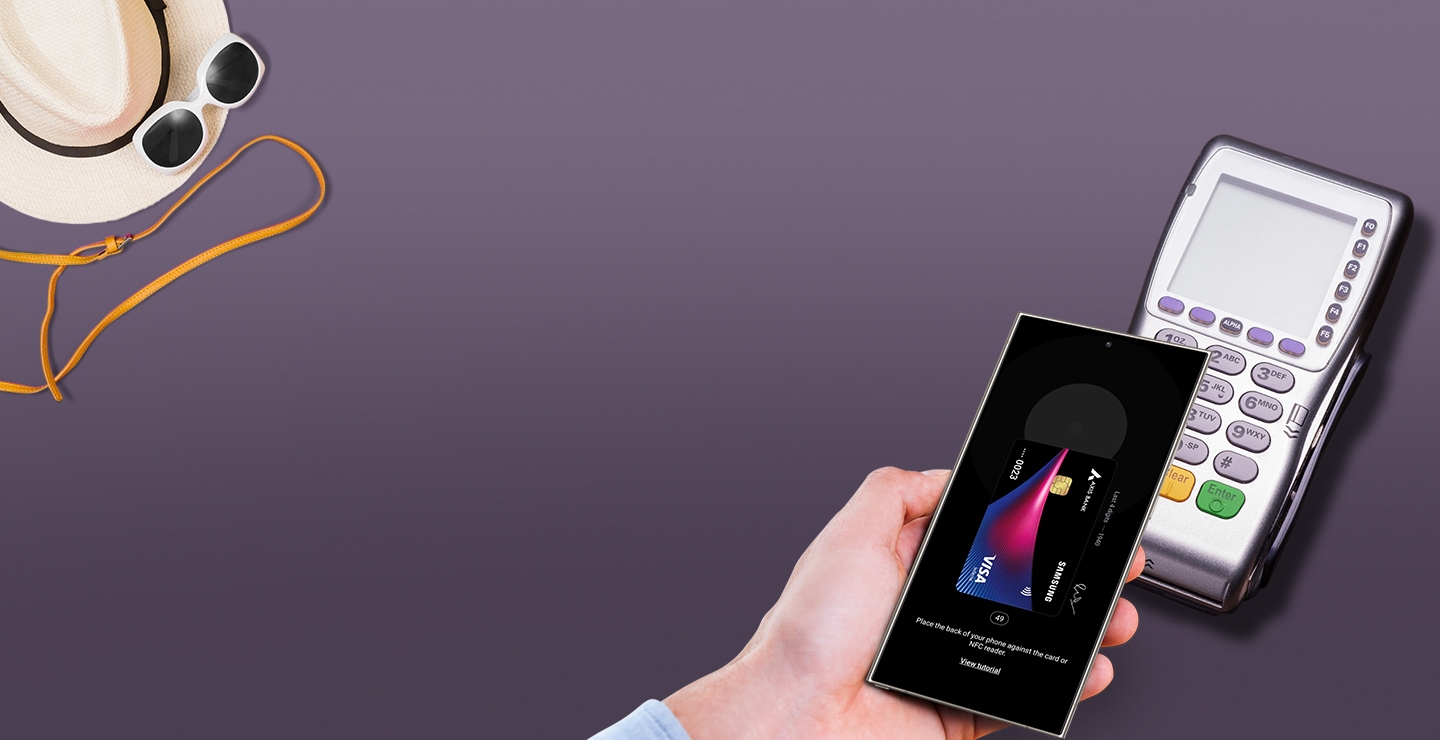

All third party logos/brands are registered trademarks of their respective brand/company.
NFC
Near Field Communication
You can make payments with equal ease at the payment terminals that are NFC enabled and activated for use.
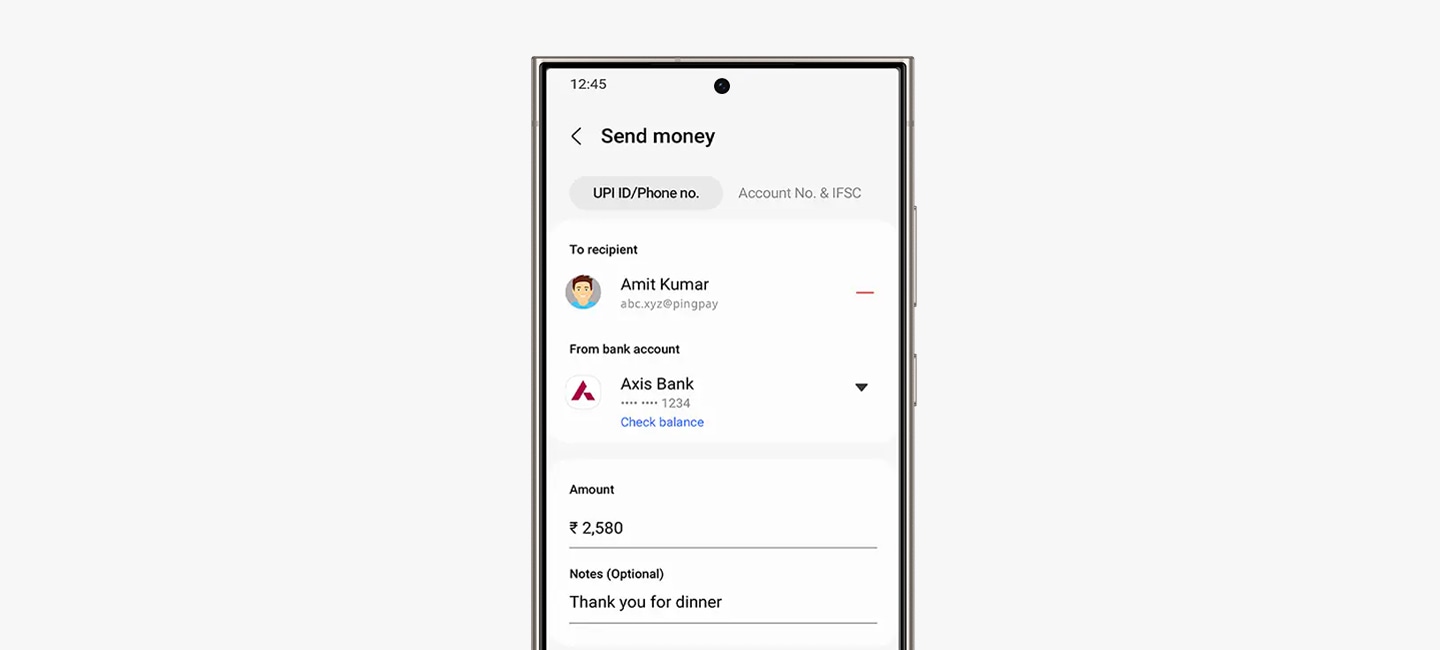

Other services
With Samsung Pay, you can also pay your bills, check your credit score and collect gift cards.
Bill payments
Now pay your mobile postpaid, electricity, DTH, broadband, landline, gas, water bills with UPI, and more with Samsung Pay.


Credit score
Get your free credit score to know your loan eligibility along with low interest rates and a better chance of getting a credit card or personal loan.

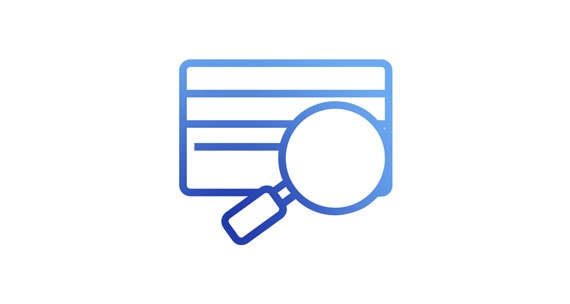
Gift cards
Samsung Pay makes it easy to purchase, use and share gift cards. Visit the Samsung Pay Gift Card Store from your Samsung Galaxy smartphone.


Now Tap & Pay with Samsung Galaxy Watch 4 & 5
No more rummaging through your bag for cash or cards. Samsung Pay lets you make seamless payments on your Galaxy Watch 4 & 5.
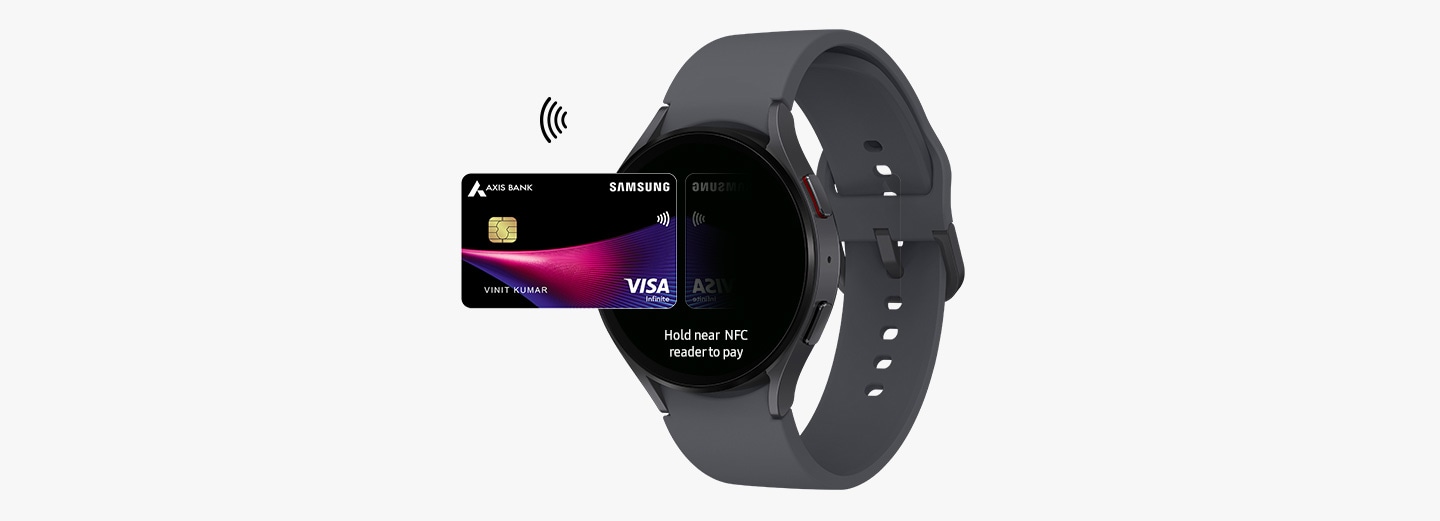

Frequently Asked Questions
- What is Samsung Pay?
- Samsung Pay is a secure and easy-to-use mobile payment service . You can add the credit and debit cards of participating issuers / banks on your Samsung galaxy smartphones which allows you to make purchases almost everywhere.
- How does Samsung Pay work?
- Samsung Pay uses Near Field Communication (NFC) to make contactless mobile payments.
- Which all payment cards can I register on Samsung Pay?
- Samsung Pay is available with the following banks /issuers:
Supported Cards Credit Debit Axis Bank Visa ✓ ✓ MasterCard ✓ ✓ Citibank Visa ✓ MasterCard ✓ DBS Bank Visa ✓ MasterCard HDFC Bank Visa ✓ ✓ MasterCard ✓ ✓ ICICI Bank Visa ✓ ✓ MasterCard ✓ ✓ IndusInd Bank Visa ✓ ✓ MasterCard ✓ ✓ Kotak Bank Visa ✓ ✓ MasterCard RBL Bank Visa MasterCard ✓ SBI Visa ✓ ✓ MasterCard ✓ ✓ Standard Chartered Bank Visa ✓ ✓ MasterCard ✓ ✓ Yes Bank Visa MasterCard ✓ - Why should I use Samsung Pay instead of my plastic cards?
- Samsung Pay offers a simple and convenient payment experience that is quicker than searching through your wallet or purse. Additionally, Samsung Pay adds a level of security to your payment information that physical cards don’t have.
- Can I use Samsung Pay in foreign countries?
- Please check your card issuer's policies for transactions in foreign countries. If you can use your card in the country you are travelling to, you should be able to use Samsung Pay to make your payment.
- Can Samsung Pay make online purchases?
- Not currently. Samsung Pay currently supports in-store payments.
- Who is providing these Services
- These services are provided by Paisabazaar.com
- What is credit report/credit score?
- Credit score is a 3-digit number, usually between 300 and 900. It represents the creditworthiness of an individual that lenders evaluate when he/she applies for any kind of a lending product like a loan or a credit card. Credit score of an individual is calculated basis how he/she has behaved with past credit. Credit score is a part of the credit report which is a detailed analysis of an individual's credit history. The report includes your history of payments (on time, delayed, defaults etc.), current status of each credit account (active, closed, delinquent or settled) and so on. Credit Score is calculated every month, basis updated information provided by lenders to credit bureaus who prepare your credit report.
- What is the difference between CIBIL score and credit score?
- Credit score in India is provided by 4 different credit bureaus. Each has their own methodology of calculating the credit score, though the basic parameters used to calculate it remain the same. Your three digit CIBIL Score is your credit score provided by CIBIL, one of the four credit bureaus in India
- Is credit report chargable?
- You can access your credit report from Paisabazaar.com via Samsung Pay for free along with monthly updates and easy-to-understand report analysis. However, if you are accessing credit report directly from bureaus then the cost may vary from bureau to bureau. You can avail credit report for free from bureaus directly once in a year and for every subsequent report after that you need to pay around Rs.500 per report.
- Will I be receiving my credit report/score everymonth?
- If you are taking your credit report from Paisabaazar.com via Samsung Pay, then you will get free monthly updates of your credit report. However, if you have taken it from a bureau directly then you will get your free report only once in a year. For second report onwards, you need to make payment to the bureau.
- Why am I not getting my credit score/report?
- If you do not have a credit history ie have not taken any loan or credit card in the past, you will not have a credit report. If you have a credit history, but still not getting a credit report, do double check details provided - PAN, mobile no. etc. They should be the same, as provided to your lenders. If verified, please get in check with a credit bureau and raise a query.
- Will my credit score be impacted on applying for a credit report from Samsung Pay?
- Checking your credit score or report through Samsung Pay via Paisabazaar.com will be counted as a ‘Soft Enquiry’. This means there will be no impact on your credit score, no matter how many times you check your credit score through Samsung Pay. Your credit score may get impacted only when you apply for a lending product and banks and NBFCs access your credit report, which is known as ‘hard enquiry'
- How to Set Up Samsung Pay?
-
- Registration on Samsung Pay is a one-time activity.
- Launch Samsung Pay by tapping Samsung Pay icon on your device.
- Sign in with your Samsung Account ID and Password.
- If you don't have a Samsung Account ID then "Sign Up" using instructions on the screen.
- Once Samsung Account set up is done, tap Samsung Pay icon and then tap "Use Fingerprint" to register your fingerprint.
- Apart from fingerprint, you can set up Samsung Pay Pin for payment authentication. To set up Samsung Pay Pin, use "Skip and Use Samsung Pay Pin" on verification method page.
- Now you are ready for your card registration.
- Tap 'Add' to add your debit/credit card.
- The camera opens within the app. Use camera to auto read your card details. You can also enter the details manually.
- Follow the instructions on the screen to complete card registration.
- How to Use Samsung Pay.
-
- Launch Samsung Pay by swiping up from any screen: sleep mode, locked screen & home screen.
- Once Samsung Pay is launched, you will see your favorite card. If you have added more than one card, you may swipe left or right to choose any card for making payment.
- After selecting the card , you need to authenticate the payment with your fingerprint/PIN.
- Place the phone next to the card machine and your payment is made.
- How do I make in-store purchases with Samsung Pay?
-
- Initiate Samsung Pay by swiping-up from any screen or Samsung Pay app.
- Select the card you want to pay with by swiping left or right.
- Verify your fingerprint and place your phone near to the card reader or NFC reader to complete the transaction. Alternatively, enter your 4-digit Samsung Pay PIN* if you have chosen not to use the fingerprint feature.
In case prompted for a PIN , you may be required to input 4-digit Card PIN
- Do I need to have an active internet data connection for Samsung Pay to work?
- Samsung Pay requires an active internet connection for card registration and activation.
However, an active internet connection is not required to make in-store card purchases. It is recommended the device should be connected to the internet for the best Samsung Pay experience. - How can I keep track of purchases I've made with Samsung Pay?
- Samsung Pay shows the last 10 purchases. To see that:
- Open Samsung Pay
- Choose the card
- At the bottom you’ll see available transaction history.
- The card image I see in Samsung Pay does not match my physical card. Is there an issue with my card?
- The card image displayed in Samsung Pay may not always exactly match the physical card image.
As long as the following key information displayed on the card image inside Samsung Pay matches with that of your physical card, you should not face any issue while making a transaction.
- The card issuer name
- The card network name
- The last four digits of the physical card
- What should I do if I lose my original payment card and then receive a replacement card?
- The payment cards on Samsung Pay are digital versions of your physical payment cards. If you lose your original payment card and then receive a replacement card, you may need to remove the original payment card from Samsung Pay and register the replacement card.
For your convenience, many card issuers will link your new physical card number to your digital card number in Samsung Pay. This allows you to still have access to your purchasing accounts while you wait for the new physical card to arrive. - Can I continue to use my physical payment card if I disable Samsung Pay or remove the digital equivalent on Samsung Pay?
- Yes. When you disable Samsung Pay or remove a registered card, you are only suspending the token, or digital card number that has been assigned to your device for that card. If you wish to suspend your physical card, please contact your card issuer for assistance.
- How is my default payment card in Samsung Pay determined?
- There is not a "default" card in Samsung Pay. When you open the app or activate the favourite cards by swiping up from the Home Key on supported screens, the first card displayed is either the last card you registered or the last card you viewed or used.
- What is the "Retry" button I see when I am trying to make a payment?
- The “retry” button appears when the countdown timer has reached its end and the device has not detected an NFC payment or has not received a notification of a successful payment.
The “retry” button allows you to begin the payment process, one additional time, without reauthorizing using your fingerprint or PIN. When an NFC transaction is completed, the retry button will not be shown. Additionally, if a payment success notification is received, the retry button will not be shown. - Can I use Samsung Pay at an ATM?
- Currently Samsung Pay will not work at ATMs in India.
- The cashier is asking me for the last four digits of my card number. What number should I provide,
- You will need to provide the last four digits of the digital card number. For ease of use, the last four digits of the digital card number are located just below the selected card image and are always followed by the following message “Last 4 digits for Cashier”.
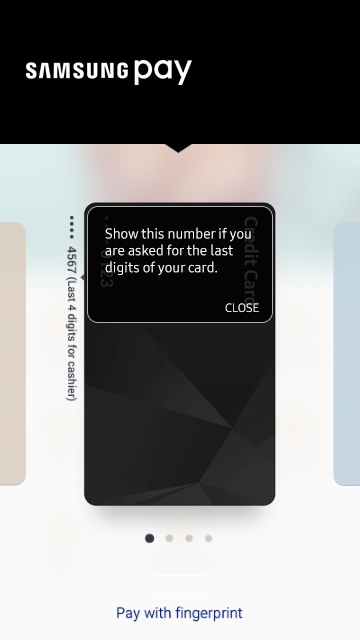
- How can I start using Samsung Pay?
- To use Samsung Pay, you need:
- A compatible Samsung device with the latest Android software
- A supported payment card from a participating bank
- A Samsung account
- How can I register my card?
- Cards can be either automatically registered by scanning your card with Samsung Pay or manually inputting the card information.
Then, depending on the policies set by your bank or credit union, Samsung Pay will prompt you to verify your identity through an email, SMS or a phone call. - How many cards can I register into Samsung Pay?
- You can register up to 10 payment cards in Samsung Pay. (Credit Cards, Debit Cards)
- How long will it take for my card to activate after registering it to Samsung Pay?
- The average amount of time between the request for activation and approval will be within minutes, but can take up to 10 minutes after any additional verification requirements have been met. If this amount of time has been exceeded, remove the card from Samsung Pay and register it again. Contact your card issuer for assistance if you continue to encounter delays.
- Can I use Wi-Fi® connection to register my card in Samsung Pay?
- Yes. However, for the best experience, the device should have a SIM card installed. If you encounter any issues when registering the card over Wi-Fi, we suggest switching to a cellular data connection.
- How can I create Samsung Pay account?
- When you open Samsung Pay for the first time, you will be asked to sign in to a Samsung account. If you do not have an account, you can create one at that time.
- Can I download Samsung Pay from Play store or Galaxy App?
- No, you cannot download Samsung Pay from Play Store or Galaxy App. App will be installed through software update or MR (Maintenance Release) update.
- How secure is Samsung Pay?
- Samsung Pay uses leading edge tokenization and authentication methods to secure your information. Samsung Pay also uses biometrics as a security measure, enabling users to authenticate Samsung Pay via fingerprint or Secured PIN. In addition to the security measures implemented by Samsung Pay, Samsung’s KNOX service constantly monitors suspicious activity within the device to protect from any malicious attacks
- What is tokenization?
- Tokenization is a method of replacing your sensitive payment card information (Card Number, Expiration Date, Security code, etc.) with a device-specific ‘token’ which acts as a surrogate value. In mobile payments, Tokens are used to protect your payment information and to reduce the security risks inherent to plastic cards.
- Does Samsung Pay store my personal/payment information on a server or my device?
- No. Samsung does not store your personal/payment information on a Samsung server or the device. Samsung Pay does not change the way your payment information is stored or handled when you make purchases. Your payment information will continue to be managed by your card network and card issuer. Only a device-specific Token, which is used to replace your sensitive payment information, is stored on the device.
- What should I do if my device is lost or stolen?
- If your device is lost or stolen, you can use Samsung’s Find My Mobile service to Lock Samsung Pay (remotely disable) or to Wipe Samsung Pay (remove all the payment cards registered onto your device).
- If I would to switch phones, do I need to add the cards all over again?
- You would need to register your cards again if you were to change your phone as no data will be stored in the application.
- Will my Samsung Pay information still be on my device if it is formatted?
- No. Formatting your device will remove all payment cards registered to your device.
- How do I use "Find My Mobile" to manage Samsung Pay?
- If your device is lost or stolen, your payment information will not be accessible without your fingerprint or Samsung Pay PIN. For added security, the Samsung Find My Mobile service can remotely lock or erase your payment cards in Samsung Pay.
Please visit https://findmymobile.samsung.com for further information.
- What is NFC?
- Near Field Communication or NFC is a method of wirelessly transmitting data using radio waves. Samsung Pay uses NFC to wirelessly transmit payment data to payment terminals with NFC readers that have been activated for use.
- What happens if my fingerprint is not recognized?
- You can enter the Samsung Pay PIN you created as a backup option.
- What should I do if I have an issue adding a payment card to Samsung Pay?
- Please contact the card issuer and verify you are adding an eligible payment card. Some cards from participating banks may not be supported in Samsung Pay. Samsung Pay also requires an active internet connection when adding a payment card. Verify that you are connected to the internet via a Wi-Fi network or your mobile data connection.
- If I reset my device, what happens to my Samsung Pay service?
- When performing a factory data reset, all payment information in Samsung Pay will be deleted. You will need to set up and add your payment card information on Samsung Pay again after your device has been reset.
- How does Samsung Pay work on Gear S3?
- Samsung Pay works on Gear S3 by using Near Field Communication (NFC) and Magnetic Secure Transmission (MST) technologies, allowing users to make a payment almost anywhere.
- How do I pay?
-
- Press and hold the ‘back’ key
- Rotate the bezel to select your card
- Pay by holding your Gear near a card or NFC reader
- What are the device/OS requirements for Samsung Pay on Gear S3?
- Any Samsung & Non-Samsung phones with Android OS version 4.4 or above which support Samsung Gear manager application.
- How do I install Samsung Pay for Gear S3?
- If you are using a Samsung device:
- Launch Samsung Gear Manager
- Tap on Open Samsung Pay from "Info" tab on Samsung Pay from "Settings" tab
- If you can't locate Samsung Gear Manager in your device, please install Gear Manager from Google Play Store or Samsung Galaxy Apps
If you are using a non-Samsung device:
- Please install Samsung Gear Manager from Google Play Store.
- Launch Samsung Gear Manager
- Tap on Open Samsung Pay from "Info" tab on Samsung Pay from "Settings" tab.
- How many cards can I register into Samsung Pay on Gear S3?
- You can register up to 10 credit/debit payment cards in Samsung Pay.
- How can I register my card in Samsung Pay on Gear S3?
- You can register your cards through Samsung Gear App.
- Launch Samsung Gear App on your phone.
- Connect your phone to Gear S3 via Bluetooth if it is not already connected.
- Tap on "Open Samsung Pay" under Info tab or "Samsung Pay" on Settings tab.
- Tap on "Add card" shown on the screen to register your card.
-
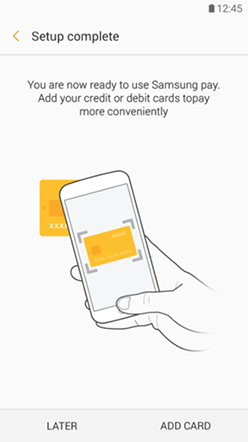
-
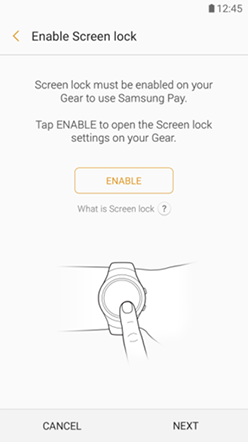
- You can either scan your physical cards or enter your cards details to add your cards in Samsung Pay.
-
- Depending on the policies set by your issuing bank, Samsung Pay will prompt you to verify your digital card through a one-time-password (OTP) via SMS or a phone call to the bank.
-
* There will be a prompt to set up a secure PIN in your Gear S3 if you have not enabled the secure PIN lock. - Do cards already registered in Samsung Pay app on my phone automatically import to my Gear S3?
- No. Samsung Pay app in your mobile phone is different from Samsung Pay in Gear app.
You need to register your cards separately in Samsung Gear app in order to use Samsung Pay on your Gear S3. - How do I use Samsung Pay on Gear S3?
- Once you have activated Samsung Pay on your Gear S3 and added your cards, simply press and hold the ‘back’ key to launch Samsung Pay. Select your desired credit or debit card, press the Pay button on your Gear S3 and place your Gear S3 near to the POS terminal.
- How do I make in-store purchases with Samsung Pay on Gear S3?
-
- After putting on your Gear S3, enter PIN once to authenticate the device.
- Press and hold the Back button to launch Samsung Pay.
-
- The last card used or latest card added will be shown (If you have more than one card added, select the card you want to pay by swiping left or right, or by rotating the bezel to select card)
-
- Tap on the "Pay" button to make payment.
-
- Place your Gear S3 over the NFC or MST area to pay.
-
- Do I need to have an active internet data connection for Samsung Pay on Gear S3 to work?
- Samsung Pay requires an active internet data connection for card registration and activation. However, an active internet data connection is not required to make in-store purchases. Ideally, the device should connect to the internet once per day to ensure that Samsung Pay stays updated. Most cards will allow you to make up to 10 transactions before you will need to connect to the internet and refresh the Samsung Pay information.
- How can I keep track of purchases I’ve made with Samsung Pay On Gear S3?
- The transaction history is shown in the Samsung Pay companion app in Samsung Gear Manager.
- What is the "Retry" button I see when I am trying to make a payment?
- "The “Retry” button appears when the countdown timer has reached its end and the device has not detected an MST or NFC payment or has not received a notification of a successful payment. The “Retry” button allows you to restart the payment process, one additional time, without reauthorisation by using Samsung Pay PIN.
Note: When a MST or NFC transaction is completed, the "Retry" button will not be shown. Additionally, if a payment success notification is received, the "Retry" button will not be shown. - Can I use Samsung Pay on Gear S3 without connecting to my phone?
- Yes, you can still use Samsung Pay on Gear S3 without connecting it to your phone.
Most cards will allow you to make up to 5 transactions* before you will need to connect to the internet and refresh the Samsung Pay information.
*Please note that the number of transactions is subjected to the card issuing bank & network policies. - Can I use Samsung Pay on Gear S3 for Paytm, UPI?
- No. Samsung Pay on Gear S3 does not support these features at this moment.
- How secure is Samsung Pay on the Gear S3? Without a fingerprint scanner, how can I be sure someone won’t use my credit or debit cards if I lose my watch?
- Samsung Pay on Gear S3 protects your card information with the advanced security by using tokenisation, KNOX and PIN protection to make secure payments. Cards data is synced to Gear S3 from your mobile device via a secured Bluetooth channel.
Samsung Pay does not store the account or credit card numbers of cards on the device, instead using tokenization for transactions. Each time a purchase is made, the Samsung Pay handset sends two pieces of data to the payment terminal. The first is a 16-digit token that represents the credit or debit card number, while the second piece is a one-time code or cryptogram that's generated by the phone's encryption key. For more information about Samsung KNOX, please visit https://www.samsungknox.com/en
Once Samsung Pay is activated on your Gear S3, your smartwatch will enable the PIN protection. You must enter your PIN each time you put on the Gear S3, and you won’t need to enter your PIN again until you take your Gear S3 off. - Is the PIN of Samsung Pay on Gear S3 the same as the Gear device PIN?
- Yes. There is only one secure PIN used on the Gear S3.
- Do I have to enter my secure PIN for each payment?
- If the Gear S3 is strapped on your wrist, you only have to enter the secure PIN once before all subsequent payments. If you take the Gear S3 off your wrist, your have to enter the secure PIN each time before putting the Gear S3 into payment mode.
- How close do I have to place my Gear S3 to the payment terminal in order for the payment to work?
- Gear S3 has the MST magenetic coil in the back and NFC transponder is located near the top of the watch. Device should be placed approximately an inch over the NFC or MST area of the payment terminal in order for the payment to work.
- What is the maximum number of times the PIN can be entered on the Gear before cards are deleted?
- After 10 wrong tries, Samsung Pay for Gear S3 will reset. All information and cards registered on the Gear S3 will be deleted.
- How can I add a wallet to Samsung Pay?
- In Samsung Pay, Select ‘Wallet’ in the main screen of Samsung Pay and tap on ‘Add a wallet’. Using your mobile number you will be able to link your existing wallet to Samsung Pay. In case you don’t have an existing wallet, a new one can be created through Samsung Pay.
- What all wallet payment methods are supported by Samsung Pay?
- Scan QR code, Show QR/OTP Code and Sending Money using phone number through Wallets are supported by Samsung Pay.
- How does scan code feature work?
- Tapping on ‘Scan Code’ opens camera capture on Samsung Pay. Point to QR Code, Enter Amount and verify using Fingerprint or PIN to complete your payment.
- How does send money feature work?
- Tap on ‘Send’ to open Send Money screen. Enter recipient using mobile number or your saved contact and enter amount to be transferred to the recipient's wallet. For completion of money transfer, verify using your fingerprint or PIN.
- Can I add money to my wallet on Samsung Pay?
- Yes, tap on ‘Wallet’ on main screen of Samsung Pay. Tap on ‘Add’ to open the add money page. Wallet can be topped up using credit card and debit cards.
- How does Show code feature work?
- Tap on ‘Show Code’ to make merchant payments. Verification using fingerprint or PIN will reveal one time codes that can be showed to the cashier for payments.
- How can I see my transaction history?
- Tap on 'Wallet' on main screen of Samsung Pay App to open the wallet menu. Scroll below to 'Transactions' section to see transactions made on Samsung Pay. For entire list of all wallet transactions select ‘View all’
- If I delete my wallet account on Samsung Pay, what happens to my wallet account?
- The wallet account will continue to exist and users can access the wallet on the wallet app, wallet website and on partner websites where wallet is linked as payment option.
- Do I need wallet app on my phone to use Samsung Pay?
- User can make payments using wallet on Samsung pay irrespective of having the wallet app on smartphone.
- What is UPI?
- "Unified Payment Interface" (UPI) allows all users to make payments & transfer money. Know more
- How can I add my Bank Account using UPI to Samsung Pay
- In Samsung Pay, Select ‘UPI’ in the main screen of Samsung Pay and tap on ‘Add’. You can create your own "Payment Address" in Samsung's UPI app and link your bank account, which is registered with your phone number. You can send or receive money henceforth.
- What all UPI payment methods are supported by Samsung Pay?
- Scan QR code, sending money & request money using payment address is supported by Samsung Pay.
- How does scan code feature work?
- Tapping on ‘Scan Code’ opens camera capture on Samsung Pay. Point to QR Code, Enter Amount and verify using UPI PIN to complete your payment
- How does send money feature work?
- Tap on ‘Send’ to open Send Money screen. Enter Payment Address or a combination of Account Number and IFSC code and Enter Amount to be transferred to the recipient's Bank Account. For completion of money transfer, verify using your UPI PIN
- Can I still use other UPI app(BHIM) on my phone post adding UPI on Samsung Pay?
- Yes. You can use any other UPI apps other than Samsung Pay. They are independent of each other.
- How can I see my transaction history?
- Tap on ‘Bank Card’ on main screen of Samsung Pay App to open the Detail Page. Scroll below to 'Transactions' section to see transactions made on Samsung Pay. For entire list of all UPI transactions select ‘View all’. You can see last 20 transactions in account detailed page.
- How much money can I send/request using UPI in Samsung Pay?
- You can transfer maximum upto Rs 1 Lakh using UPI.
- Can I send money within my accounts of different banks?
- Yes. Send money using Payment address can be used to send money to your default account. To send money to non-default account, please use Account number and IFSC.
- Whom to contact if my account is showing as suspended?
- You will have to raise a query for this by going to UPI Home Page and clicking on "Queries" at the top right.
- Can I use UPI without any active SIM on device?
- No. You need active SIM that is linked with your Bank Accounts to use UPI on Samsung Pay.
- If I change my SIM what will happen to UPI accounts added on Samsung Pay?
- If you change your SIM, you need to re-register and add bank accounts again which are linked to new mobile number.
- Can I change my Payment address on Samsung Pay?
- Yes. You can change your payment address on Samsung Pay. You can go to UPI > Menu > Change Payment Address.
- What to do if I forget my UPI PIN?
- If you forget UPI PIN, you can generate a new UPI PIN by choosing Reset UPI PIN option . You will be asked to enter last 6 digits of the debit card and expiry date.
- Can I see decline requests in transaction history?
- You can see history of declined request under pending payments.
- What is Samsung Pay Gift Card Store?
- Samsung Pay Gift Card Store offers electronic gift cards of your favaourite brands . You can gift a card to your friend or family for any special occasion.
- How does Samsung Pay Gift Card Store works?
- You can go to Samsung Pay Gift Card Store within the Samsung Pay app. View all the gift cards available to you and select a card of your choice to make a purchase or gift a friend or dear ones.
- Which devices are compatible with Samsung Pay Gift Card Store ?
- All Samsung Pay & Samsung Pay mini supporting devices have Samsung Pay Gift Card Store.
- How to buy gift card at Samsung Pay Gift Card Store ?
- You can go to Samsung Pay Gift Card Store, select a gift card of your favourite brand. Enter the denomination and click on "Pay now" button and you will be directed to Payment gateway to make payment. Choose your preferred payment method (credit or debit card, netbanking, UPI) to complete your gift card purchase. Gift Cards can only be purchased maximum up to Rs. 50,000, or such other limits as defined by respective brands and Qwikcilver.
- Can Gift Card from Samsung Pay Gift Card Store be sent to someone who is not using Samsung Pay ?
- Yes , You can purchase and send the gift card to your family, friends or dear ones even if one is not using Samsung Pay or Samsung Phones. Gift card will be delivered via email, if you select "This is a Gift" while purchasing a gift card.
- What is the benefit of using Samsung Pay Gift Card Store?
- You will get access to the gift cards from most popular brands. We will also bring exciting offers from time to time as per their availability.
- What is the validity of Samsung Pay Gift Card Store?
- Gift cards typically have a validity period of 3 to 12 months . However, it may vary across brands. Please read terms and conditions associated with the gift card before purchase. Terms & conditions are available on the page, where you enter the amount and see Pay Now button before you proceed to payment gateway for making payments.
- Who would issue Gift Cards on Samsung Pay Gift Card Store?
- Gift Cards are issued by respective brands unless explicitly mentioned "Issued by Qwikcilver" ("Qwikcilver Solutions Private Limited"). By purchasing or using a Gift Card, you are agreeing to and accept these terms and conditions.
- Is active internet data connection is required for Samsung Pay Gift Card Store ?
- Yes , You need to have internet data connection to use Samsung Pay Gift Card Store.
- Which all gift cards can be bought on Samsung Pay Gift Card Store?
- You can buy any of the cards which are listed in Samsung Pay Gift Card Store.
- What are different modes of payment for purchasing the Samsung Pay Gift Card Store?
- You can use credit or debit card , netbanking or your UPI Payment address to make the payment.
- Where are Gift cards accepted?
- Gift cards are generally accepted in all the participating retail outlets of a particular brand. Please refer terms and conditions of the specific gift card to know more.
- Can Samsung Pay Gift Card Store be used for offline transactions?
- Gift cards are generally accepted in all the participating offline retail outlets of a particular brand. Usage of a particular gift card is dependent on its terms and conditions.
- How to use Samsung Pay Gift Card Store for online transactions?
- Gift cards of e-commerce websites can be used for online transactions. You can refer to terms and conditions of the specific gift card to know more about these details.
- How secure is it?
- The PIN to use the Gift card is delivered only to recipient's email address. And is displayed under "Details" of gift card purchased for self in "My Card" section. Please use this PIN to make purchases securely.
- Where user can contact if merchant is not accepting the Samsung Pay Gift Card Store ?
- Samsung Pay Gift Cards are powered by Woohoo Platform of Qwikcilver. Please get in touch with Woohoo customer care for any specific card related queries.
Email: [email protected]; Toll Free no. : 1800-419-4438
Website address: http://www.qwikcilver.com - Can Samsung Pay Gift Card Store be partially used?
- Usage of a particular gift card is dependent on the brand's terms and conditions. Please refer terms and conditions of the specific gift card to know more.
- Can Samsung Pay Gift Card Store be redeemed against cash?
- No, the cards cannot be redeemed against cash.
- Can Gift card purchased on Samsung Pay Gift Card Store be reloaded?
- Gift cards cannot be reloaded.
- Can Gift card purchased on Samsung Pay Gift Card Store be cancelled?
- Gift cards once purchased cannot be cancelled or refunded.
- What is the refund policy of gift card purchased on Samsung Pay Gift card store?
- Gift cards once purchased cannot be cancelled or refunded.
- Are there any financial details stored with Samsung?
- No financial details are stored with Samsung. Woohoo platform uses payment gateway to process the payments.
- What process to be followed if device is lost or stolen?
- If your device is lost or stolen, login to Samsung Find My Mobile service and lock Samsung pay . Please visit https://findmymobile.samsung.com for further information.
- In case user change the device, what would happen to gift cards on Samsung Pay Gift Card Store?
- Samsung Pay Gift Card details are delivered to your email ID and are valid as it is. And If you add the same Samsung Account ID to the switched or new Samsung Galaxy Smartphone (supporting Samsung Pay or Samsung Pay mini capabilities), you will see your gift cards in Samsung Pay Gift Card Store's "My Cards" section.
- If mobile is reset, what would happen to gift cards on Samsung Pay Gift Card Store?
- You can access your gift cards even after you reset the mobile. You will see your gift cards in Samsung Pay Gift Card Store's "My Cards" section on adding the same Samsung Account ID to the mobile that is reset.
- How can I pay a bill in Samsung pay?
- You can use "Pay bills" feature in Samsung Pay to make a bill payment.
- - Select a bill provider for which you want to pay a bill.
- - Add a bill by entering Consumer ID or Account ID (as applicable for your bill).
- - Make a payment directly from your bank account through UPI.
- Where do I find Consumer ID/Account ID/Consumer Number ?
- Please refer your bill invoice details to get Consumer ID / Account ID. It is specific to your bill provider to which you want to make a payment.
For furthur support on Samsung Pay you may contact 1800-123-7729 - How do I know the bill amount to be paid?
- For most of the billers , we will let you know about the due amount .
However for some billers , you may need to check bill details received from biller for dues. - My payment was successful, but the bill provider still says its not paid?
- In few cases, it may take upto 2 days to reflect payment at your bill provider. For any long pending status, you can also raise a query or contact customer care to check status of the bill paid through Samsung Pay.
- What if I pay on my last day, will it still be updated for my account?
- Depending on the bill provider amount may reflect instantly or it may take upto 2 business days. We recommend you to make payments before atleast 2 business days prior due date to avoid any late payment fee.
- How will I get to know if the bill was paid?
- You can check the transaction history and look for the bill payment status . Success status will indicate bill payment was successful.
- What if I pay the bill in Samsung Pay & it doesn’t get updated in Billers' system?
- Once you make a bill payment in Samsung pay , most of the cases it will reflect with your bill provider instantly. However for some billers' it may take upto 2 business days to update status.
- Will I be charged any money if I pay by Samsung Pay?
- No, you will not be charged any extra fee for paying through Samsung pay. However, any charges levied by bill provider may be applicable as in.
- Will I be able to make the payment through Wallets and Debit Cards or Credit Cards?
- Currently we support bill payments using UPI ( Unified Payment Interface )
- In case of transaction failure, whom should I contact?
- You can raise a UPI customer query for a transaction failure in the UPI feature of Samsung pay. If you have made a payment through other UPI apps , you need to contact respective UPI for your queries.
- My transaction was unsuccessful but still money got deducted from my bank account.
- This can happen in very rare case due to network timeouts . However, rest assured that amount debited will be refunded to your bank account . It may take 6-7 business days to receive your refunds in such a case.
- Where can I view the payment receipt of my transaction?
- You can go to My Biller's section in "Pay bills " feature of Samsung Pay
- - Select a particular biller to check all transactions you have made in the past
- - Select a particular transaction to see the "Receipt"
- Why is a specific Biller not listed in Samsung Pay ?
- Currently Samsung Pay supports select list of billers. However, more billers will be supported in coming days.
- How to activate Samsung Pay on Galaxy Watch 4 & 5?
-
Step 1 - Open Samsung Pay through the Galaxy Wearable app and set up Samsung Pay
Step 2 – Open Samsung Pay on your Watch
Step 3 - From any screen, press and hold the Back button for 1–2 seconds. If this is your first time opening Samsung Pay, it may take a few seconds for it to start
Step 4 - When Samsung Pay opens, swipe to the left to view the basic instructions. Then, tap the arrow to begin setting up Samsung Pay
Step 5 - Tap OK to open Samsung Pay on your phone, and then tap Start. If prompted, sign into your Samsung account
Step 6 - If you haven’t set a lock screen, you will be prompted to do so; follow the on-screen instructions to enter a four-digit PIN, and then enter it a second time to confirm.
Step 7 – Add you debit and credit cards - What is the transaction limit of tap & pay using Watch?
- Transaction limits are as per Credit/debit card limits.
- What is NPCI?
- NPCI is an authorized payment system operator by RBI. NPCI owns and operates UPI payment system.
- What is PSP bank?
- PSP is the banking company authorized to act as a Payment Service Provider (PSP) under the UPI framework. PSP engages the TPAP to provide UPI services to the end-user customers.
- What is TPAPs?
- Third Party Application Provider (TPAP) is an entity that provides the UPI compliant app(s) to the end-user customers to facilitate UPI based payment transactions.
- What is Customer’s Bank?
- The bank where the end-user customer maintains his/her account that has been linked for the purpose of debiting/crediting the payment transactions made through UPI.
- Who is End User Customer?
- The end-user customer is the individual who uses UPI payment facility to send and receive payments.
- Partner details
- We hereby confirm that:
- 1. We Samsung Pay are a TPAP authorized by NPCI to facilitate payments through PSP Bank(s) namely Axis Bank. We are a service provider and we participate in UPI through the PSP Bank.
- 2. We are bound by the tripartite agreement entered with the sponsor PSP Axis Bank and NPCI. We are responsible for facilitating grievances / complaints resolution of the customers on-boarded on our UPI application.
- 3. We shall be the first point of contact for all UPI related grievances/complaints for customers on-boarded by us. In case the complaint/grievance remains unresolved, the next level for escalation will be the PSP Bank, followed by the bank (where you maintain the account) and NPCI in the same order. After exercising these options you can approach the Banking Ombudsman and / or the Ombudsman for Digital Complaints, as the case may be.
Have more questions?
Samsung Pay toll free phone number :
1800-123-7729
(24 Hours a day, 7 Days a week)
Samsung Pay toll free phone number :
1800-123-7729
(24 Hours a day, 7 Days a week)
* Images shown here are for representational purpose only, actual may vary. All features, specifications and prices are subject to change without prior notice. Model availability may vary from location to location.