Resolve issues when using the SmartThings app with your Samsung refrigerator
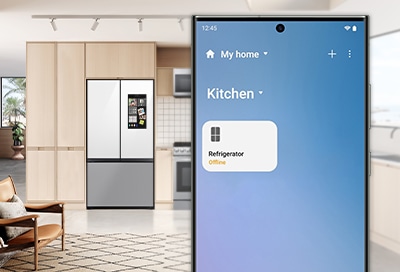
The SmartThings app can be used to conveniently monitor and control your Samsung refrigerator. However, if you’re having trouble using the app with your refrigerator, cannot log into the app, or cannot connect your refrigerator to your Wi-Fi network, you can check out our solutions in this guide.
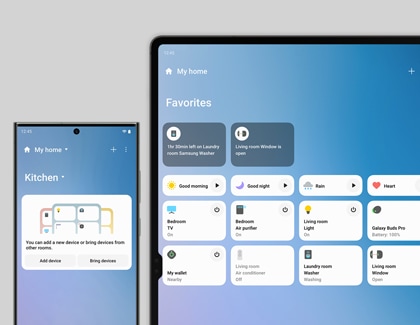
You may encounter the following issues when connecting and controlling your Samsung refrigerator with the SmartThings app on your phone or tablet. Please follow the solutions below to resolve these issues.
- Cannot find the SmartThings app in the Play Store, Galaxy Store, or App Store:
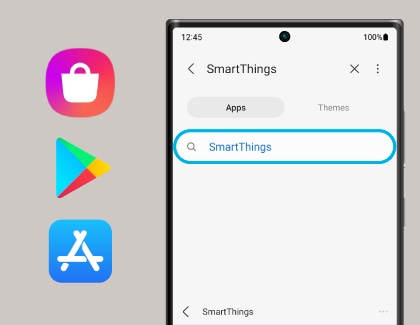
The supporting software version of the SmartThings app is subject to change according to the manufacturer’s operating system policy. Additionally, the SmartThings app and its functions may be suspended because of usability or security reasons.
- Could not log in to the SmartThings app:
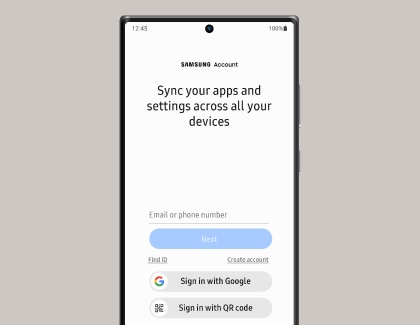
You must log into your Samsung account to use the SmartThings app. If you don’t have a Samsung account, you can follow the app’s on-screen instructions to create one.
- The SmartThings app fails to operate:
The SmartThings app can only be installed and used with compatible phone and tablet models. The previous Family Hub app for Samsung refrigerators is not compatible with the current SmartThings app or Family Hub refrigerators running version 6.0 and above.
- My Samsung refrigerator is connected to the SmartThings app, but the app does not operate:

Exit and restart the SmartThings app, or disconnect and reconnect your router. Power off the refrigerator, and then power it on again after one minute. Then, try using the SmartThings app again.
- The SmartThings app is installed on my phone or tablet but cannot connect to my Samsung refrigerator:
You must log into your Samsung account to use the SmartThings app, and your refrigerator and phone or tablet must be connected to the same Wi-Fi network. If the Wi-Fi icon on the refrigerator’s display is turned off, this indicates that the network connection has not been established. In this case, use the SmartThings app to register and connect your refrigerator.
- An error message appears when I try to register my Samsung refrigerator:
The Easy Connection feature may fail because of the distance from your access point (AP) or electrical interference from the surrounding environment. Please wait a moment and try again.
- The Wi-Fi icon is blinking (RS6*C* models only):
Connect your refrigerator to the SmartThings app before use. When the connection is successful, the Wi-Fi indicator will stop blinking. If you fail to make the connection or don’t want to use the app, press and hold the Wi-Fi icon on the refrigerator's display for ten seconds. The indicator will stop blinking and "OFF" will show on the temperature display.
For more information, please get in touch with Samsung customer care.
Is this content helpful?
Thank you for your feedback!
Please answer all questions.






