Galaxy Watch: How to Import and Export images?
Please follow the steps listed below:
Steps: Importing Images from Your Mobile Device
Note :- Screens and images are simulated. Functions may vary depending on the model.
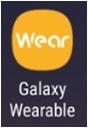
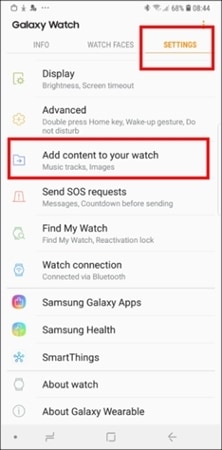
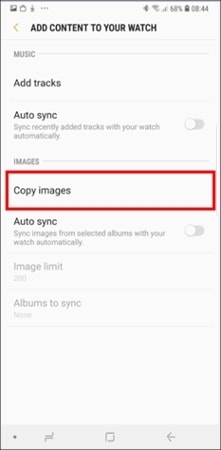
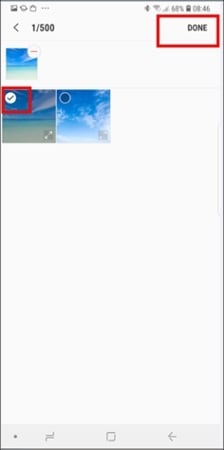
Note:
To sync images between your mobile device and Galaxy Watch, toggle the "Auto Sync" switch located under IMAGES, choose the albums you'd like to import, and then tap Done. The selected albums will automatically sync with your Galaxy Watch when its battery level is above 15%.
Steps: Exporting Images to Your Mobile Device
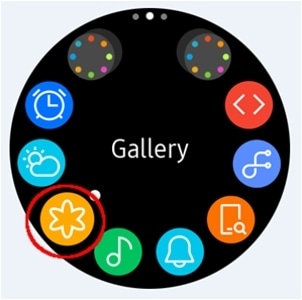
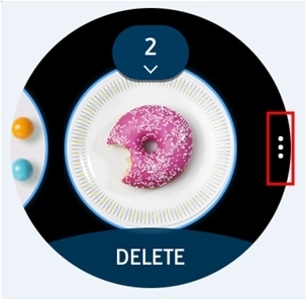
Note: You can access the exported images through Gallery or similar applications on your mobile device.
Thank you for your feedback!
Please answer all questions.
RC01_Static Content : This text is only displayed on the editor page





