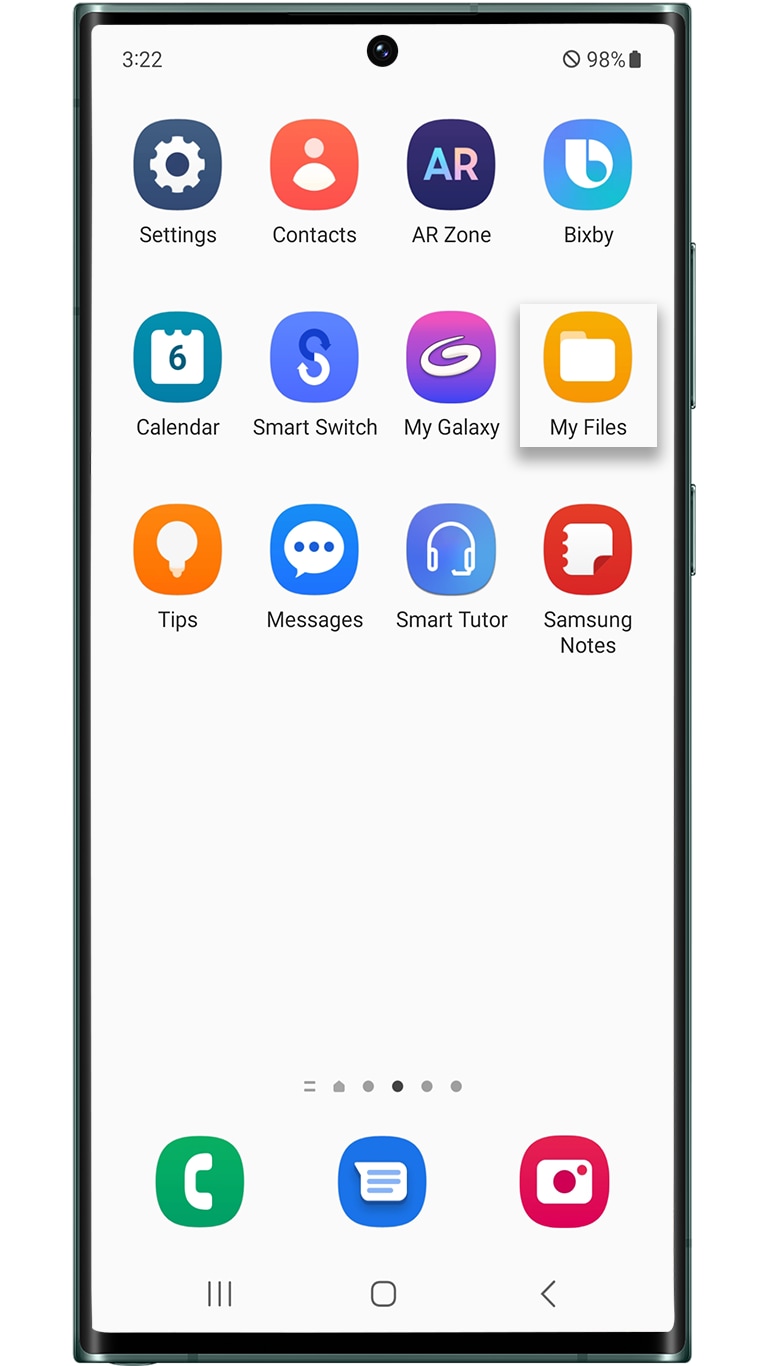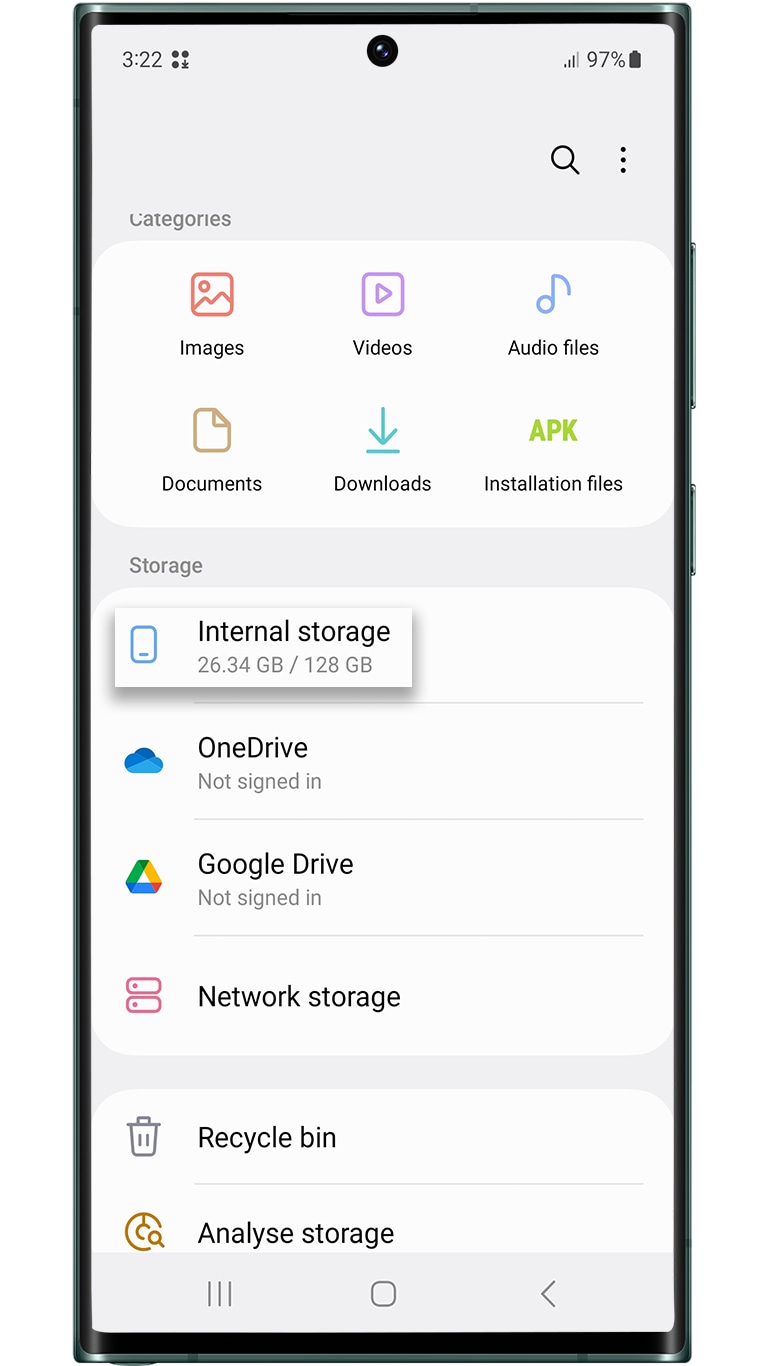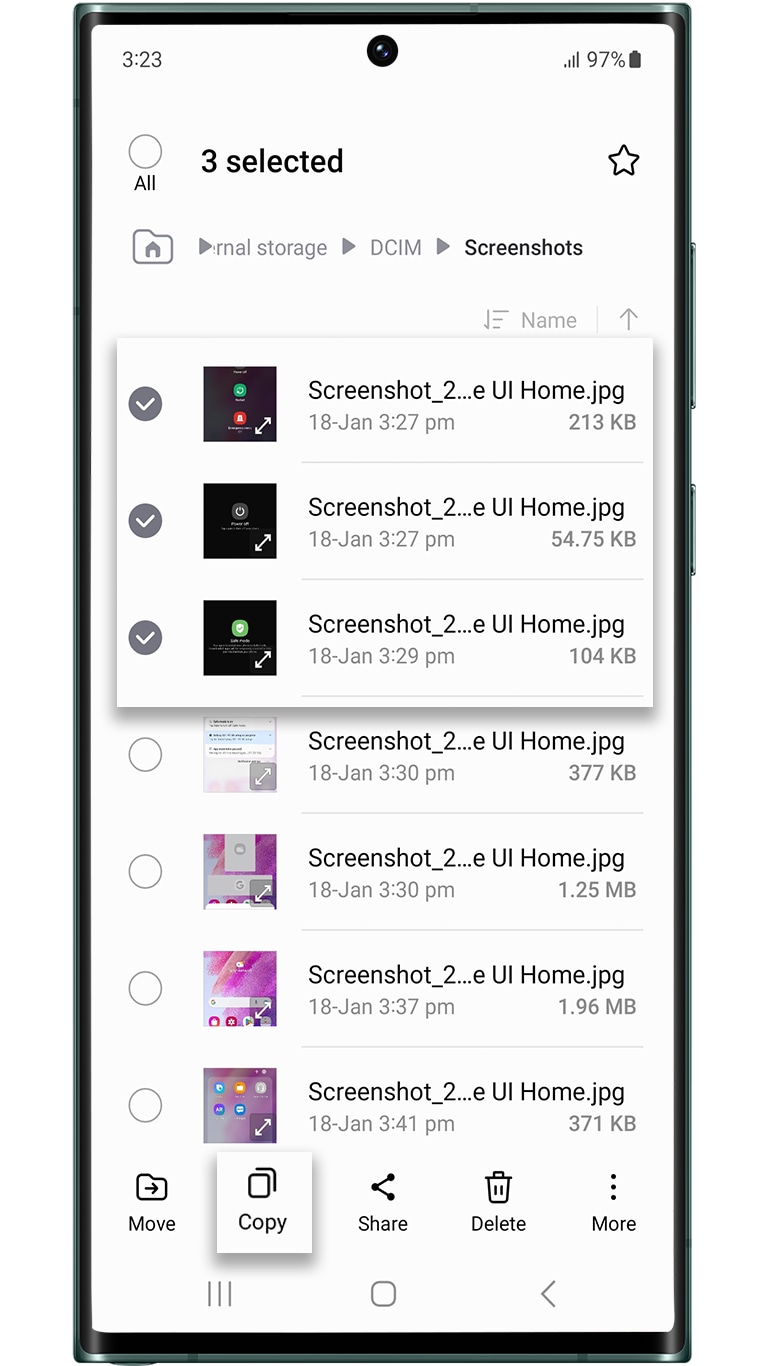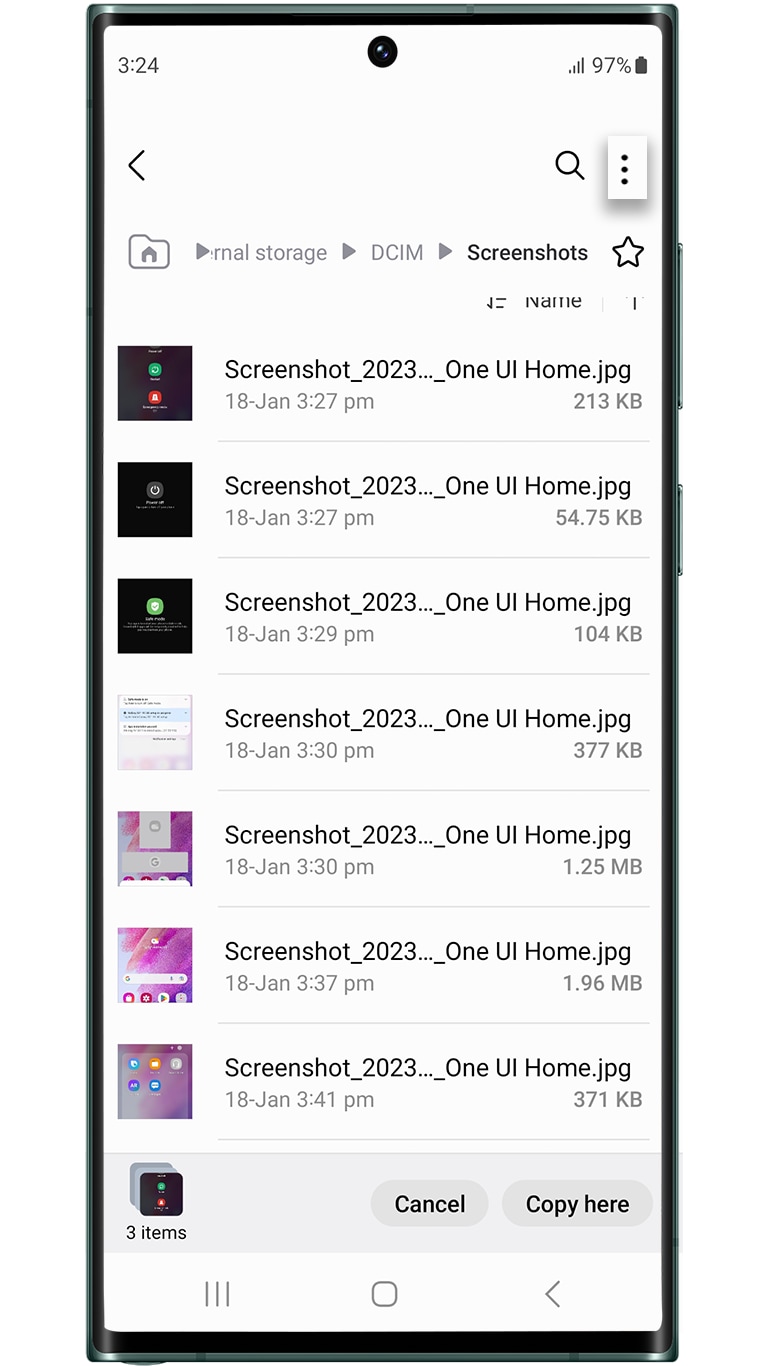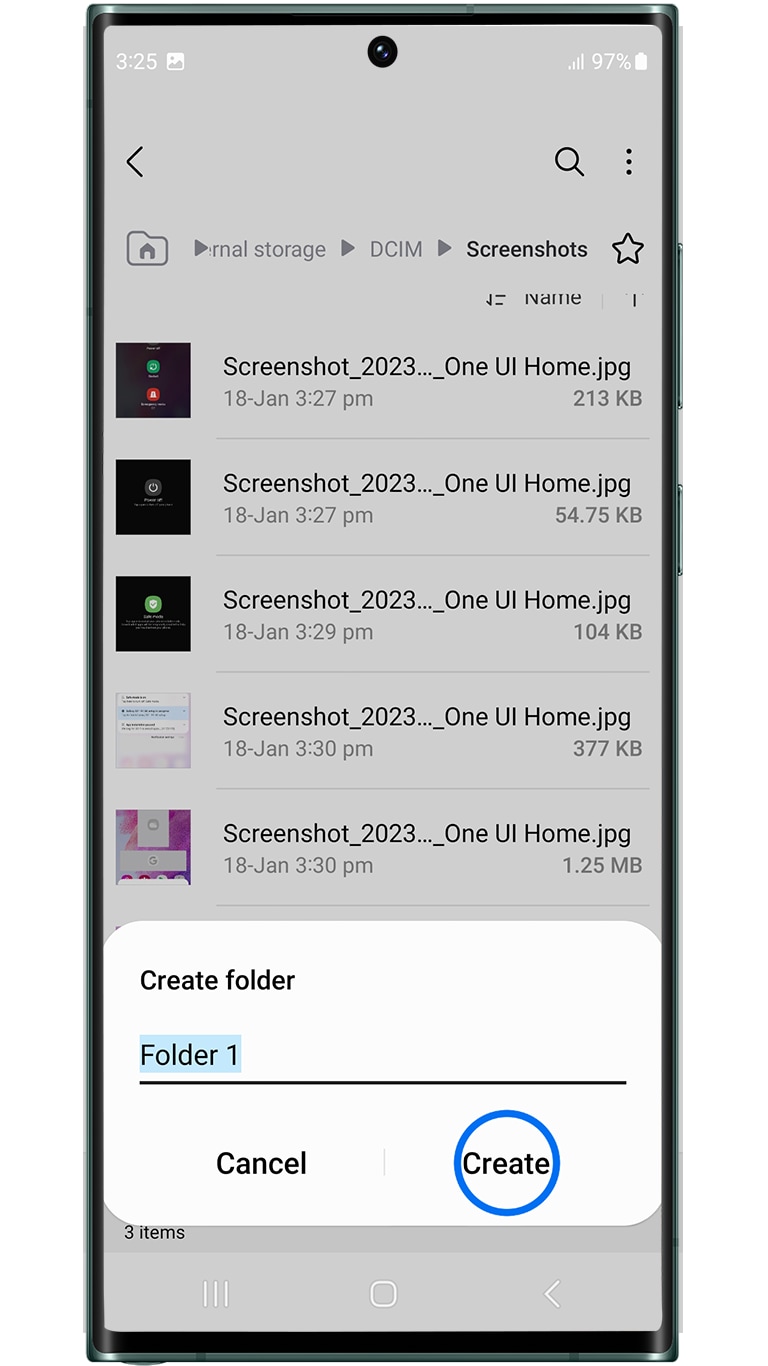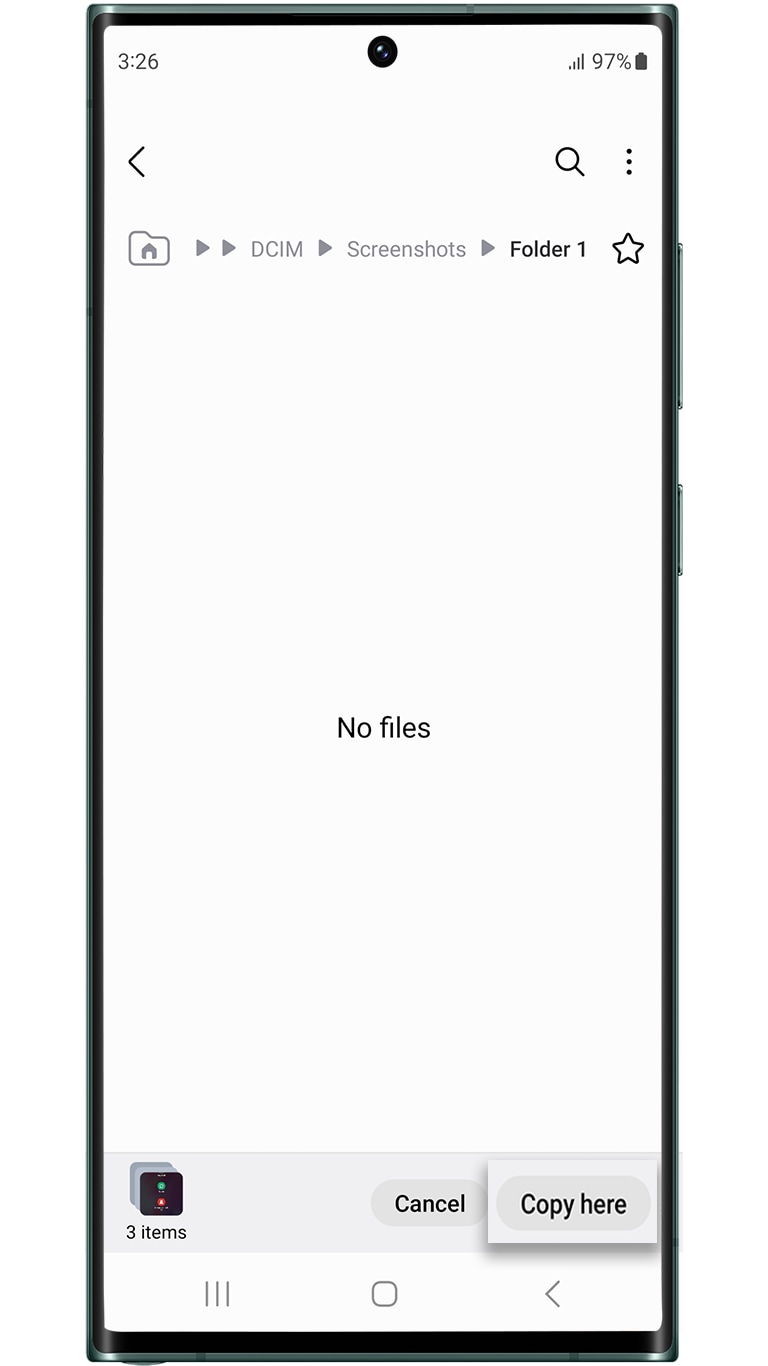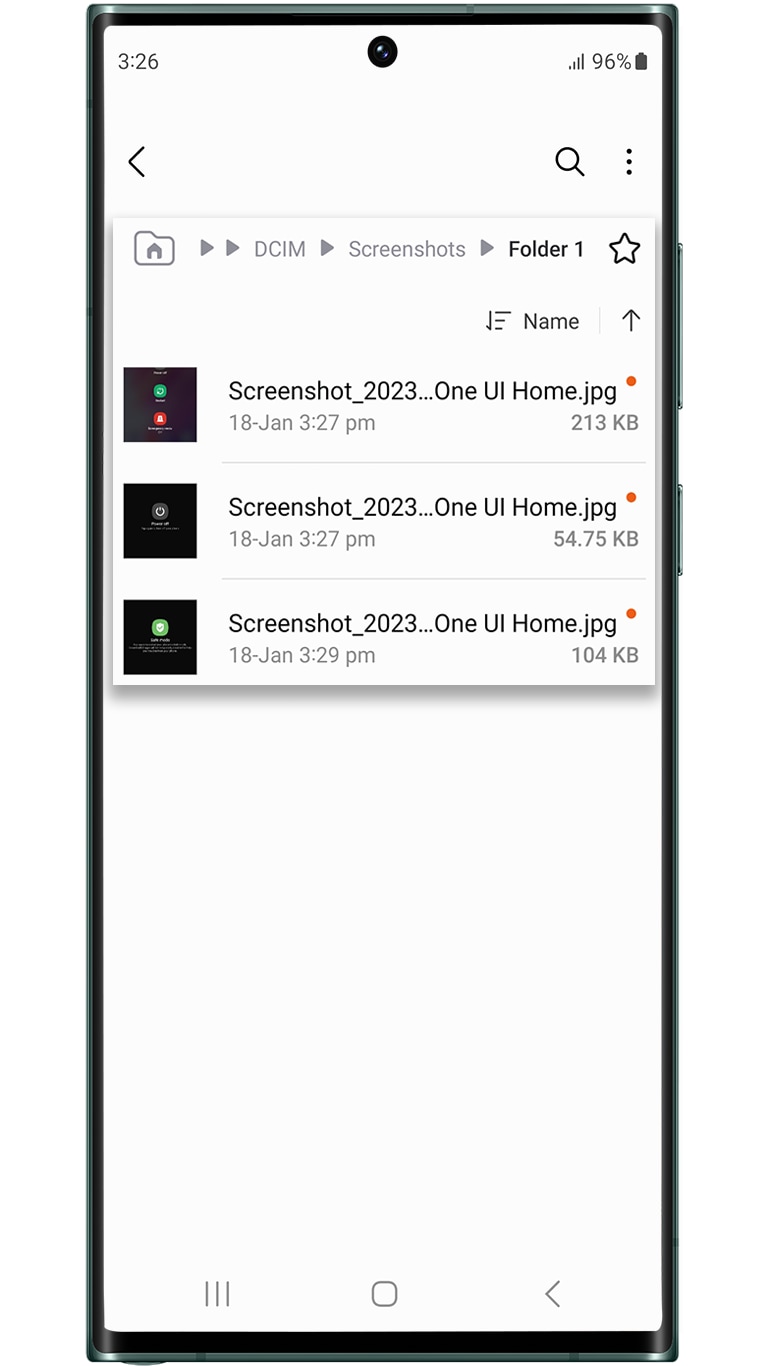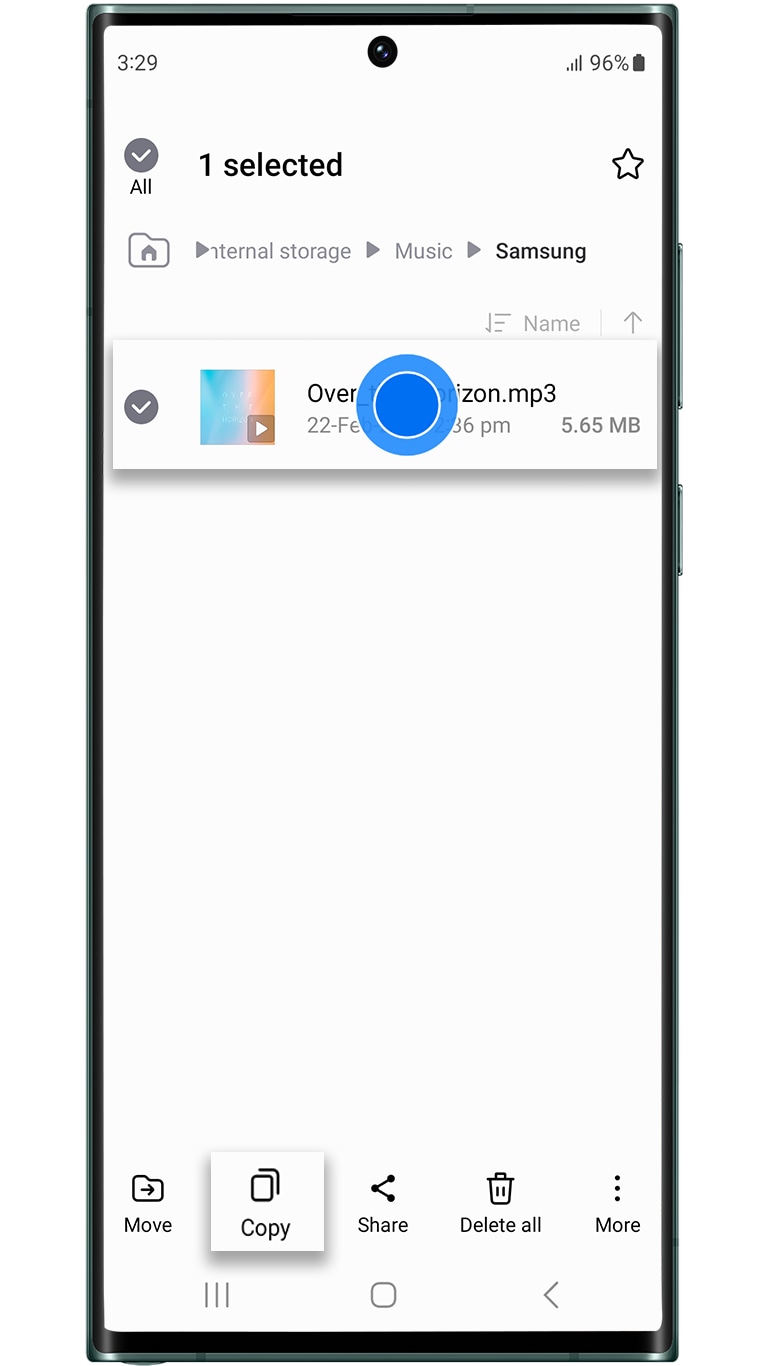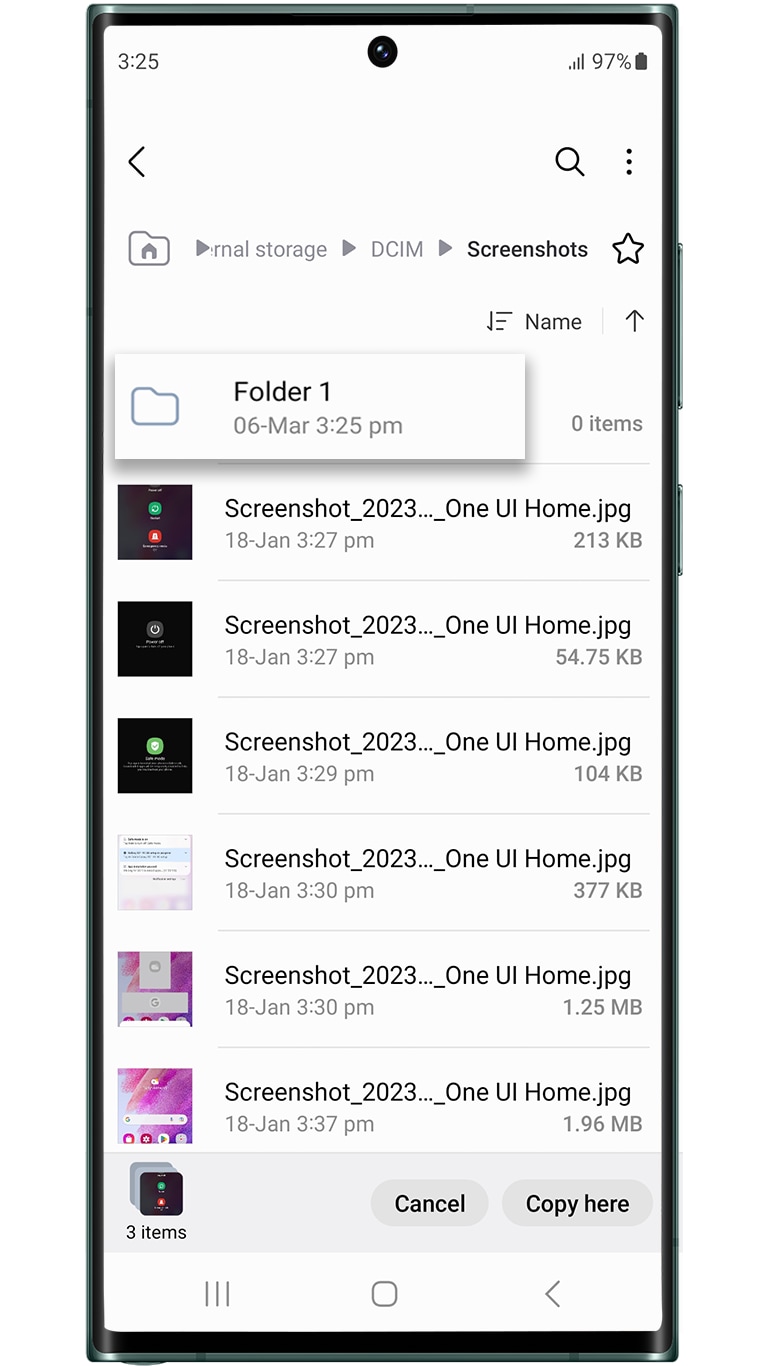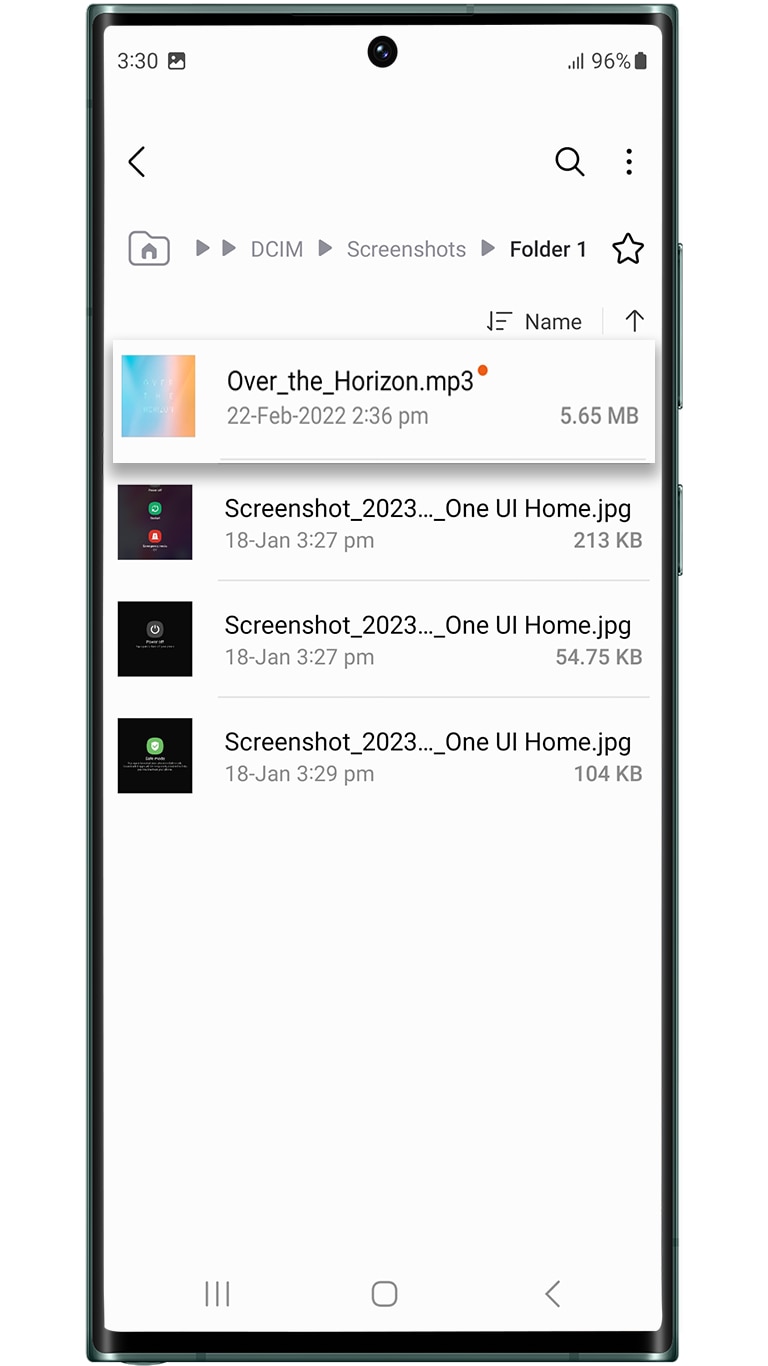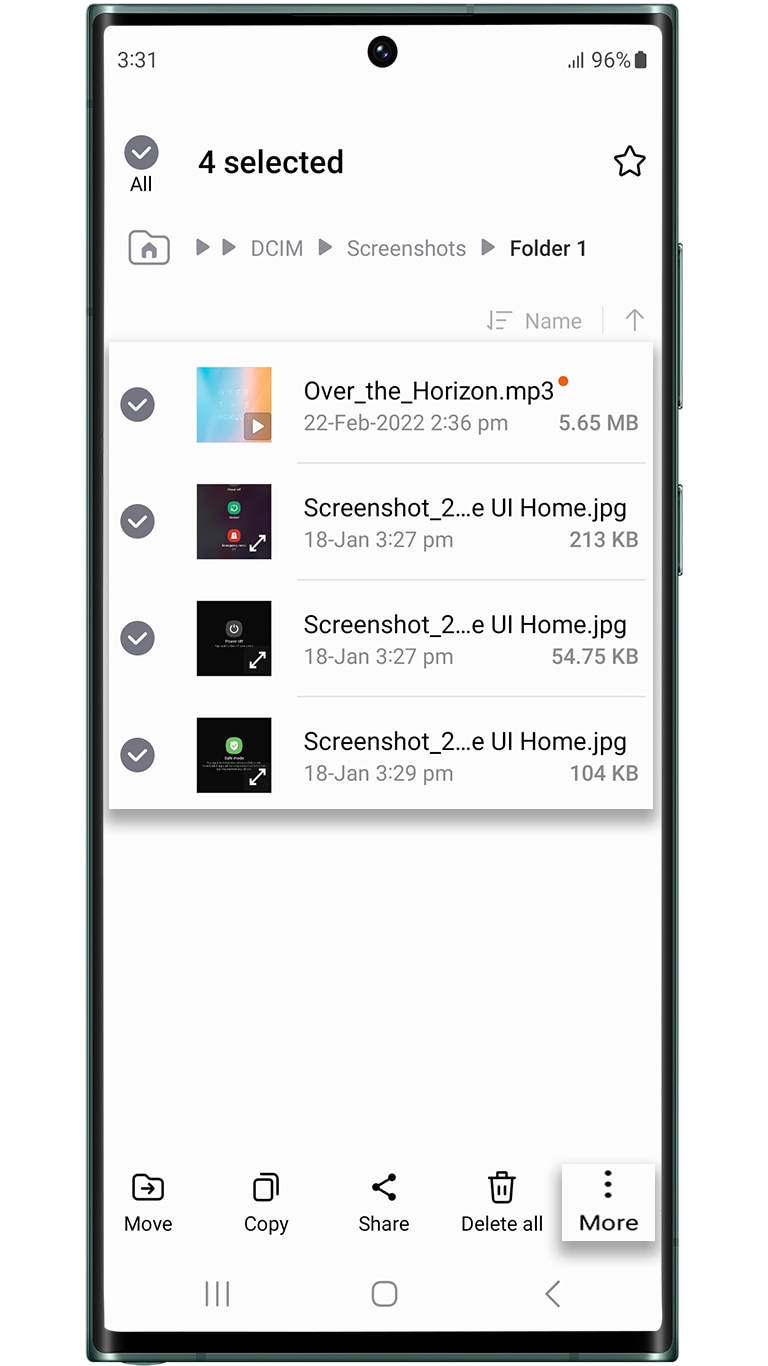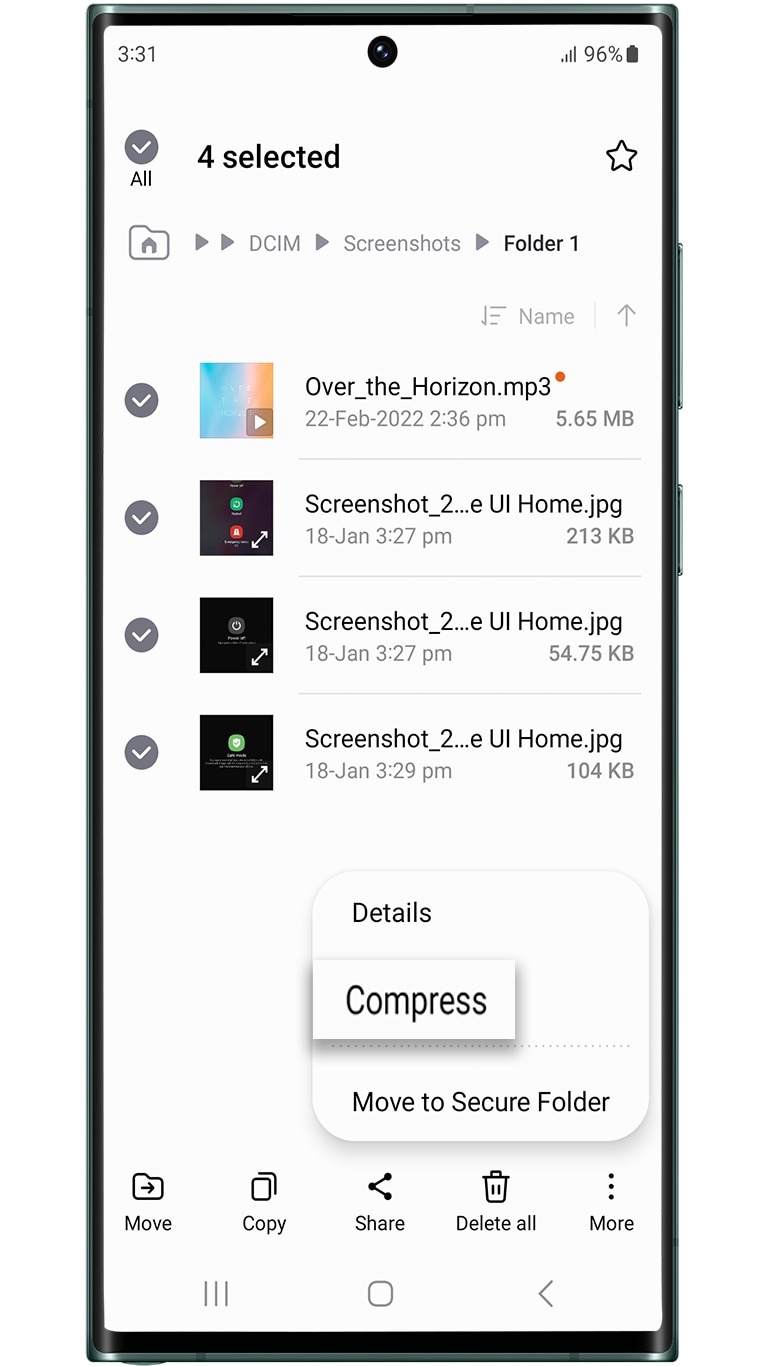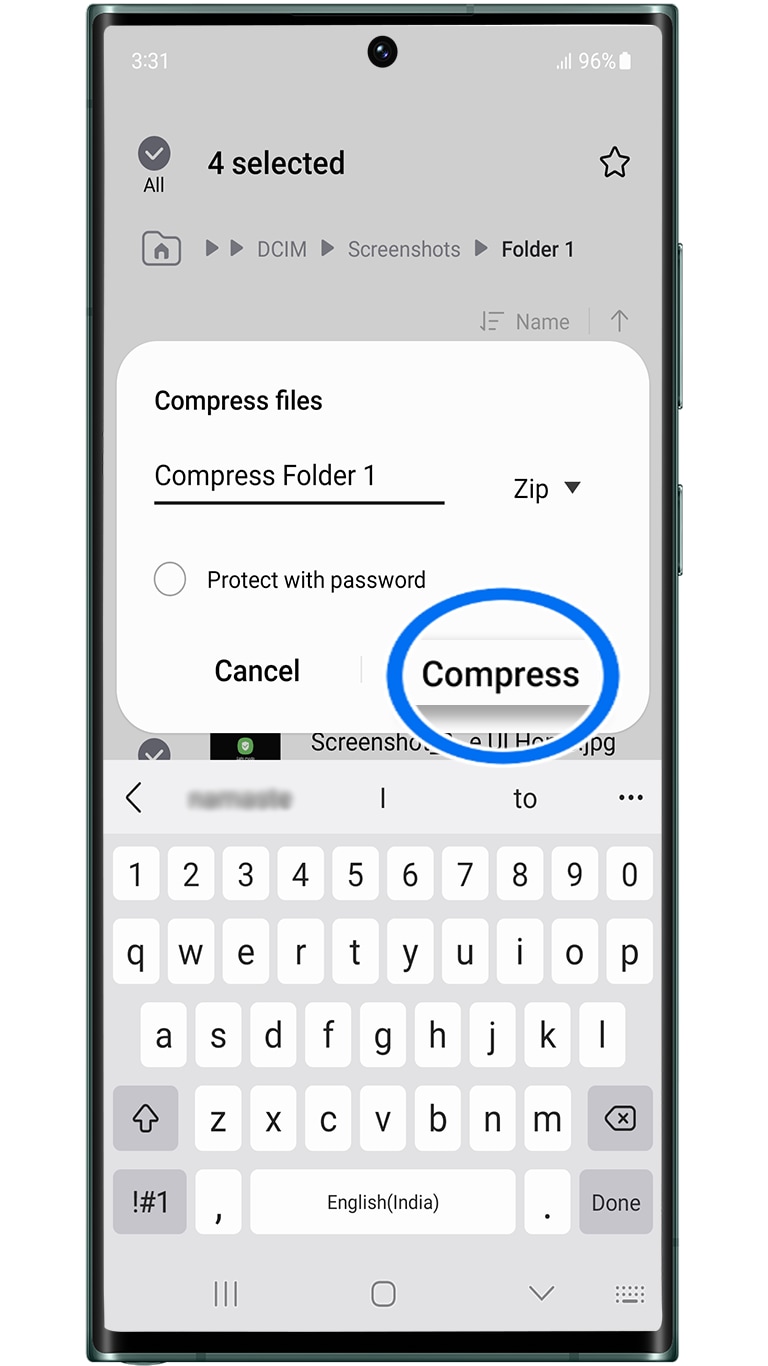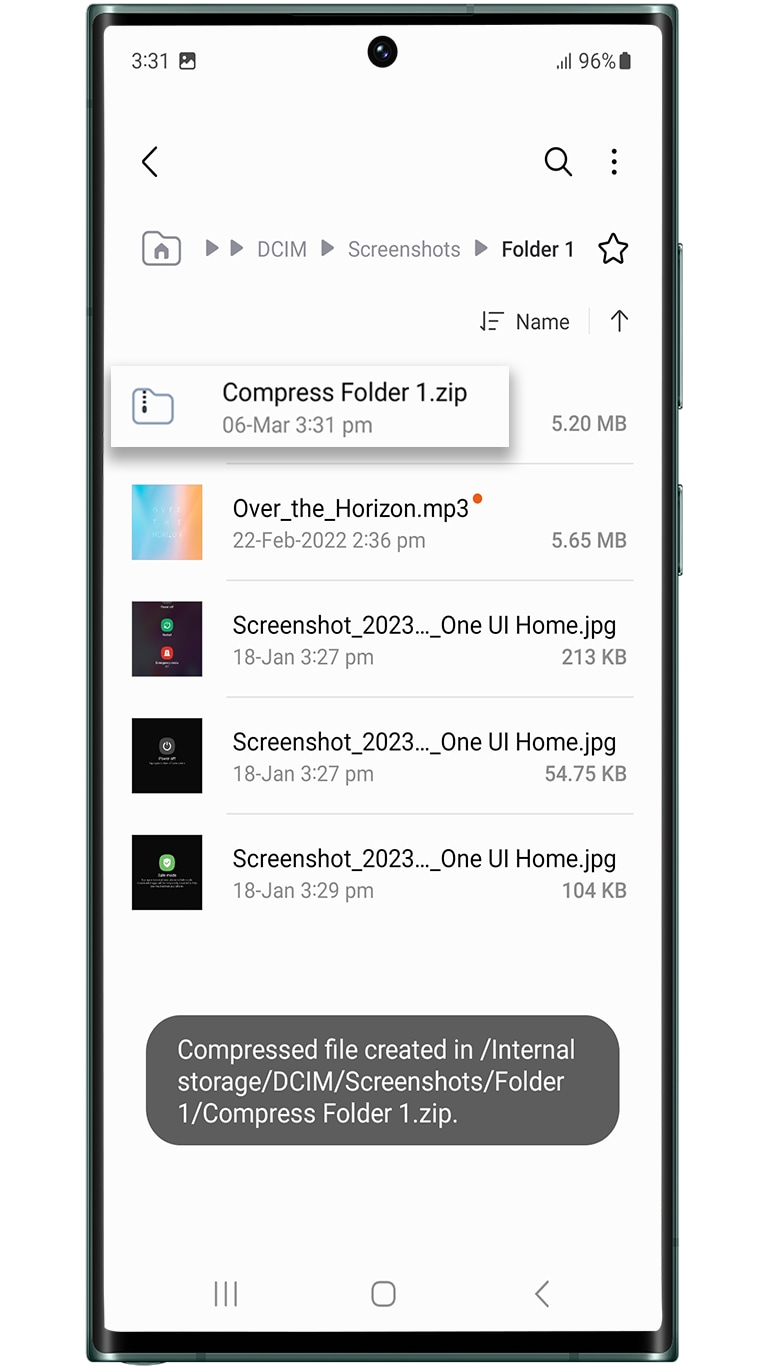How to compress files in 'My Files' app on Galaxy devices?
Last Update date : Sep 12. 2024
इस लेख को हिंदी में देखने के लिए कृपया यहाँ क्लिक करें
Follow the steps below for compressing JPG, music, and doc files on your Galaxy device.
Is this content helpful?
Thank you for your feedback!
Please answer all questions.