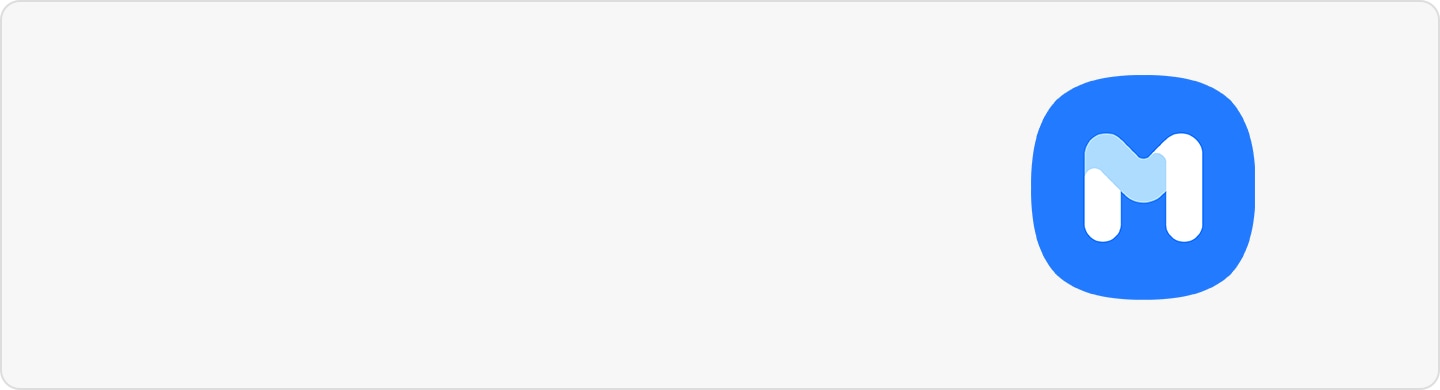How to properly use your Galaxy Buds2
Galaxy Buds2 are wireless earbuds which allow you to listen to music or answer incoming calls after connecting them to your mobile device even while doing other activities, such as working out. Follow the guide below to properly use your new Galaxy Buds2.
Before you try the recommendations below, be sure to check if your device's software and related apps are updated to the latest version. To update your mobile device's software, follow these steps:
Step 1. Go to Settings > Software update.
Step 2. Tap on Download and install.
Step 3. Follow the on-screen instructions.
Wear the earbuds to fit your ears
To get the best sound and active noise canceling, the earbuds have to be positioned correctly in your ears. If you don't wear the earbuds properly, they may not work, or the sound quality may be poor. Use a pair of ear tips that fit your ears and follow the steps below to wear them correctly.
Step 1. Hold the upper and lower sides of each earbud and remove them from the charging case.
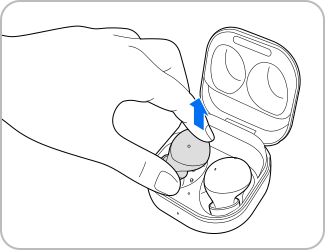
Step 2. Check the direction of each earbud.
Step 3. Hold the earbuds so that you see the imprinted direction marks and insert the earbuds into your ears until they fit comfortably.
The touch-sensitive sensors will detect that you are wearing the earbuds when you put them on. Then, the earbud will emit a sound informing you that the earbud is detected.

It is important to make sure that all outer microphones are not covered and are exposed completely. If one microphone is covered by your ear, your earbuds may not be able to recognize your voice properly. If your earbuds do not detect your voice well, such as when saying that you want to use Bixby, please check if the microphones are covered by your ear and try adjusting the position of the earbuds you are wearing.
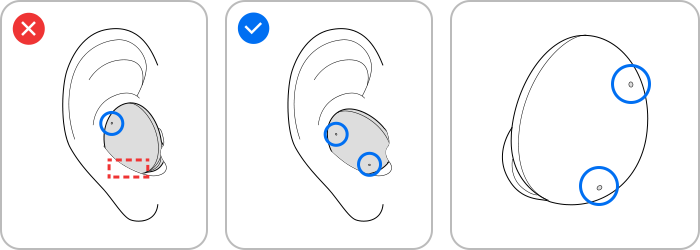
If you want to make sure that you are wearing the earbuds properly or not, you can use the Galaxy Earbud fit test. Find out more at 'Find the best fit for your ears with the Galaxy Earbud fit test' with Samsung Support.
Note:
- If the touch-sensitive sensor does not make contact with your ear, the earbud may not work. Use the ear tips that fit your ears if you do not hear a sound informing you that the earbud is detected.
- If the earbuds are not positioned correctly in your ears, features like calling through the earbuds may not work. Use a pair of ear tips that fit your ears and wear the earbuds properly.
- Follow all posted warnings and directions from authorized personnel in areas where the use of wireless devices is restricted, such as airplanes and hospitals.
Cleaning the microphone hole, speaker, and air duct
If the volume is lower than it should be with the current setting, clean the microphone hole, speaker, and air duct. Before cleaning the speaker, detach the ear tip from the latch at the bottom of the earbud.
Remove any earwax or debris with a clean, dry, and soft brush, cotton swabs, or other tools.
- Use a soft, dry cloth to clean the earbuds after use.
- Keep the earbuds dry. Prevent liquid from contacting or entering the earbuds.
- Clean the earbuds regularly to prevent earwax or debris from building up in the speaker and the air duct.
Note: Do not use anything sharp or use excessive force while removing earwax or debris. The microphone hole, speaker, and air duct may be damaged.
Cleaning the charging contacts
If the battery does not charge properly, wipe the charging contacts with a dry cloth.
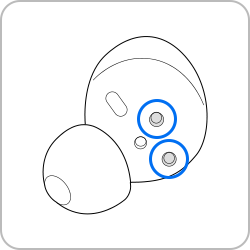
Charging contacts
Cleaning the earbuds and charging case
When the charging case and earbuds are exposed to foreign materials, such as dust, sand, or metal shavings, the Galaxy Buds2 may not charge properly or may be damaged. If the earbuds or the charging case were exposed to foreign materials, wipe them with a soft and dry cloth before inserting them into the charging case.
To ensure the best experience, it's recommended to update each software component including the Galaxy Wearable app to the latest version. Update your earbuds’ software via the firmware over-the-air (FOTA) service. Follow the steps below to update the Galaxy Buds2 software.
Step 1. Launch the Galaxy Wearable app on your phone, and then tap Earbuds settings.
Step 2. Tap Earbuds software update.
Step 3. Tap the Update button.
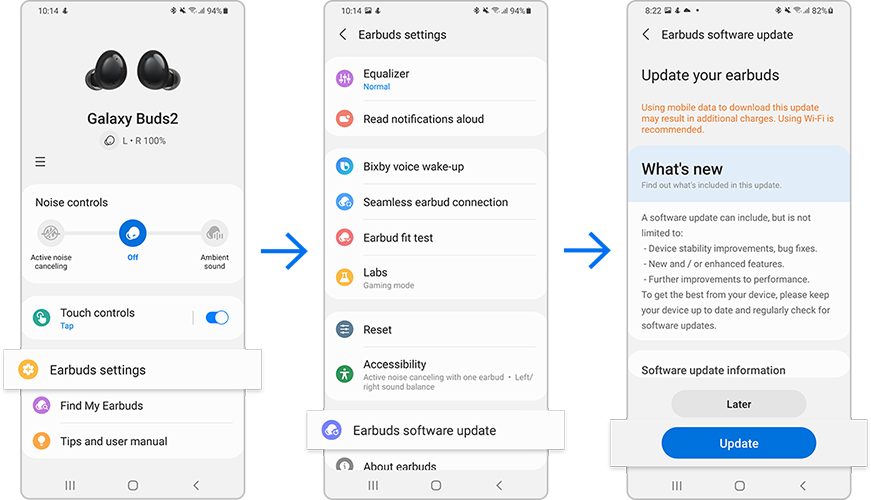
Note: Device screenshots and menus may vary depending on the device model and software version.
Is this content helpful?
Thank you for your feedback!
Please answer all questions.