How to set a music file as a Notification Tone on my Samsung Phone
इस लेख को हिंदी में देखने के लिए कृपया यहाँ क्लिक करें
If you wish to set an Audio or music file as a Message notification or ringtone, the audio file must be placed into the Notifications or Ringtone folder. Follow the below guide to learn how to customise your Notification tones on your Samsung device. Need help changing your Ringtone? Check out our guide Customise the Ringtone on a Samsung Phone for step-by-step instructions.
 My Files app
My Files app

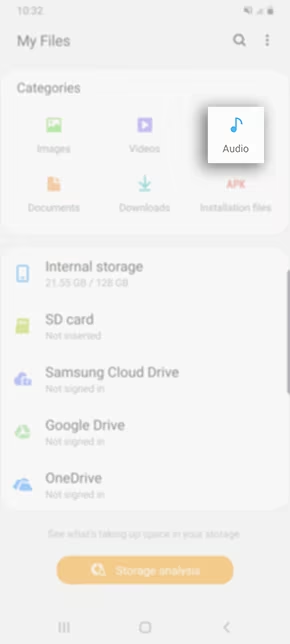
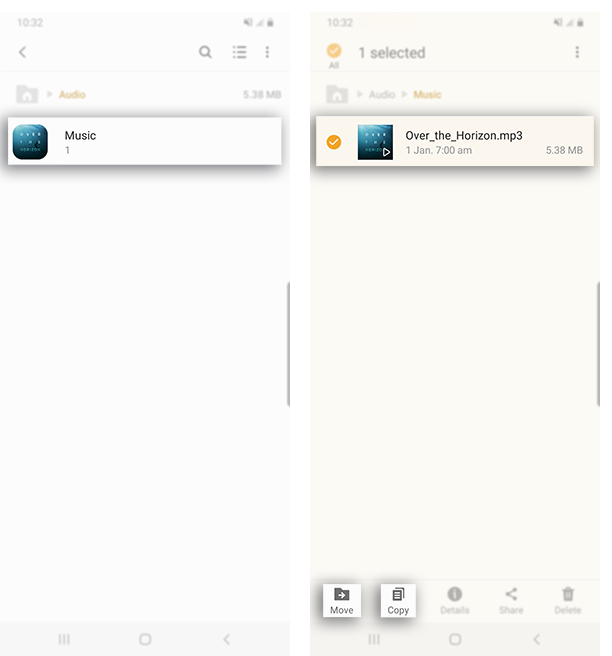
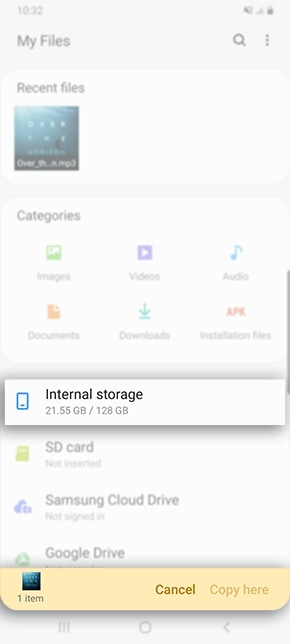
Note: If Notifications folder is not available then create new folder 'Notifications' in internal storage.
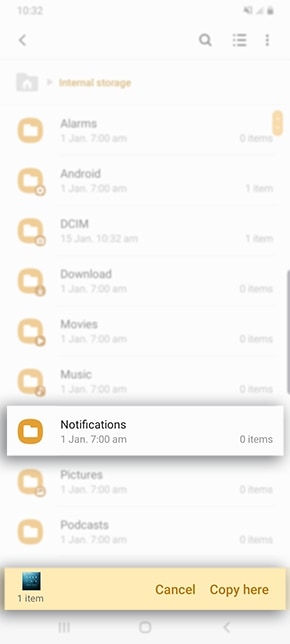
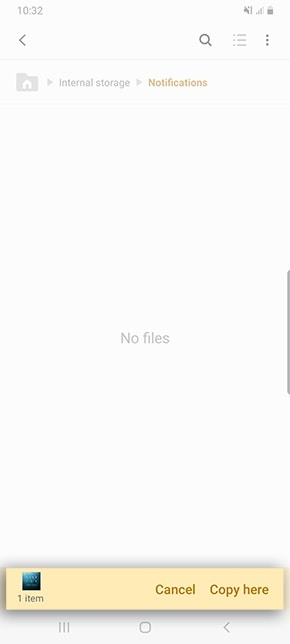
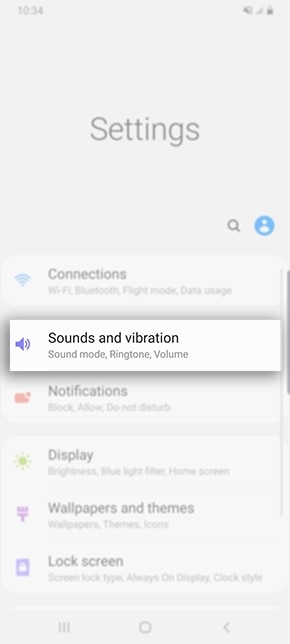
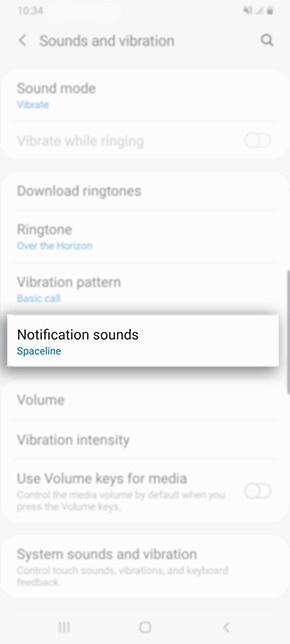
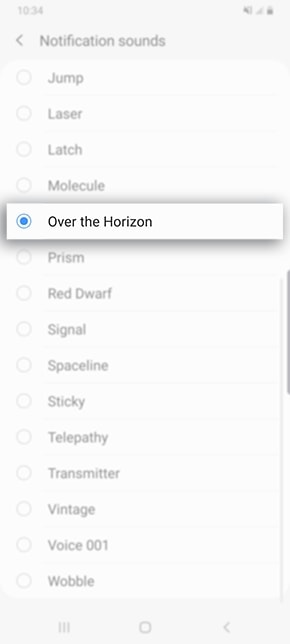
If you are unable to hear your Notification sounds, ensure you have set your Sound Mode has been set to Sound. You can check by heading into your Settings > Sounds and Vibrations > Sound Mode > Sound.
This guide is based on the Voice Recorder app pre-installed on your Galaxy device. You will first need to have saved a Voice Recording within the app before proceeding with the below steps. Not too sure how to use the Voice Recorder app? Check out our guide Using the Voice Recorder app on my Samsung Phone for step-by-step instructions.
 My Files app
My Files app
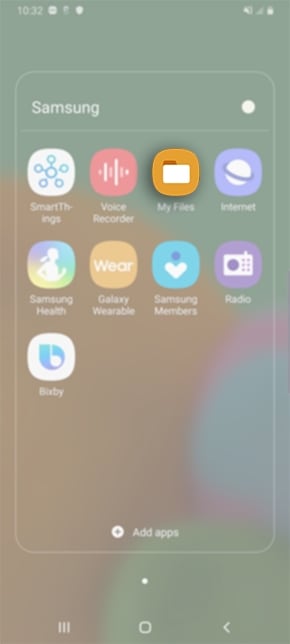
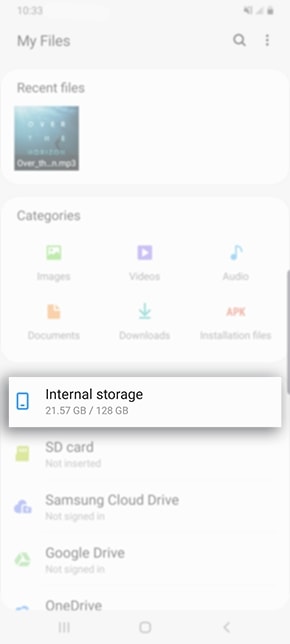
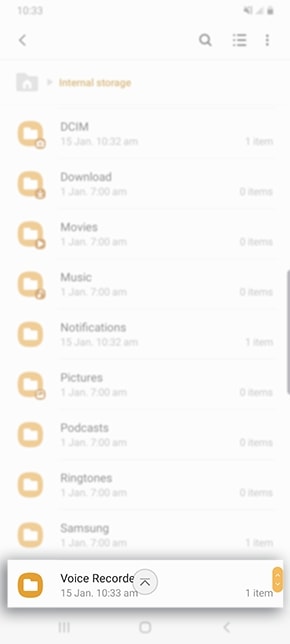
Note: If Voice Recorder folder is not available in Internal storage, check in SD Card.
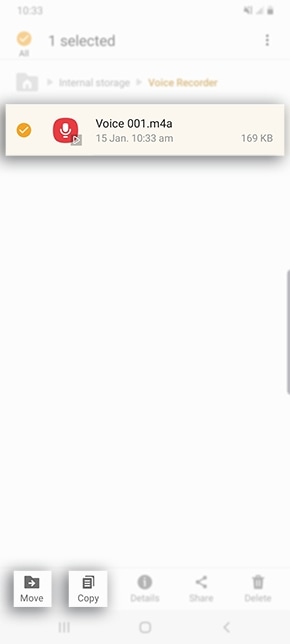
Note: If Notifications folder is not available then create new folder 'Notifications' in internal storage.
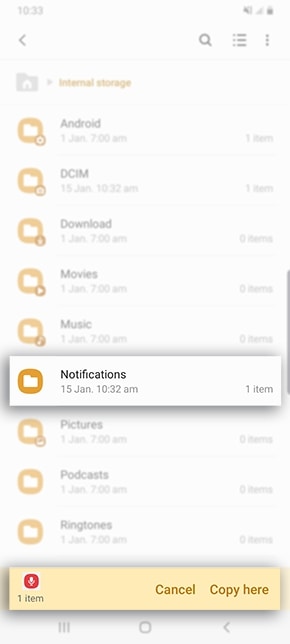
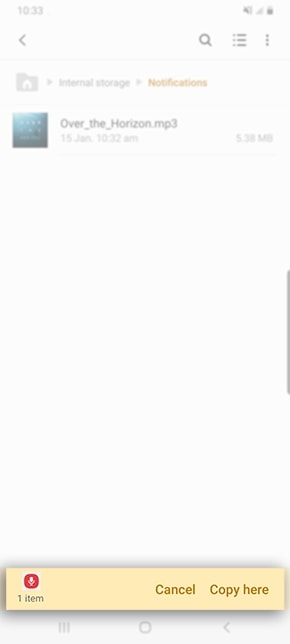

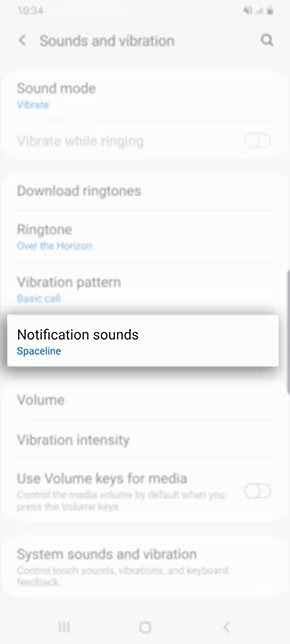

If you are unable to hear your Notification sounds, ensure you have set your Sound Mode has been set to Sound. You can check by heading into your Settings > Sounds and Vibrations > Sound Mode > Sound.

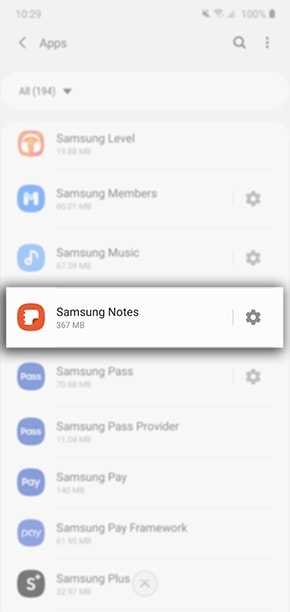
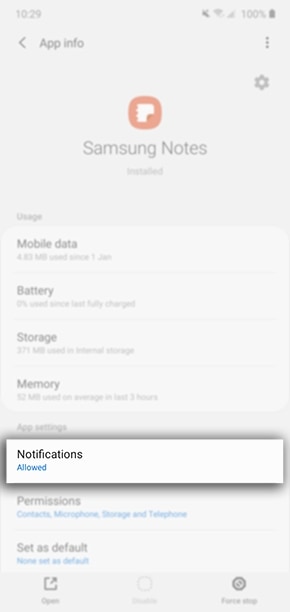
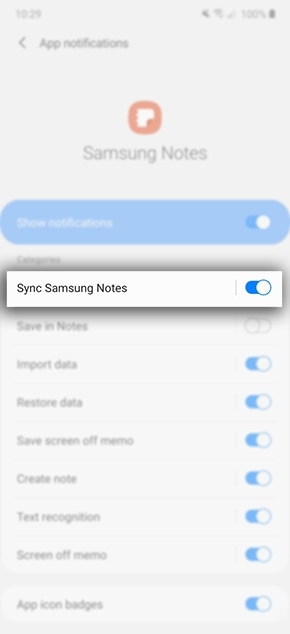
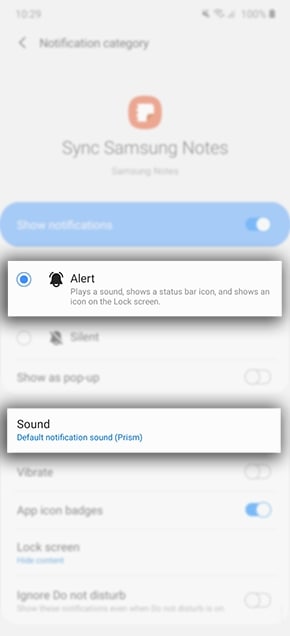

If you would like to use your own music file other than the pre-loaded sounds, follow steps 1-6 under Using saved Music Files to transfer your music files into your Notifications Folder.
Thank you for your feedback!
Please answer all questions.
RC01_Static Content : This text is only displayed on the editor page






