How to transfer media files to a USB on a Samsung phone
इस लेख को हिंदी में देखने के लिए कृपया यहाँ क्लिक करें
Want to transfer important documents or your fav tunes to a USB stick but not 100% sure how to do it? Follow these quick and easy steps to copy or move files from your Galaxy Phone to your USB stick.
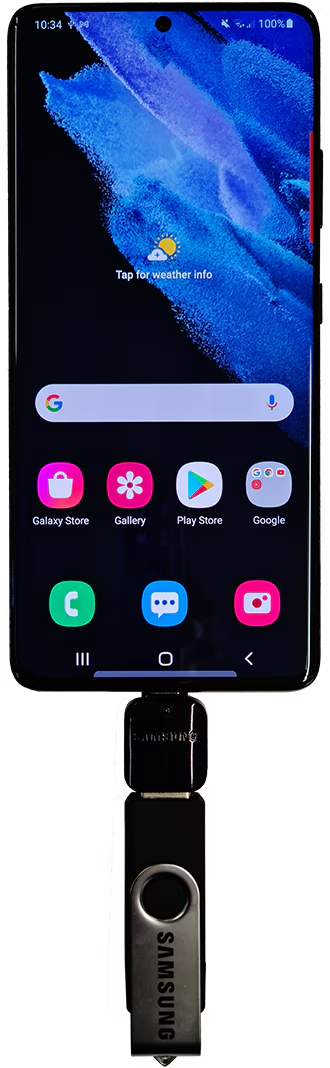

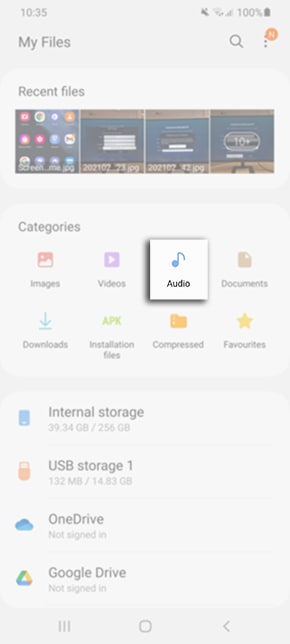

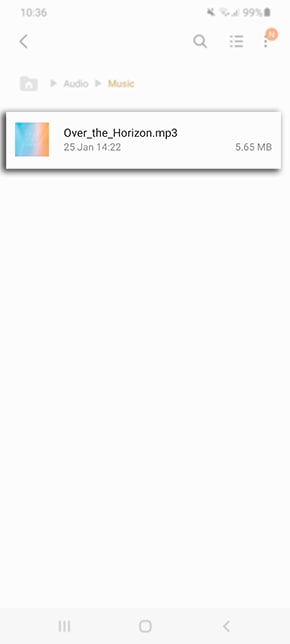
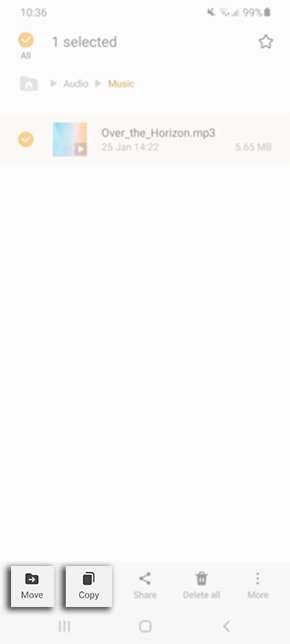

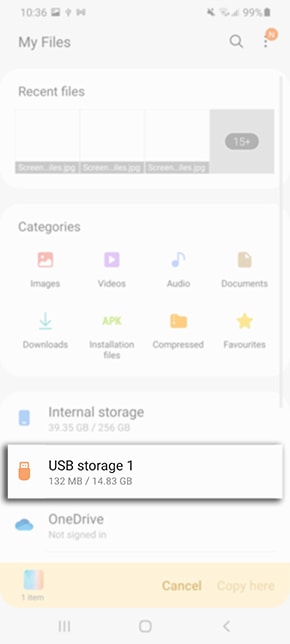


Alternatively you can unmount your USB using the following steps:
Settings > Device Care > Storage > Advanced > beside USB drive tap on ![]()
Thank you for your feedback!
Please answer all questions.
RC01_Static Content : This text is only displayed on the editor page






