How to use Storage space option of Smart manager in Samsung Galaxy J5(SM-J500F)?
CLICK HERE to know how to use Battery option of Smart manager in Samsung Galaxy J5 ( SM-J500F ).
a). Tap on Apps icon from the Home screen.
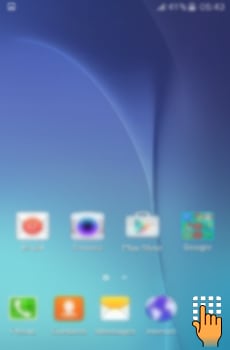
b). Tap on Smart Manager icon.
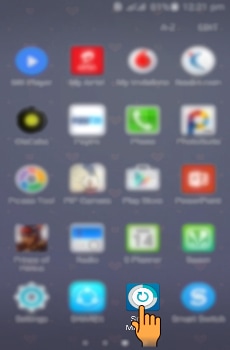
c). Tap on Storage menu.
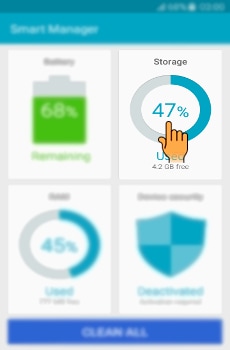
d). You can view device memory space, the status of used and available memory capacity, and unnecessary data. Tap on Detail for more details.
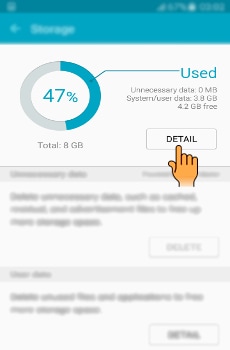
e). You can view the details about your device memory space. Tap on Back button to return to the previous screen.
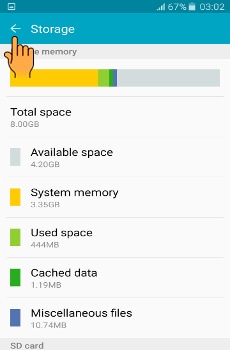
f). You can delete unnecessary data, such as cached, residual, and advertisement files to free up more storage space by tapping on Delete.
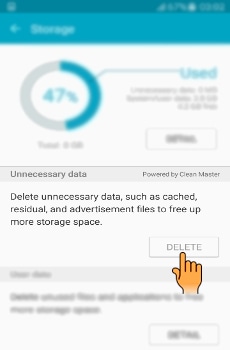
g). You can also delete unused files and uninstall applications that you do not use any more by tapping on Detail.
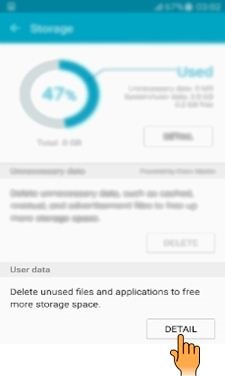
h). You can delete user data i.e. Images, Videos, Audio, Applications, Documents. Select and tap on Images in this case.
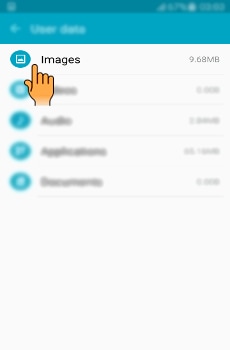
i). Select the Images you want to delete.
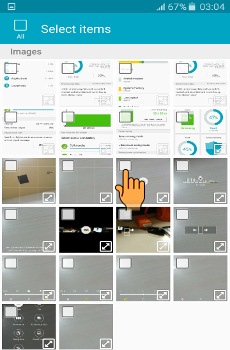
Thank you for your feedback!
Please answer all questions.
RC01_Static Content : This text is only displayed on the editor page





