Samsung Galaxy Smartphone: How to optimise network connectivity
There are many possible causes for network connectivity issues and signal loss. Have a look at this video to learn how to optimise and instantly boost your network connectivity, so that you can enjoy a seamless experience with your Samsung Galaxy Smartphone.
Move to another area and check device network
When you are in areas with week signals or poor reception, you may lose reception. Move to another area and check the device network.
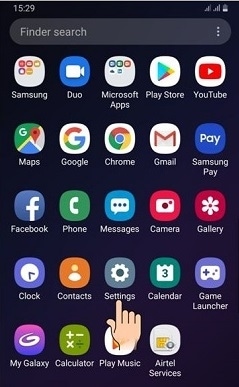
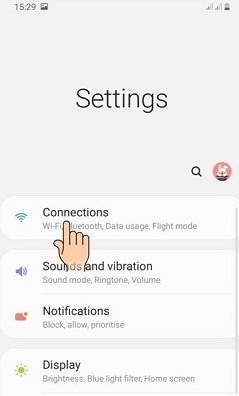
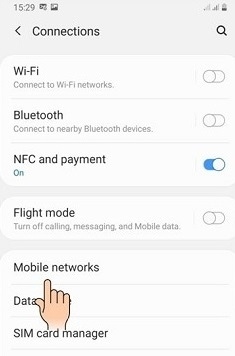
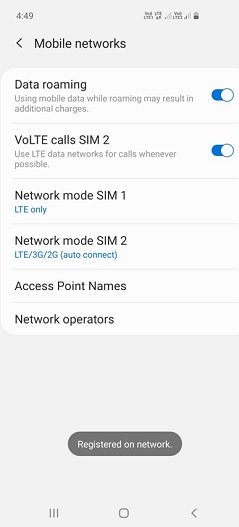
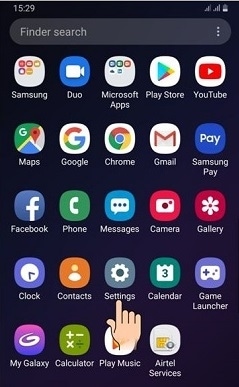
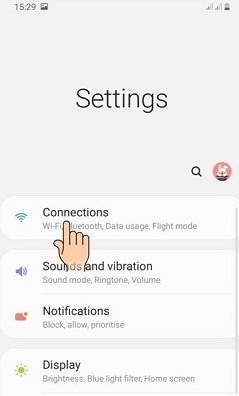
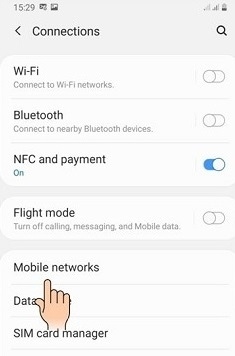
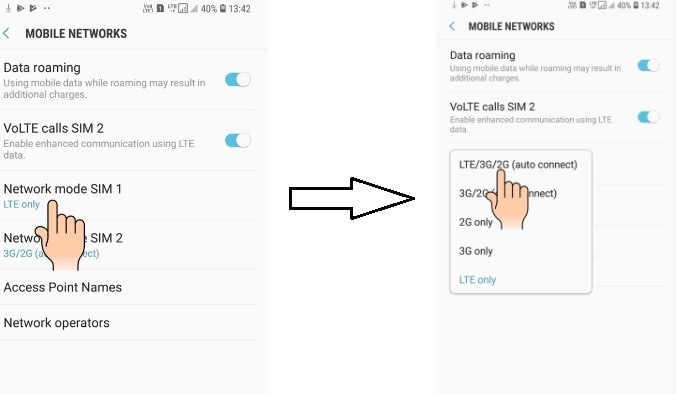
Note: Click on the link to know how to boot in safe mode.
To update the latest software on your device, follow these steps:
Step 1. Go to ‘Settings’ > ‘Software update’
Step 2. Tap ‘Download and install’
Step 3. Follow the on-screen instructions
Note: Click on the link given below to know how to update the software on your device.
1. Go to ‘Settings’
2. Tap on ‘General management’
3. Tap on ‘Reset’
4. Tap on ‘Reset network settings’
5. Select ‘SIM 1 or SIM 2’ if you are using 2 SIM cards in the device.
6. Tap on ‘Reset settings’
Device network settings will be reset.
Note: Click on the link given below to know how to perform factory data reset on your device.
Other topic you may be interested in:
Thank you for your feedback!
Please answer all questions.
RC01_Static Content : This text is only displayed on the editor page





