Using Art Mode on the Samsung Frame TV
इस लेख को हिंदी में देखने के लिए कृपया यहाँ क्लिक करें
You can use Art mode function to display image content such as artworks or photos when you are not watching TV in full screen mode.
Note:- Screens and images are simulated. Functions may vary depending on the model and country.
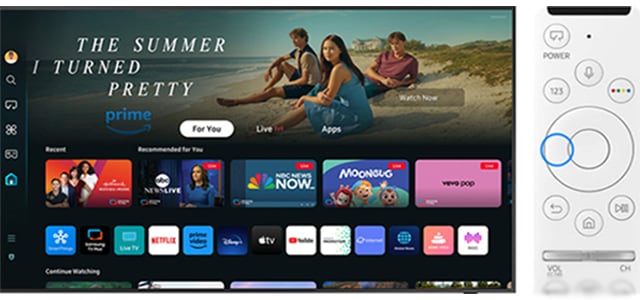
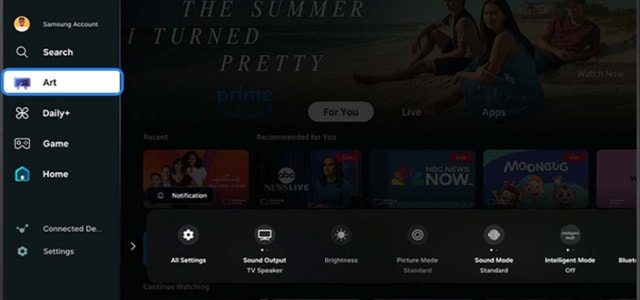
Find Art for your Frame
You can browse and select from different categories, as well as visit the Samsung Art Store.
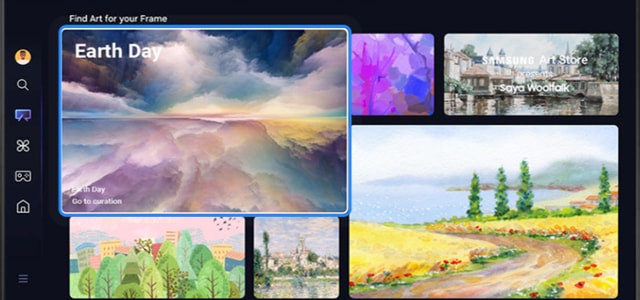
Manage recently displayed images.
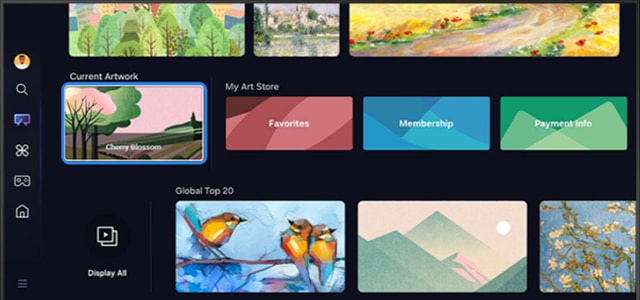
View and manage your Payment Info, Memberships, and Favorites.
- Membership: If you sign up for Membership, you can use artwork without any restrictions. You can also replace it with new artwork periodically to suit your preference. Follow the on-screen instructions to proceed with the payment.
- Favourites: View your favourited artworks.
- Payment Info: View artwork purchase details, and easily purchase artworks by entering required payment information.
- History: View the content you recently viewed in Art Mode in order.
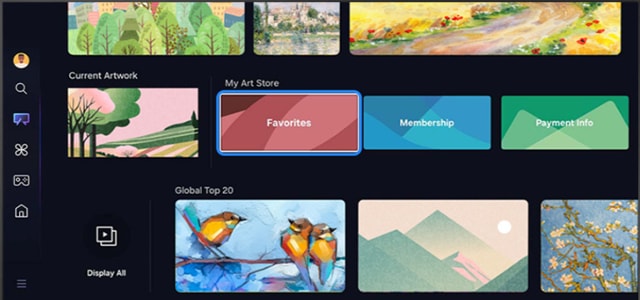
Use the directional buttons on the remote to browse the artwork categories. You can select Display All on the left side to display all of the artworks in a particular category.
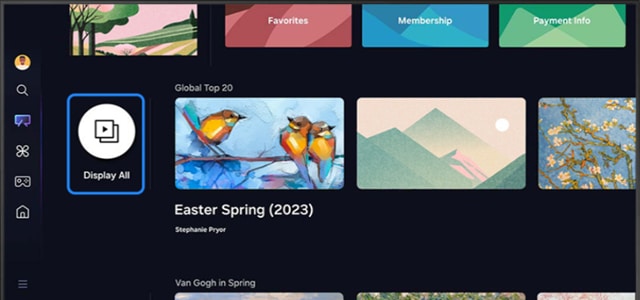
View Classic or Complimentary artworks.
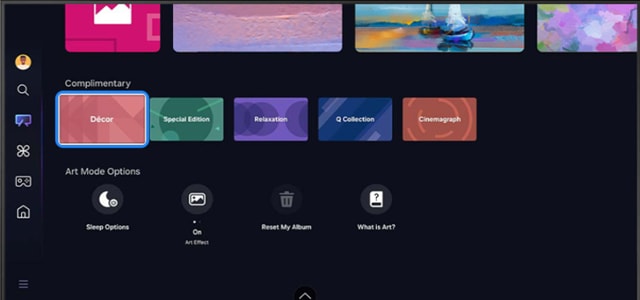
Configure the following settings:
Sleep After: The TV will turn off automatically if no motion is detected after a specified time period.
Art Effect: The Art Effect is turned on by default. This displays content as close as possible to the original artwork.
Reset My Album: Reset your album and delete all records.
What is Art?: Briefly view information about Art mode, including functions.
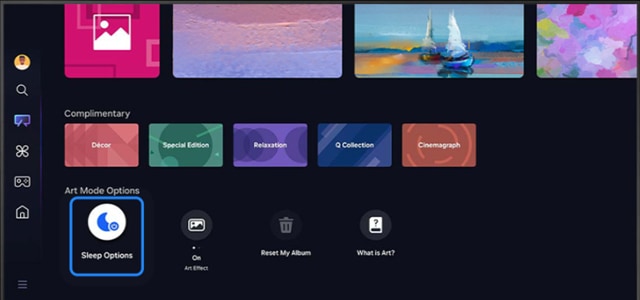
Toggle Art Mode On or Off
The Frame can switch between TV mode and Art mode. Press the Power button to switch to Art mode to display art on The Frame. To turn The Frame off completely, press and hold the remote's Power button for at least 3 seconds.

Change the Mount Style and Colour
Learn how to customise the border style and colour around your artwork to suit your preferences.
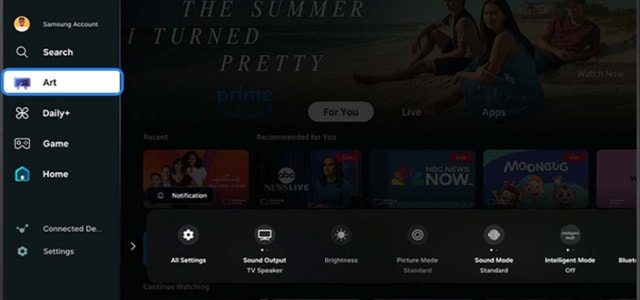
Find Art for your Frame
You can browse and select from different categories, as well as visit the Samsung Art Store.
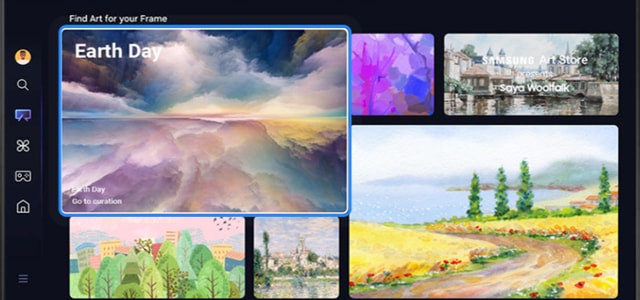
Note: Supported border styles may differ if the image aspect ratio is not 16:9 or the image resolution is lower than the recommended resolution. Recommended resolution: 1920 x 1080 (for LS03D models) or 3840 x 2160 (for 43-inch and larger models)
Frame TV Sensor tips:
- Do not block the sensor at the front of the TV. The motion sensor as well as the brightness and colour tone of the screen can be affected.
- The performance of the sensor may vary depending on the TV installation and operating environment.
- The screen brightness and colour may be affected depending on the colour of the bottom of the TV.
- In an environment where special light sources other than standard light sources (halogen, fluorescent) are applied, the sensor may deviate in motion recognition, depending on the positions, types, and number of the light sources.
- If the surroundings of the TV are too dark or bright, the screen brightness may be limited or the sensor may not work normally.
- If the TV is installed too high or low, the sensor may not work normally.
- The motion sensor may sense motion from a flashing LED, a pet dog, a car moving outside the window, or other condition to start operation.
- Depending on the Auto Power Off function settings, the TV may turn off when there is no user input in Art mode, such as inputs from the remote control.
- Sleep Timer, Off Timer and Screen Saver functions are disabled during Art mode.
Other topics you may be interested in:
How to register and use Samsung Art Store coupons on The Frame TV
How to subscribe to the Samsung Art Store on The Frame TV
Thank you for your feedback!
Please answer all questions.
RC01_Static Content : This text is only displayed on the editor page





