How to connect your Samsung Music Frame using Bluetooth

The Samsung Music Frame is a wireless speaker built within a customizable picture frame. This device can function as a Wi-Fi and Bluetooth speaker or you can pair it with your TV for premium, enhanced audio. Once your Music Frame has been set up, you can use the connection options in this guide.
Note :- Screens and Images are simulated.
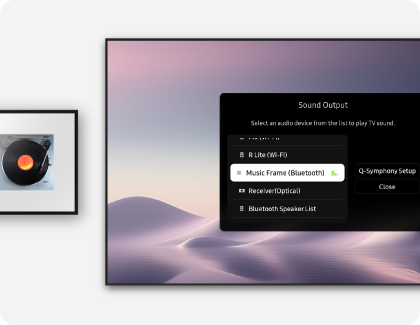
If you’d like to enjoy wireless stereo sound, you can use Bluetooth to pair the Music Frame to your phone or TV.
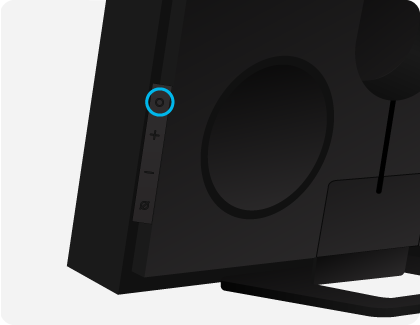
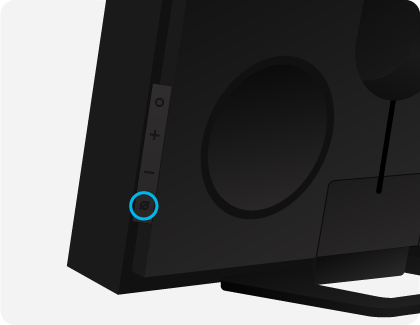
- Phone: Navigate to Settings > Bluetooth. Select Music Frame.
- TV: Navigate to Sound > Sound output > Bluetooth Speaker List. Select Music Frame (Bluetooth), and then select Pair and connect.
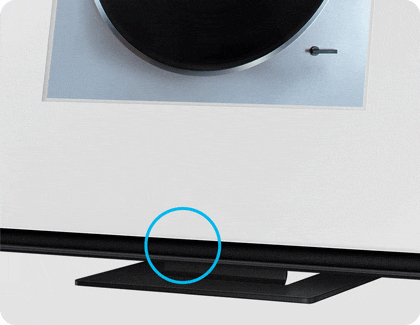
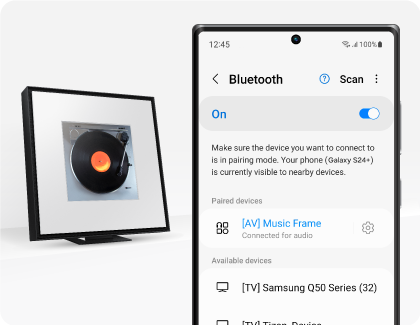
Notes:
- Place your phone and the Music Frame within approximately 3.28ft (1m) of each other when connecting them for the first time.
- If the device fails to connect and you have an existing wireless speaker (for instance, “Music Frame”) in your list of Bluetooth devices, delete it and try connecting the devices again.
- Only one Samsung TV can be connected at a time.
- When connecting your TV and the Music Frame for the first time, make sure they are within approximately 3.28ft (1m) of each other.
- If asked for a PIN code on your TV, enter <0000>.

If your Music Frame will not connect using Bluetooth, you can try resetting it.
Caution: All settings will be reset. Make sure to perform these steps only when a reset is required.
For more information, please get in touch with Samsung customer care.
Thank you for your feedback!
Please answer all questions.
RC01_Static Content : This text is only displayed on the editor page






