How to control your Samsung Music Frame

The Samsung Music Frame is a wireless speaker built within a customizable picture frame. This device can function as a Wi-Fi and Bluetooth speaker or you can pair it with your TV for premium, enhanced audio. Once your Music Frame has been set up, you can use the connection options in this guide.
Note :- Screens and Images are simulated.
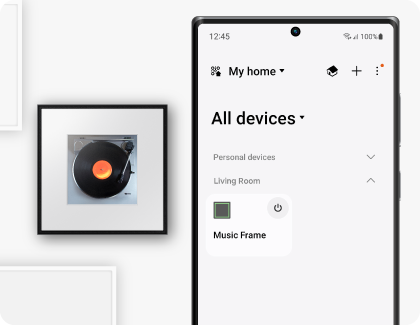
You can control and adjust the Music Frame’s volume, mode, and Bluetooth connection options using the device’s buttons. Additional settings and functions can be adjusted through the SmartThings app on your phone as well. If the SmartThings app is not installed, please install it using the Google Play Store or Apple App Store. A Samsung Account is required to use the SmartThings app.
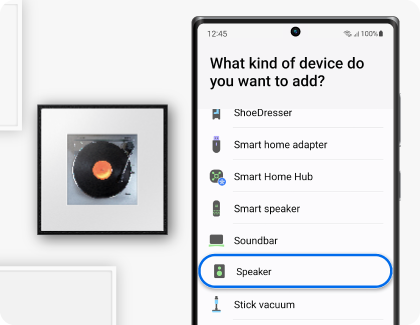
Note: You can also tap Scan nearby to scan for the Music Frame.
Note: You may be prompted to pair the device once the SmartThings app is opened. If the automatic pop-up window does not appear, tap + on the Home screen to register the device.
The following options are available in the SmartThings app:
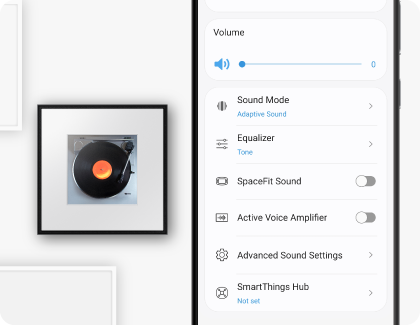
- Volume: Adjust the Music Frame’s volume.
- Sound Mode: You can select from Music (provides natural sound), Standard (outputs the original sound), and Adaptive Sound (analyzes the content and automatically provides optimal sound quality).
- Equalizer: Set the Bass and Treble options.
- SpaceFit Sound: Provides optimized sound by analyzing the current listening space.
- Active Voice Amplifier: Analyzes external noises so that spoken dialogue and voice audio can be heard clearly.
- Advanced Sound Settings: Use Voice enhancement to enhance spoken dialogue in movies and TV shows, and Night mode to adjust the overall volume while keeping the spoken dialogue clear.
- Bluetooth: Connect the Music Frame to another device using Bluetooth.
- Sound From: Select your desired sound source.
For more information, please get in touch with Samsung customer care.
Is this content helpful?
Thank you for your feedback!
Please answer all questions.






