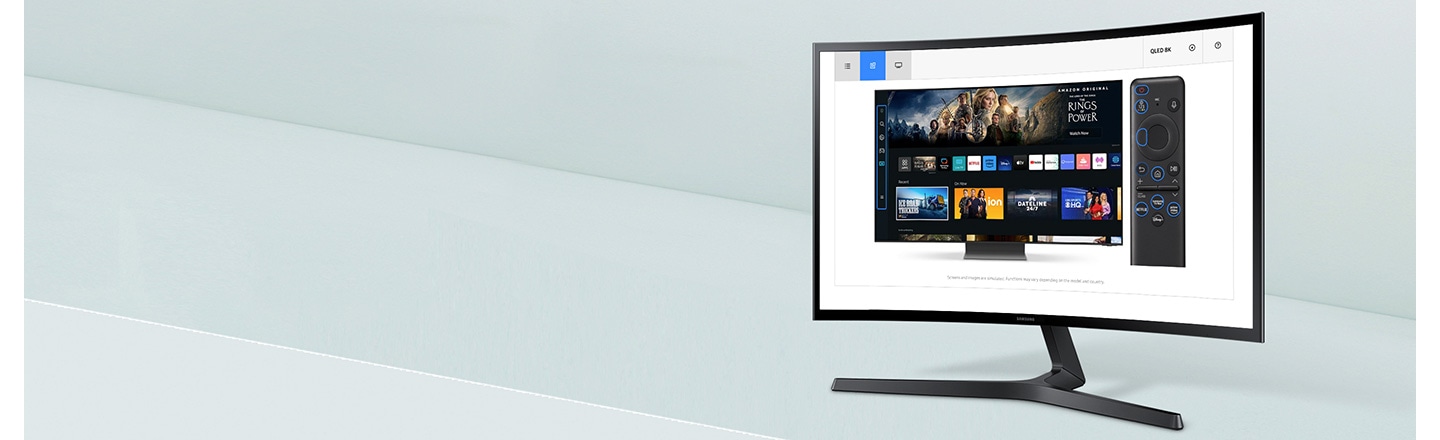How to fix distorted sound issues on Samsung LED TV?
इस लेख को हिंदी में देखने के लिए कृपया यहाँ क्लिक करें
Try the following troubleshooting tips if you are experiencing distorted sound from your TV:
B Series LED TV: Home>Menu> Settings> All Settings> Support> Device Care> Self Diagnosis> Sound Test
A series LED TV: Home> Settings> Support> Device Care> Self Diagnosis> Sound Test
A) Press Home button from the TV remote then select Menu


B) Select settings

C) Select All Settings on TV screen

D) Select Support option from the TV remote
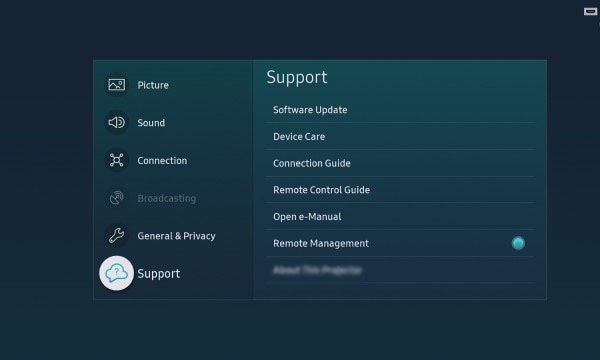
E) Select Device Care, then select Self Diagnosis option

F) Select Sound Test from the TV remote

G) After selecting the Sound Test, check whether sound is coming proper or not, if Yes then there may be a TV connections or settings issue.

- Disconnect and reconnect the cable from the TV and input source (Set-Top Box/ Blu-ray).
Path: Home> Settings> Sound> Expert settings> Equalizer

Note - Select Reset, all bar should be in middle.

B Series LED TV:
Path: Home>Menu> Settings> All Settings> General & Privacy> Reset
Default PIN: ‘0000’
A Series LED TV:
Path: Home> Settings> General> Reset
Default PIN: ‘0000’
If you run into issues with your TV, try resetting it! Keep in mind that this will restore the TV to factory default settings, meaning it will reset settings such as picture, sound, and Smart Hub.
To reset your TV, first press the Home button on your remote to open Smart Hub. Next, using the directional pad on your remote, navigate to All Settings, and select it. Now, select General and Privacy, and then Reset. Enter in the PIN, and then select Reset once more. If you haven’t set up a PIN you can simply enter in the default PIN, 0000.
Other topics you may be interested in:
Thank you for your feedback!
Please answer all questions.