Lines on Samsung TV screen

Troubleshooting
Performing a Picture Test / Video Test
2024 Model TVs
- From the Home screen, press left on the remote.
- Navigate to and select Settings.
- Navigate to and select All Settings.
- Navigate to and select Support.
- Navigate to and select Device Care.
- Navigate to and select Self Diagnosis.
- Select Video Test / Picture Test. Use these test when you experience a problem with your TV's picture / video quality.
2023 model TVs
 Home button on TV remote control and then select
Home button on TV remote control and then select  Settings
Settings

 All Settings.
All Settings.

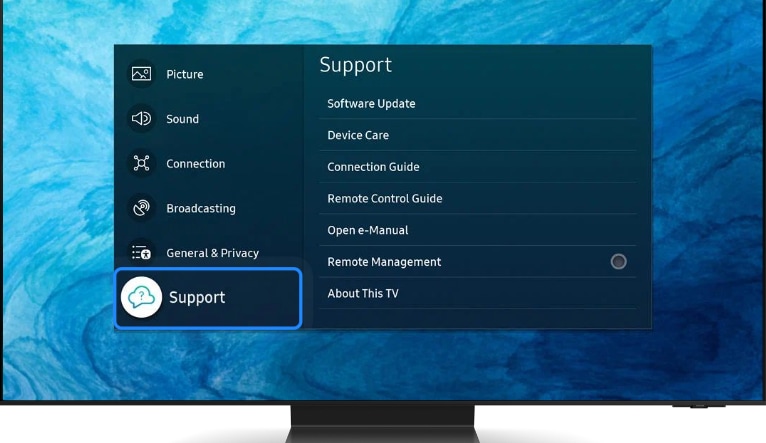
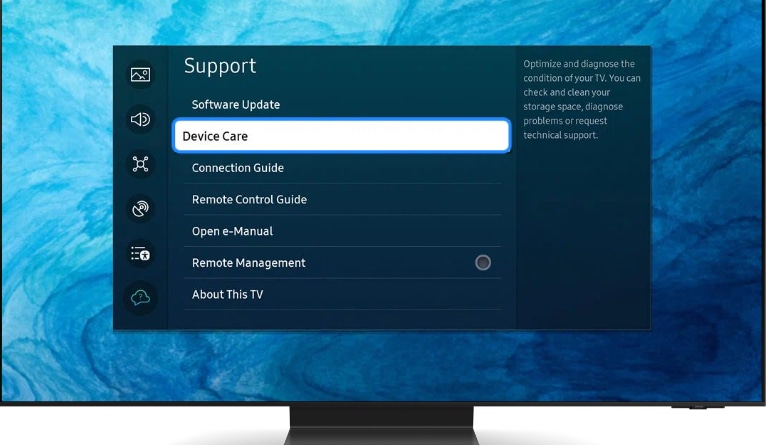
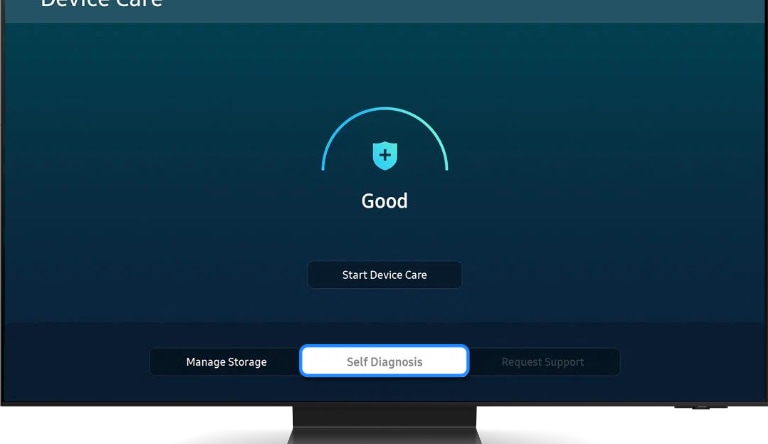
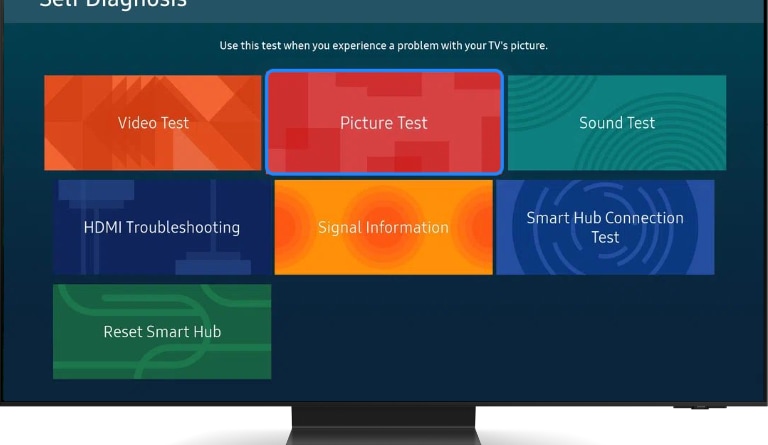


Video Test - Demo video will play on the TV screen. If the issue is intermittent or does not always show in the video test, it is worth booking a technician to service the TV as it may still be a connection fault.
 Home button on your remote control and then select Menu
Home button on your remote control and then select Menu

 Settings > All Settings
Settings > All Settings






Video Test - Demo video will play on the TV screen. If the issue is intermittent or does not always show in the video test, it is worth booking a technician to service the TV as it may still be a connection fault.
Follow the steps below to learn how to perform a Picture Test on your 2020 and 2021 model TVs

Note: If Device Care is greyed out, please exit the app running in the background of your TV.





Note: To help with further diagnosis of your device, click on the link for information on running a scan using Device Care.

Note: If Self Diagnosis is greyed out, please exit the app running in the background of your TV.




2015 Models: Menu > Support > Self Diagnosis > Picture Test
Case 1 :- If the lines are visible on the menu screen, please get in touch with our Samsung customer care for further assistance.
Case 2 :- If the lines are not visible on the menu screen then perform the Picture Test / Video Test.
Video Test :- This function may not be supported depending on the geographical area and model.
Play any multimedia file through USB. Check whether the lines are still visible on the TV screen.
Case 1 :- If Yes, please get in touch with our Samsung customer care for further assistance.
Case 2:- If lines are not visible through USB then check the connected Source.
Note : For any other assistance ![]() contact us on
contact us on ![]() WhatsApp.
WhatsApp.
Thank you for your feedback!
Please answer all questions.
RC01_Static Content : This text is only displayed on the editor page





