What is Samsung DeX?
Samsung DeX lets you connect your phone or tablet to a PC or TV so you can view your device’s screen on a larger display. This makes it easy to see your apps and messages, as well as transfer content from one device to another.

While using Samsung DeX on a PC, you can easily copy and paste text between your PC and the Samsung DeX screen. However, you can only paste text to areas that allow text input. You can also transfer files from a PC to your mobile device.
|
To paste text from a PC to Samsung DeX: |
Using a mouse, select and highlight the text that you’d like to copy on your PC. Then, right-click the text and select Copy. Next, place the cursor in the desired area of the Samsung DeX screen. Right-click and select Paste. |
|---|---|
|
To paste text from Samsung DeX to a PC: |
Using a mouse, select and highlight the text that you’d like to copy from the Samsung DeX screen. Then, right-click the text and select Copy. Next, place the cursor in the desired area of your PC’s screen. Right-click and select Paste. |
Benefits of Samsung DeX
Samsung DeX offers several features to optimize multitasking, including:

- Touchpad: You can use your Galaxy as a touchpad for your PC or use a keyboard to control all your activity on the big screen.

- Share photos and presentations: With Samsung DeX you can share photos and presentations from your Galaxy without downloading them to your PC.

- Text and answer calls: You can still send text messages and answer calls when your Galaxy is connected to your PC.
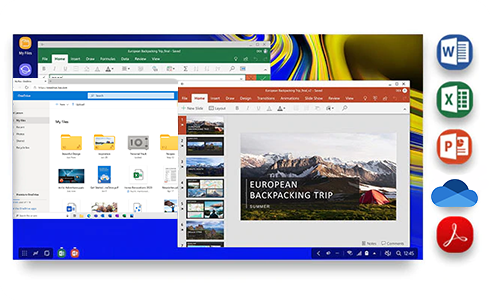
- Compatible with Microsoft™ apps and OneDrive: Samsung DeX is compatible with the major Microsoft™ apps, OneDrive and other cloud-based apps so you can share your work easily.

- Double work: If you connect your Galaxy to a TV or monitor, you can watch a movie on a big screen, or create a virtual classroom for the kids. Meanwhile, you can still get your work done on the phone.
For more instructions on How to use Samsung Dex, visit the dedicated article in the below button.
If you want to know more about Samsung Dex, visit the official Samsung DeX website.
Thank you for your feedback!
Please answer all questions.




